Facetime, 187 facetime, No image on tv or projector connected to ipad – Apple iPad For iOS 4.3 User Manual
Page 187: Can’t make or receive facetime calls, Improving facetime quality
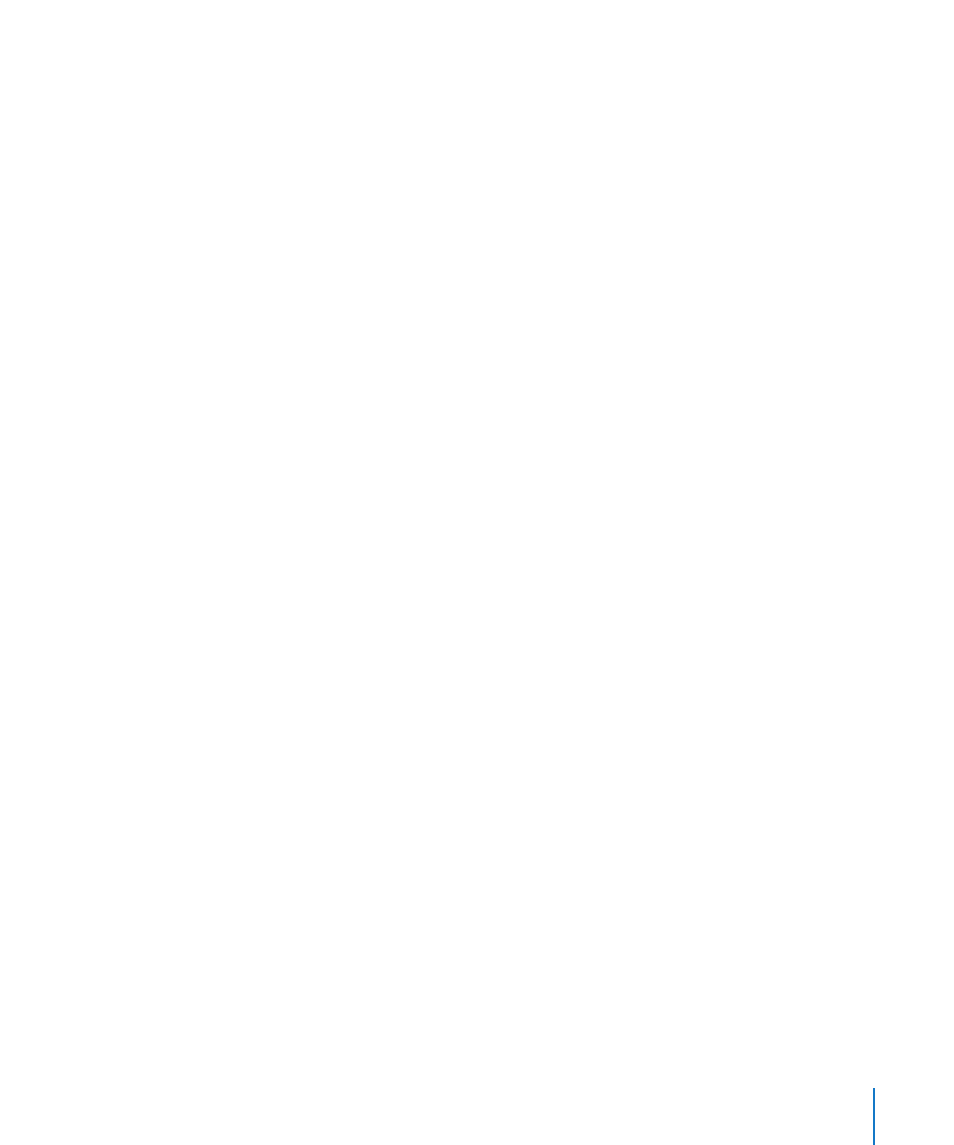
No Image on TV or Projector Connected to iPad
When you connect iPad to a TV or projector, the attached display automatically mirrors
the iPad screen. Some apps may support using the attached display as a second
monitor. Check the app’s settings and documentation.
Go to Settings > Video and make sure the settings are correct for your TV or
Â
projector. To view HD videos in high resolution, you must use a component video
cable or the Apple Digital AV Adapter.
Make sure the video cable is firmly connected at both ends, and that it’s a
Â
supported cable. If iPad is connected to an A/V switchbox or receiver, try connecting
it directly to the TV or projector instead.
Make sure that your TV has the proper video input selected, such as HDMI or
Â
component video.
If no video appears, press the Home button, disconnect and reconnect the cable,
Â
and try again.
FaceTime
Can’t make or receive FaceTime calls
To use FaceTime, you must first activate it with your Apple ID. See Chapter 7, “FaceTime,”
on page 63.
Make sure the person calling you is using an email address that’s associated with
Â
FaceTime. This is normally your Apple ID, but you can add other email addresses too.
See “Sign in to FaceTime:” on page 64.
To use FaceTime, iPad must be connected to the Internet via Wi-Fi.
Â
When you make a FaceTime call, allow enough time for the connection to be
Â
established, which may take many rings.
Improving FaceTime quality
For best results with FaceTime, try these tips:
If the video seems jerky or slow, make sure both you and the person you’re calling
Â
are connected to the fastest Wi-Fi network available.
If your image is grainy, the camera needs more light. If the incoming image is grainy,
Â
ask the caller to adjust their lighting.
Your image won’t fill the whole screen if you hold iPad in landscape orientation.
Â
The person you’re talking with might also need to rotate their device to send you a
bigger image.
187
Appendix C
Tips and Troubleshooting
