Rearranging app icons – Apple iPad For iOS 4.3 User Manual
Page 38
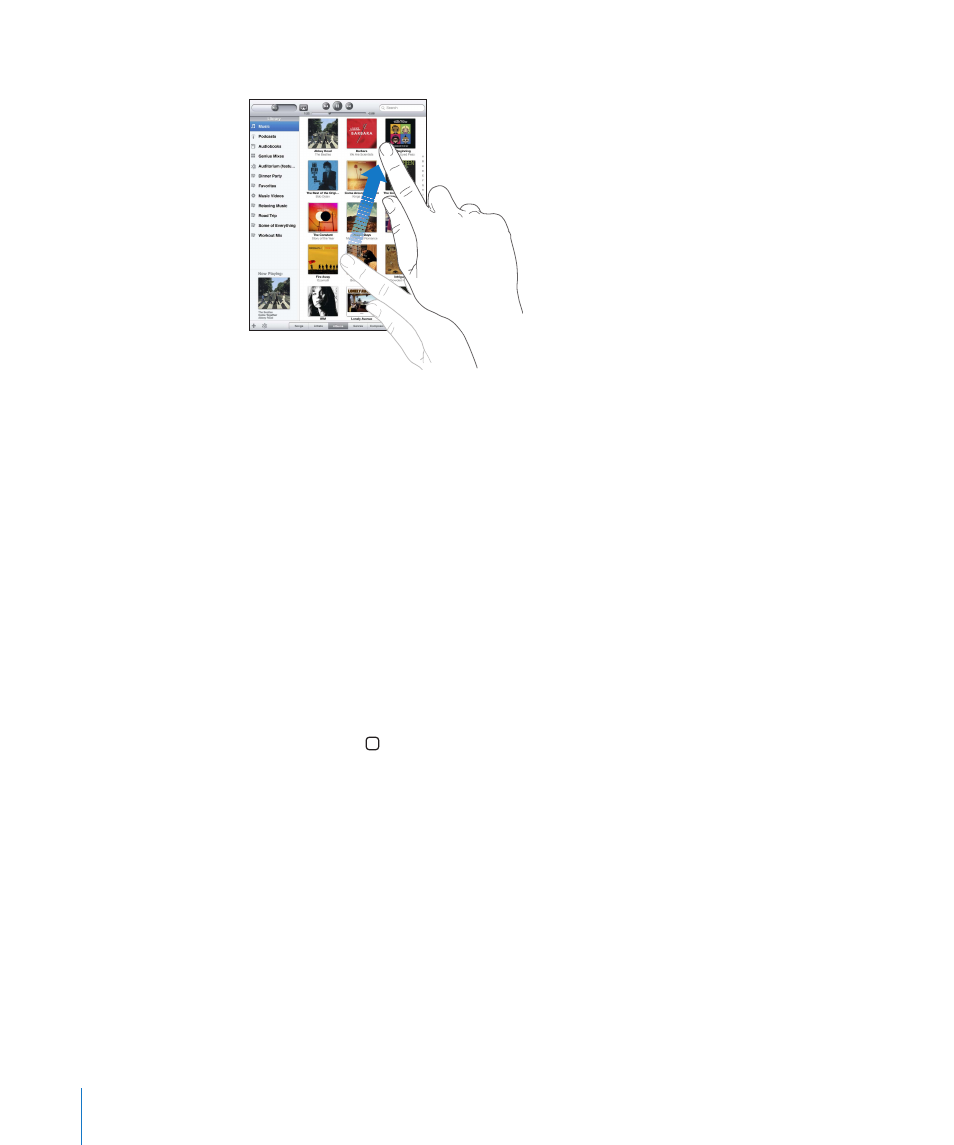
Swipe to scroll quickly.
You can wait for the scrolling to come to a stop, or touch anywhere on the screen to
stop it immediately. Touching the screen to stop scrolling doesn’t choose or activate
anything on the screen.
To quickly scroll to the top of a list, webpage, or email message, tap the status bar at
the top of the screen.
Rearranging App Icons
You can customize the layout of app icons on the Home screen—including the icons
in the Dock along the bottom of the screen. If you want, arrange them over multiple
Home screens.
Rearrange icons:
1
Touch and hold any icon until the icons jiggle.
2
Arrange the icons by dragging them.
3
Press the Home button to save your arrangement.
You can also rearrange the icons on the Home screen, as well as the order of the
screens, when you connect iPad to your computer. Select iPad in the iTunes sidebar,
then click the Apps tab.
38
Chapter 3
Basics
