Backing up ipad, 181 backing up ipad, Backing up – Apple iPad For iOS 4.3 User Manual
Page 181
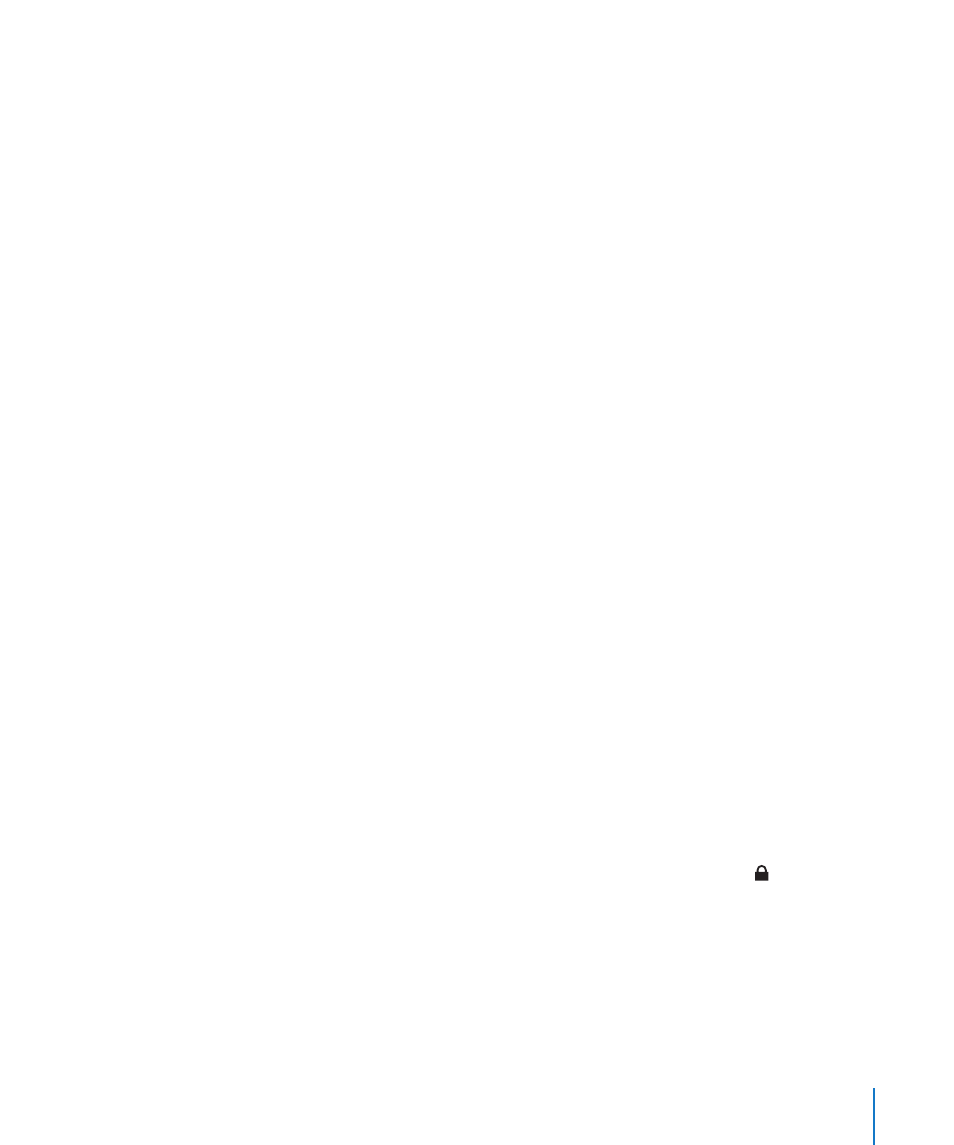
Download and install (or reinstall) the latest version of iTunes from
Â
For push accounts, make sure iPad has an Internet connection. See “
Â
the Internet” on page 29.
Backing Up iPad
Backing Up
iTunes creates a backup of settings, app data, and other information on iPad when you:
Sync iPad with iTunes on your computer
Â
Update iPad using iTunes
Â
Restore iPad using iTunes, if you choose to back up when asked
Â
You can restore backup information to iPad after updating or restoring iPad software,
or you can use a backup to copy your current iPad information to another iPad. See
“Updating and Restoring iPad Software” on page 182.
Backups don’t include synced items, such as songs and videos from your iTunes
library, or information such as contacts and calendars from your computer. To restore
synced items, you must sync iPad after restoring backup information. If iPad is set to
sync automatically, synced items are restored immediately after a software restore or
update. See “Syncing with iTunes” on page 24.
Apps from the App Store are included in the first backup after the apps are
downloaded. Subsequent backups include just the app data.
For extra security, you can set iTunes to encrypt your backups.
Encrypt iPad backups:
1
Connect iPad to your computer.
2
In iTunes, select iPad in the sidebar.
3
In the Summary pane, select “Encrypt backups.”
4
Select a password, then click Set Password.
If the backup is encrypted, you’ll need to enter your password before restoring your
backup information to iPad. Encrypted backups are shown with a lock icon in the
list of backups in the Devices pane of iTunes preferences.
181
Appendix C
Tips and Troubleshooting
