Web clips, 52 web clips – Apple iPad For iOS 4.3 User Manual
Page 52
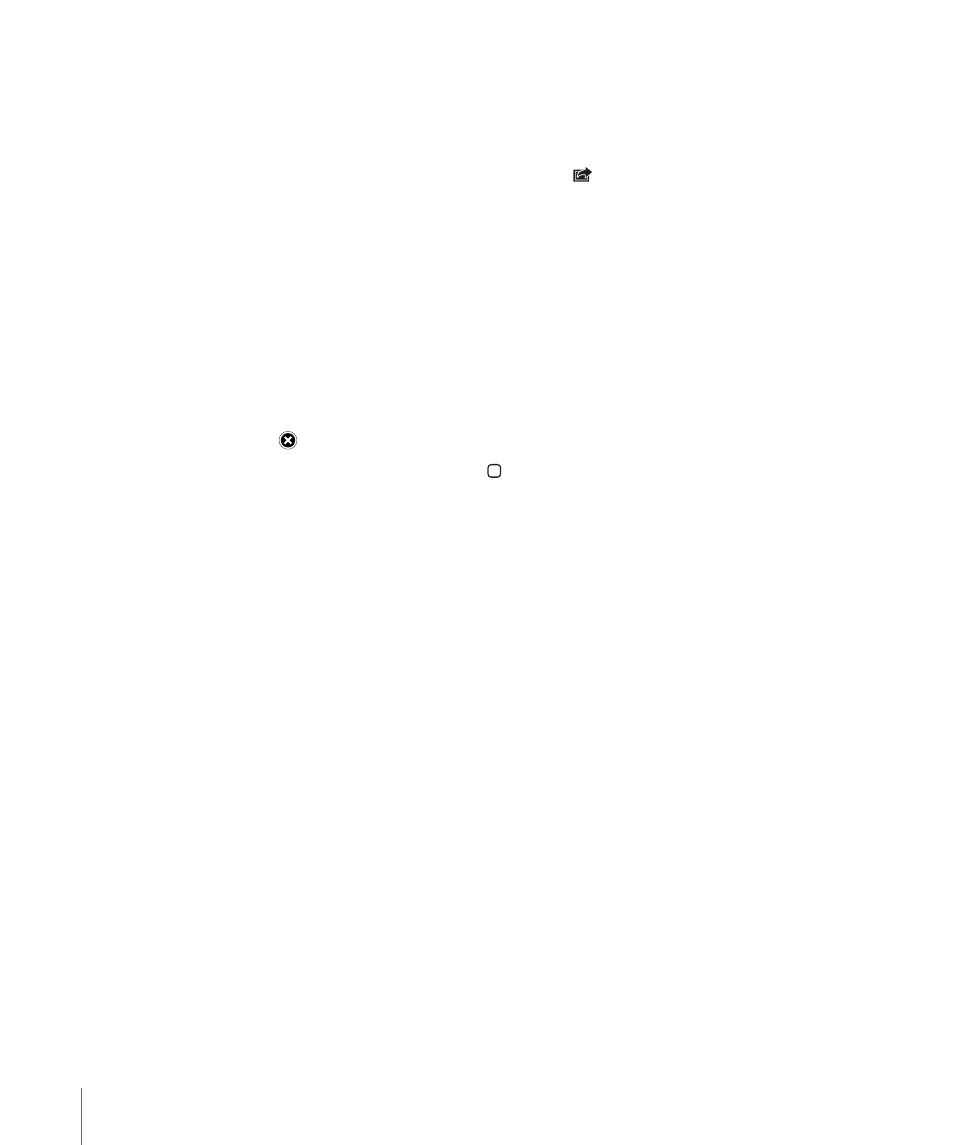
Web Clips
Add web clips to the Home screen for fast access to your favorite webpages. Web clips
appear as icons on the Home screen, and you can arrange them along with the app
icons. See “Rearranging App Icons” on page 38.
Add a web clip: Open the webpage and tap . Then tap “Add to Home Screen.”
When you open a web clip, Safari automatically zooms and scrolls to the area of the
webpage that was displayed when you saved the web clip. The displayed area is also
used to create the icon for the web clip on your Home screen, unless the webpage
comes with its own custom icon.
When you add a web clip, you can edit its name. If the name is too long (more than
about 10 characters), it may appear abbreviated on the Home screen.
Web clips aren’t synced by MobileMe or iTunes, but they are backed up by iTunes.
Delete a web clip:
1
Touch and hold any icon on the Home screen until the icons start to jiggle.
2
Tap in the corner of the web clip you want to delete.
3
Tap Delete, then press the Home button to save your arrangement.
52
Chapter 4
Safari
