Managing videos, Watching youtube on a tv, 84 managing videos 84 watching youtube on a tv – Apple iPad For iOS 4.3 User Manual
Page 84
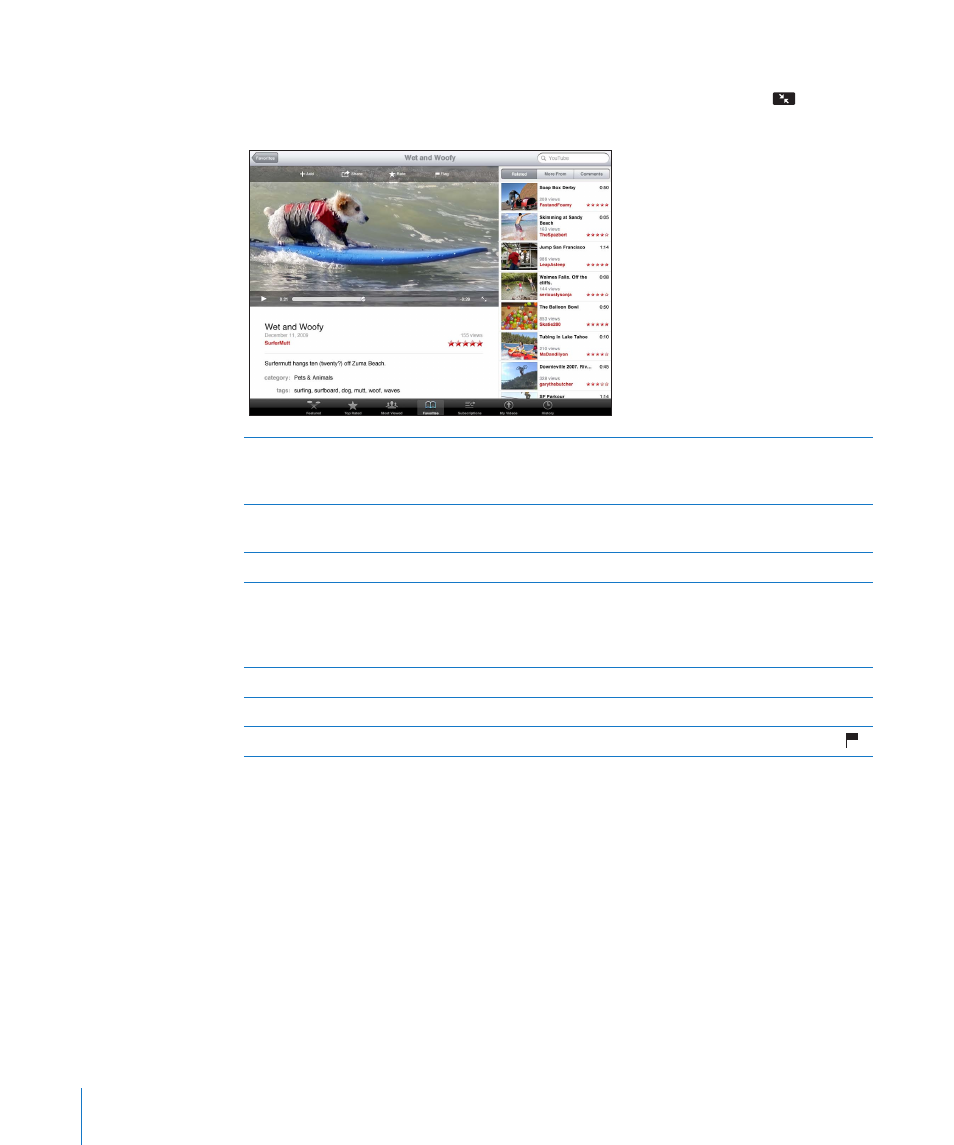
Managing Videos
While watching a full-screen video, tap to display the controller, then tap
to see
related videos and options for managing videos.
Rate a video or add a comment
Tap the video to display the toolbar, then tap
Rate and select a rating. You must be signed in to
a YouTube account.
See more videos from this YouTube user
In the sidebar, tap “More From.” You must be
signed in to a YouTube account.
See videos similar to this one
In the sidebar, tap “Related.”
Subscribe to videos by this YouTube user
On the More Info screen, tap More Videos, then
tap “Subscribe to <account>” at the bottom
of the video list. You must be signed in to a
YouTube account.
Add a video to Favorites or a playlist
Tap Add, then select Favorites or a playlist.
Email a link to a video
Tap Share.
Flag a video
Tap the movie to display the toolbar, then tap .
Watching YouTube on a TV
If you have an Apple TV, you can use AirPlay to watch YouTube videos on a TV. See
“Controlling Video Playback” on page 83.
You can also connect iPad directly to your TV or a projector, and watch YouTube on
the large screen. For more information about using iPad with a TV or projector, see
“Video” on page 168.
84
Chapter 11
YouTube
