Opening webpages, Zooming and scrolling – Apple iPad For iOS 4.3 User Manual
Page 48
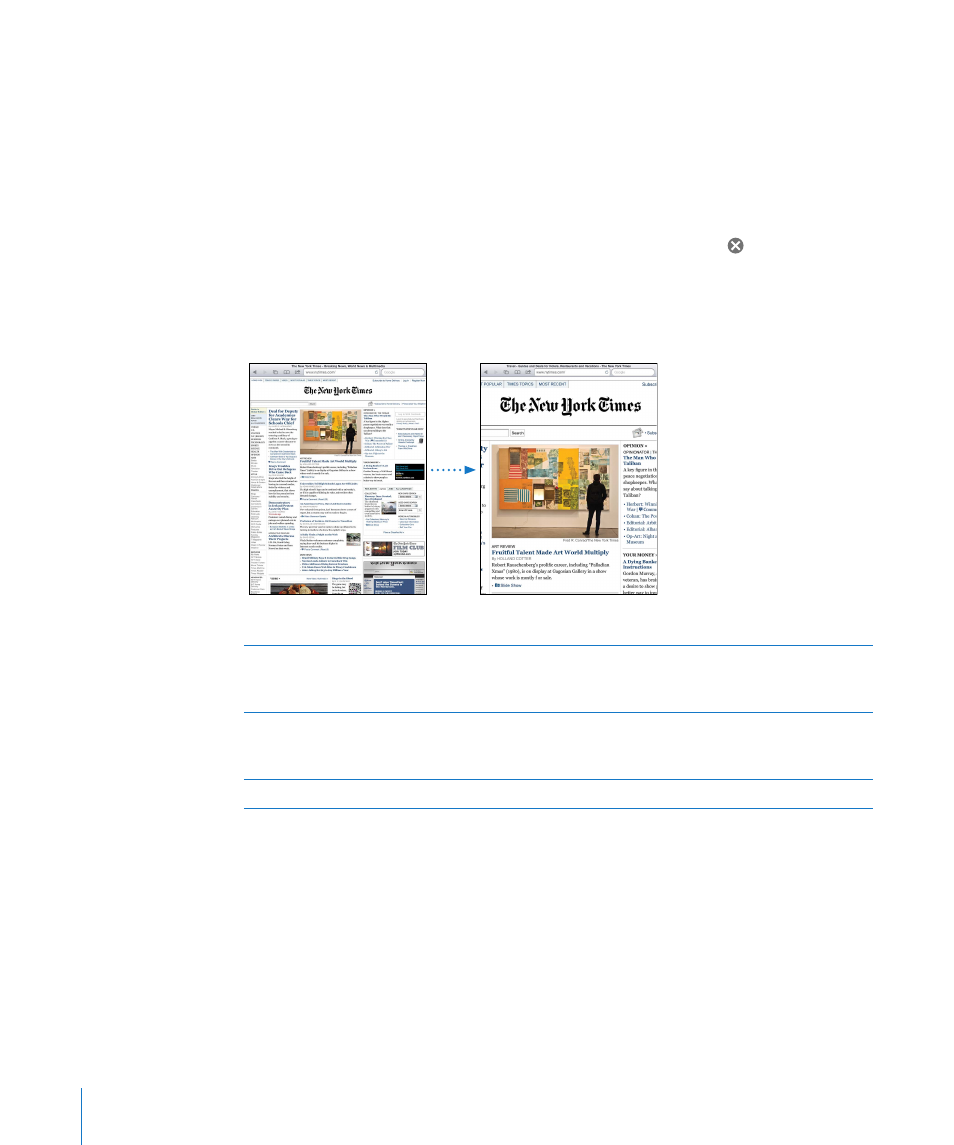
Opening Webpages
Open a webpage: Tap the address field (in the title bar) to bring up the onscreen
keyboard, type the web address, then tap Go. If the address field isn’t visible, tap the
status bar at the top of the screen to quickly scroll up to the address field.
As you type, web addresses that start with those letters appear. These are bookmarked
pages or recent pages you’ve opened. Tap an address to go to that page. Keep typing
if you want to enter a web address that’s not in the list.
Erase the text in the address field: Tap the address field, then tap .
Zooming and Scrolling
Zoom in or out: Double-tap a column on a webpage to expand the column.
Double-tap again to zoom out.
You can also pinch to zoom in or out.
Scroll around a webpage
Drag up, down, or sideways. When scrolling,
you can touch and drag anywhere on the page
without activating any links.
Scroll within a frame on a webpage
Use two fingers to scroll within a frame on
a webpage. Use one finger to scroll the
entire webpage.
Scroll quickly to the top of a webpage
Tap the status bar at the top of the iPad screen.
48
Chapter 4
Safari
