Apple iPad For iOS 4.3 User Manual
Page 146
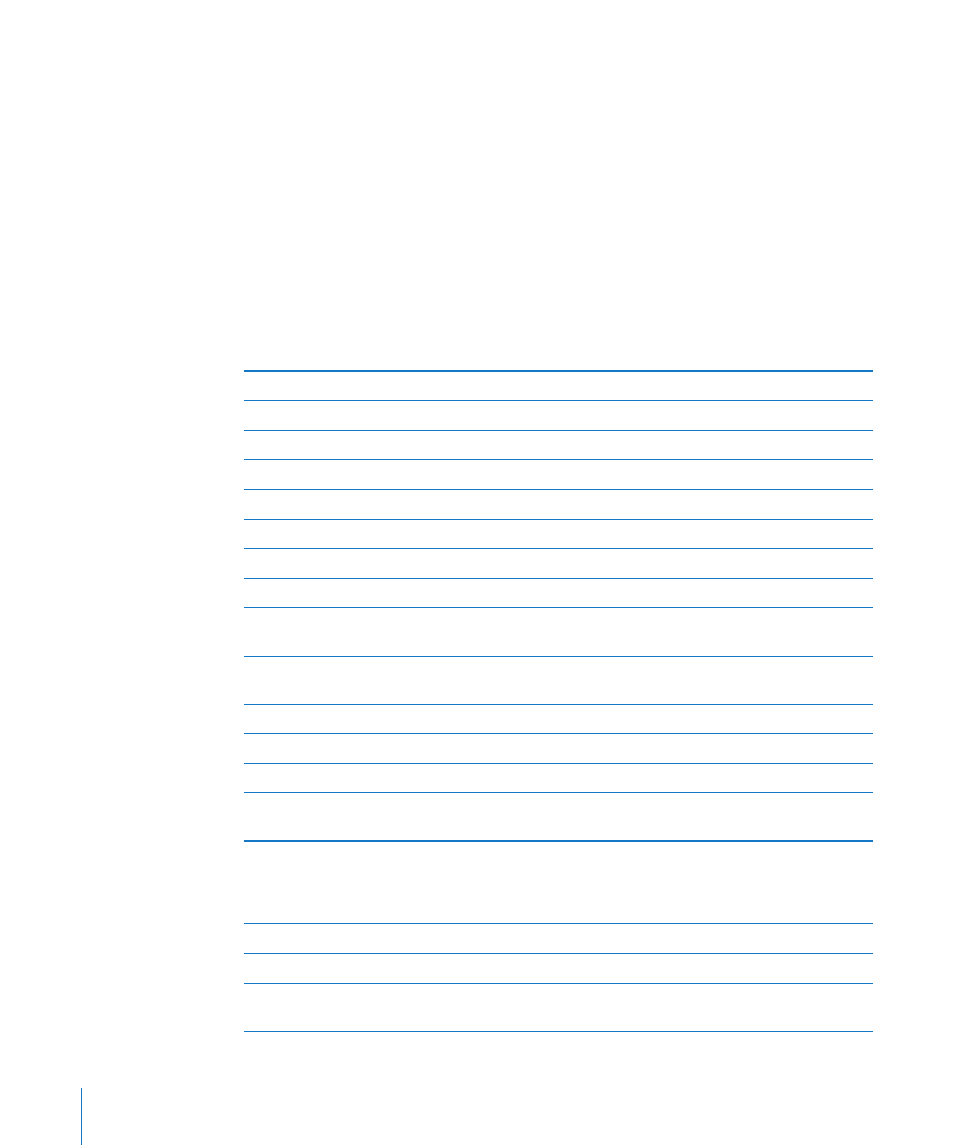
Controlling VoiceOver Using an Apple Wireless Keyboard
You can control VoiceOver using an Apple Wireless Keyboard paired with iPad. See
“Using Bluetooth Devices” on page 43.
The VoiceOver keyboard commands let you navigate the screen, select items, read
screen contents, adjust the rotor, and perform other VoiceOver actions. All the keyboard
commands (except one) include Control-Option, abbreviated in the table below as “VO.”
VoiceOver Help speaks keys or keyboard commands as you type them. You can
use VoiceOver Help to learn the keyboard layout and the actions associated with
key combinations.
VoiceOver Keyboard Commands
VO = Control-Option
Read all, starting from the current position
VO–A
Read from the top
VO–B
Move to the status bar
VO–M
Press the Home button
VO–H
Select the next or previous item
VO–Right Arrow or VO–Left Arrow
Tap an item
VO–Space bar
Double-tap with two fingers
VO–”-”
Choose the next or previous rotor item
VO–Up Arrow or VO–Down Arrow
Choose the next or previous speech rotor item
VO–Command–Left Arrow or VO–Command–
Right Arrow
Adjust speech rotor item
VO–Command–Up Arrow or VO–Command–
Down Arrow
Mute or unmute VoiceOver
VO–S
Turn the screen curtain on or off
VO–Shift-S
Turn on VoiceOver help
VO–K
Return to the previous screen, or turn off
VoiceOver help
Escape
Quick Nav
Turn on Quick Nav to control VoiceOver using the arrow keys. Quick Nav is off by default.
Turn Quick Nav on or off
Left Arrow–Right Arrow
Select the next or previous item
Right Arrow or Left Arrow
Select the next or previous item specified
by the rotor setting
Up Arrow or Down Arrow
146
Chapter 21
Accessibility
