Wi-fi, 152 vpn 152 wi-fi – Apple iPad For iOS 4.3 User Manual
Page 152
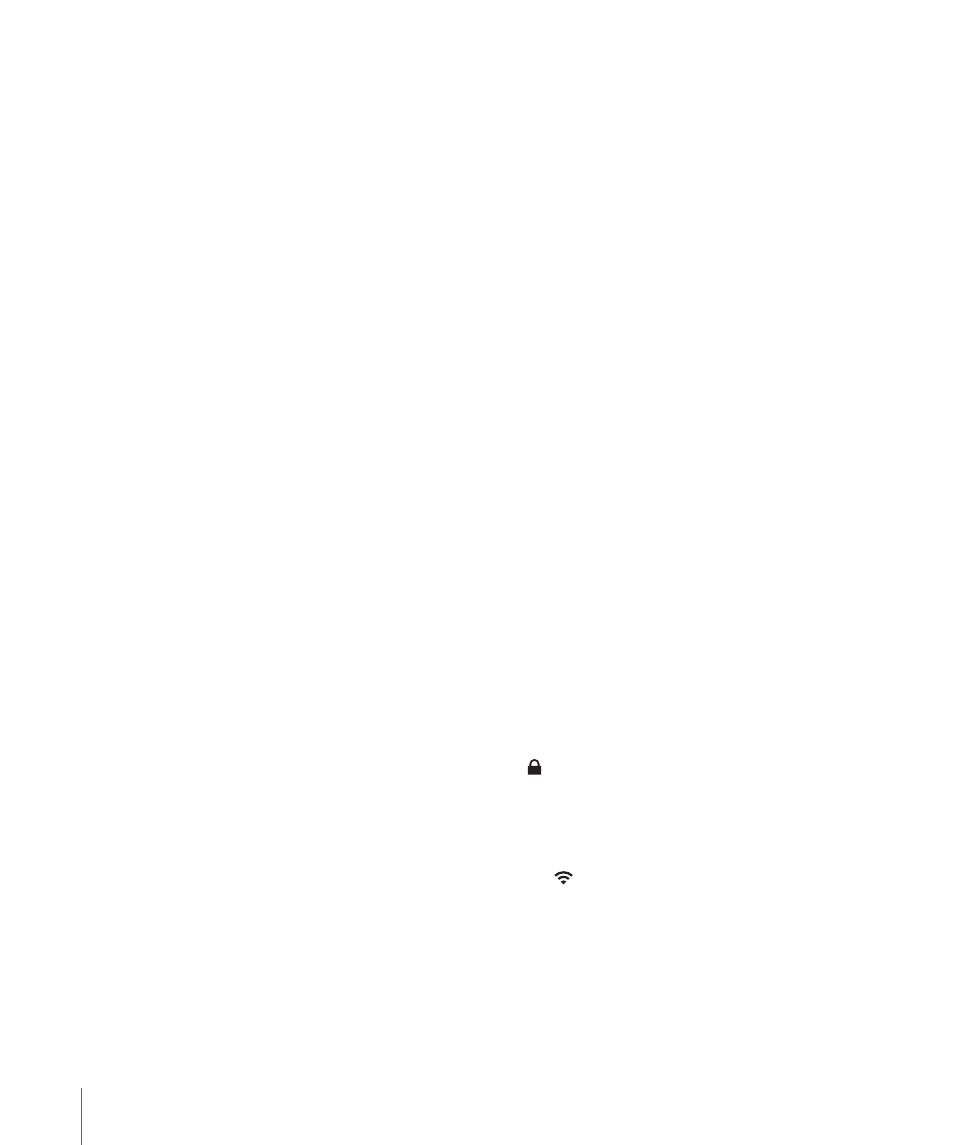
Take notes
Â
Read email messages stored on iPad
Â
Where allowed by the aircraft operator and applicable laws and regulations, you can
turn Wi-Fi back on, so you can:
Send and receive email
Â
Browse the Internet
Â
Sync your contacts, calendars, and bookmarks
Â
Stream YouTube videos
Â
Use the iTunes Store, iBookstore, or the App Store
Â
Use Game Center
Â
You may also be allowed to turn on Bluetooth and use Bluetooth devices with iPad.
VPN
This setting appears when you configure a Virtual Private Network (VPN). See “VPN
Access” on page 172.
Turn VPN on or off: Tap VPN to turn it on or off.
Set up a VPN configuration: Choose General > Network > VPN.
Wi-Fi
Wi-Fi settings determine whether iPad uses local Wi-Fi networks to connect to the
Internet. If a Wi-Fi network isn’t available, or if you turn Wi-Fi off, then iPad connects to
the Internet over your cellular data network (iPad Wi-Fi + 3G).
Turn Wi-Fi on or off: Choose Wi-Fi, then turn Wi-Fi on or off.
Join a Wi-Fi network: Choose Wi-Fi, wait a moment as iPad detects networks in range,
then select a network. If necessary, enter a password and tap Join. (Networks that
require a password appear with a lock icon.)
Once you join a Wi-Fi network, iPad automatically joins it whenever the network is
in range. If more than one previous network is in range, iPad joins the one most
recently used.
When iPad joins a Wi-Fi network, the Wi-Fi icon in the status bar at the top of the
screen shows signal strength. The more bars you see, the stronger the signal.
Set iPad to ask if you want to join a new network: Choose Wi-Fi, then turn “Ask to
Join Networks” on or off.
152
Chapter 22
Settings
