Viewing photos and videos – Apple iPad For iOS 4.3 User Manual
Page 70
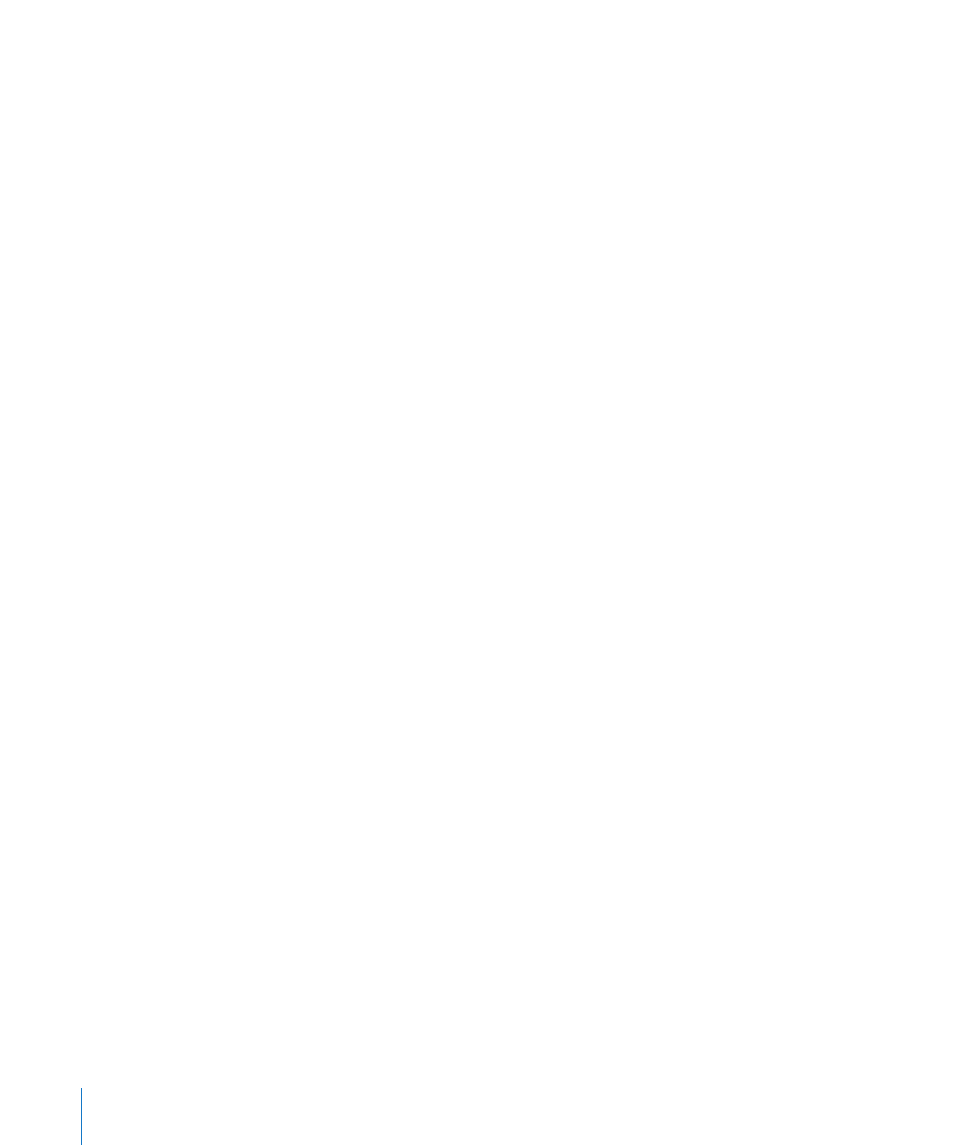
Importing Photos and Videos from iPhone or a Digital Camera
With the iPad Camera Connection Kit (sold separately), you can import photos and
videos directly from a digital camera or iPhone, or from an SD memory card.
Import photos:
1
Insert the SD Card Reader or Camera Connector, included in the iPad Camera
Connection Kit, into the iPad dock connector.
To connect a camera or iPhone, use the USB cable that came with the camera or
Â
iPhone, and connect it to the USB port on the Camera Connector. If you’re using
iPhone, make sure it’s turned on and unlocked. To connect a camera, make the sure
the camera is turned on and in transfer mode. For help, see the documentation that
came with the camera.
To use an SD memory card, insert it in the slot on the SD Card Reader. Don’t force
Â
the card into the slot; it fits only one way.
For more information about the connectors, see the iPad Camera Connection Kit
documentation.
2
Unlock iPad.
3
The Photos app opens and displays the photos and videos that are available for
importing.
4
Select the photos and videos you want to import.
To import all of the items, tap Import All.
Â
To import just some of the items, tap the ones you want to include (a checkmark
Â
appears on each), then tap Import, and select Import Selected.
5
After the photos are imported, you can choose to keep or delete the photos and
videos on the card, camera, or iPhone.
6
Disconnect the SD Card Reader or Camera Connector.
To view the photos, look in the Last Import album. A new Event contains all the photos
that were selected for import.
To transfer the photos to your computer, connect iPad to your computer and import
the images with a photo application such as iPhoto or Adobe Elements.
Viewing Photos and Videos
Photos lets you view photos synced from your computer’s photo application, imported
from a digital camera or iPhone, or saved from an email message or webpage.
Photos organizes collections by Albums, Events, Faces, and Places. Places uses
the location information encoded in photos, but not all photos may have this
information—it requires a camera that supports geotagging. Events and Faces must
first be configured in iPhoto or Aperture on a Mac, then synced to iPad.
70
Chapter 9
Photos
