Searching email, 58 searching email – Apple iPad For iOS 4.3 User Manual
Page 58
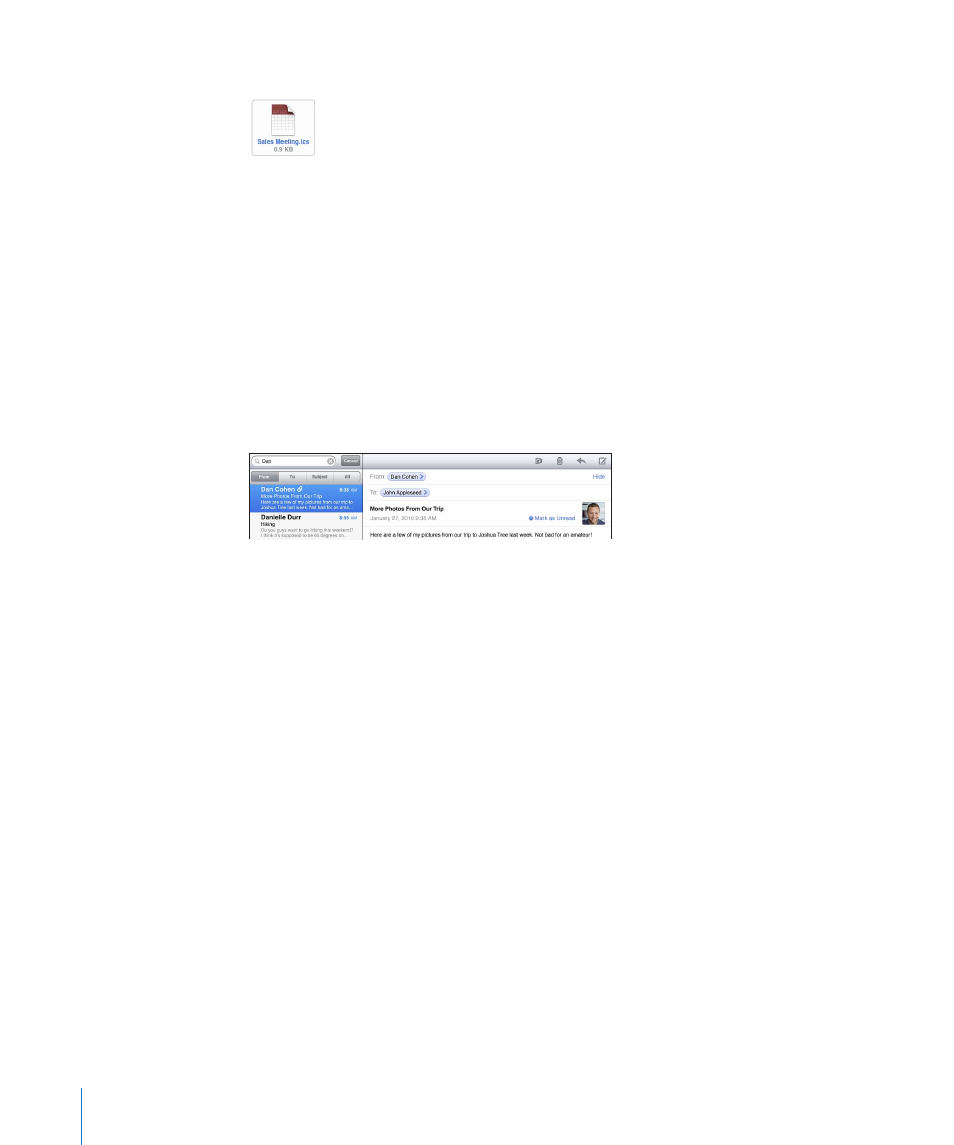
Open a meeting invitation: Tap the invitation.
You can get contact information for the organizer and other invitees, set an alert, add
notes to the event, and add comments that are included in your response emailed
to the organizer. You can accept, tentatively accept, or decline the invitation. See
“Responding to Meeting Invitations” on page 89.
Save an attached photo to Photos: Tap the photo, then tap Save Image.
Searching Email
You can search the To, From, and Subject fields of email messages. Mail searches the
downloaded messages in the currently open mailbox. For MobileMe, Exchange, and
some IMAP mail accounts, you can also search messages on the server.
Search email messages: Open a mailbox, scroll to the top, and enter text in the Search
field. Tap From, To, Subject, or All (From, To, and Subject) to choose which fields you
want to search. (Tap the status bar to scroll quickly to the top of the list and reveal the
search field.)
Search results for the messages already downloaded to iPad appear automatically as
you type. Tap Search to dismiss the keyboard and see more of the results.
Delete or move found messages: After completing a search, tap Edit, then select the
messages you want to delete or move. A checkmark appears next to each message
you select. To delete the messages, tap Delete. To move the messages, tap Move, then
tap a destination folder.
Search messages on the server: Tap “Continue Search on Server” at the end of the
search results.
Note: Search results of messages on servers may vary, because some servers search
only whole words.
58
Chapter 5
