Onscreen keyboard, Zooming in or out, Typing – Apple iPad For iOS 4.3 User Manual
Page 18
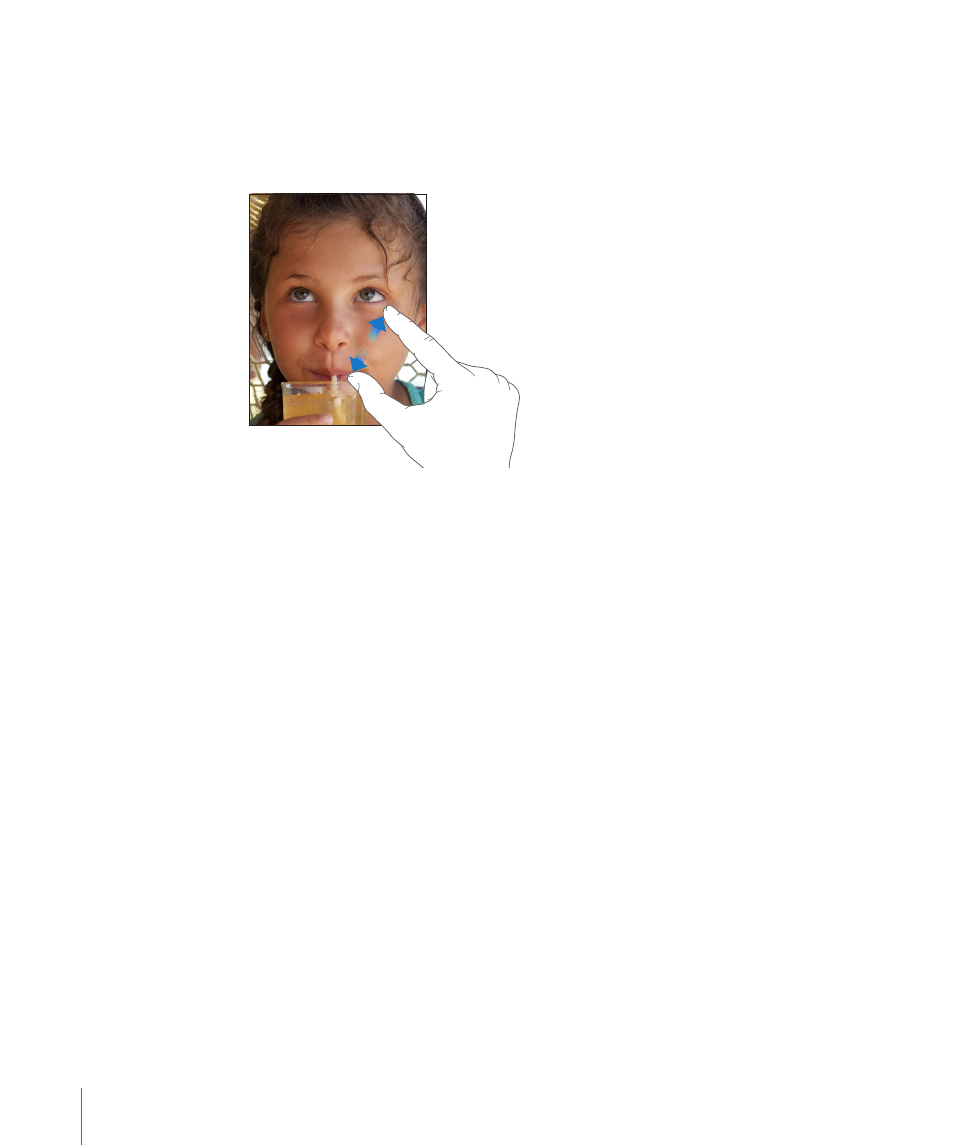
Zooming In or Out
When viewing photos, webpages, email, or maps, you can zoom in and out. Pinch your
fingers together or apart. For photos and webpages, you can double-tap (tap twice
quickly) to zoom in, then double-tap again to zoom out. For maps, double-tap to zoom
in and tap once with two fingers to zoom out.
Zoom is also an accessibility feature that lets you magnify the entire screen of any app
you’re using and helps you see what’s on the display. See “Zoom” on page 148.
Onscreen Keyboard
The onscreen keyboard appears automatically anytime you need to type. Use the
keyboard to enter text, such as contact information, email, and web addresses. The
keyboard corrects misspellings, predicts what you’re typing, and learns as you use it.
You can also use an Apple Wireless Keyboard to type. When you use an external
keyboard, the onscreen keyboard doesn’t appear. See “Using an Apple Wireless
Keyboard” on page 20.
Typing
Depending on the app you’re using, the intelligent keyboard may automatically
suggest corrections as you type, to help prevent mistyped words.
Enter text:
1
Tap a text field, such as in a note or new contact, to bring up the keyboard.
2
Tap keys on the keyboard.
18
Chapter 1
At a Glance
