Controlling song playback – Apple iPad For iOS 4.3 User Manual
Page 106
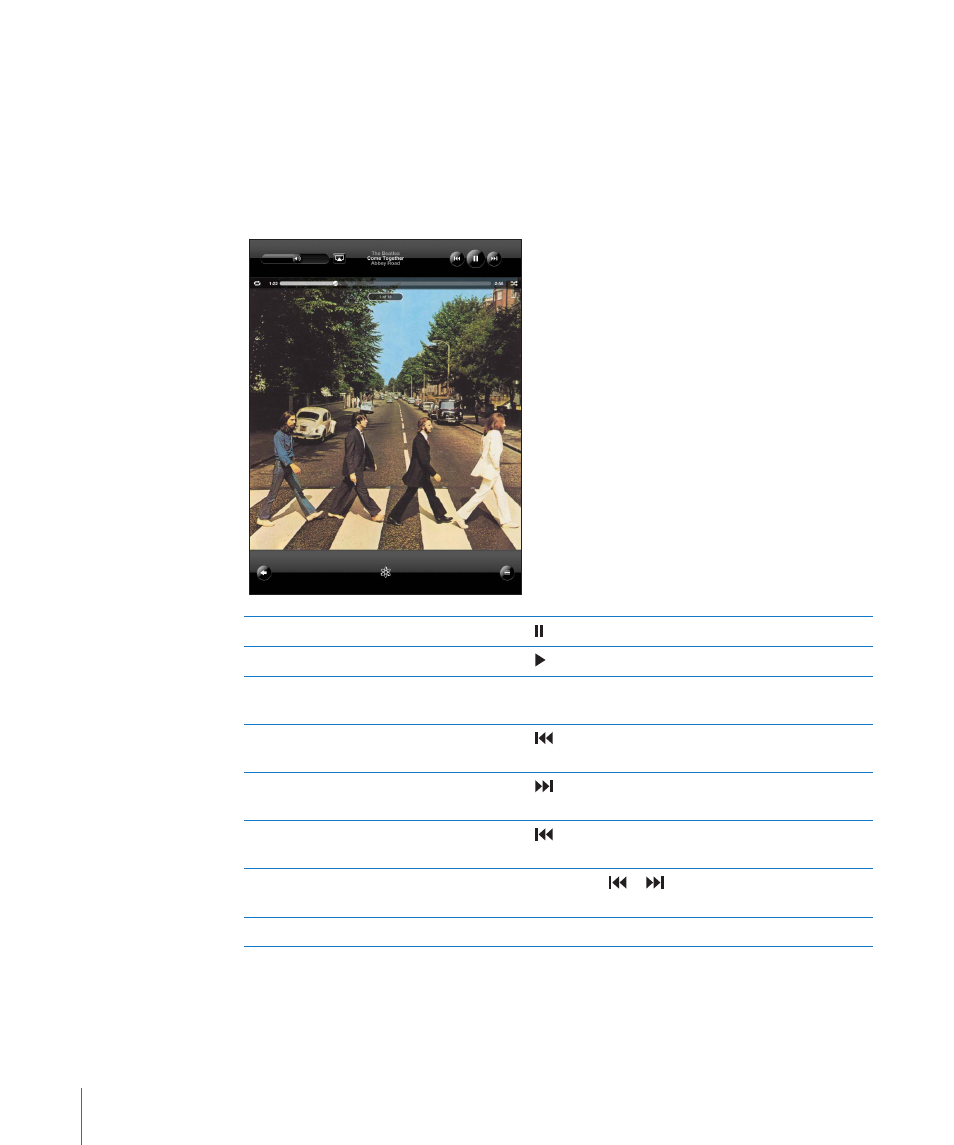
Browse Genius playlists or Genius Mixes: Tap Genius or Genius Mixes. If Genius
doesn’t appear, you may need to turn on Genius in iTunes, then sync iPad. See “Making
Genius Playlists” on page 110.
Play a song: Tap the song.
Controlling Song Playback
When you play a song, the Now Playing screen appears.
Pause a song
Tap .
Resume playback
Tap .
Raise or lower the volume
Drag the onscreen volume slider or use the iPad
volume buttons.
Restart a song or a chapter in an
audiobook or podcast
Tap .
Skip to the next song or chapter in
an audiobook or podcast
Tap .
Go to the previous song or chapter
in an audiobook or podcast
Tap twice.
Rewind or fast-forward
Touch and hold or —the longer you hold the
control, the faster the song rewinds or fast-forwards.
View album art full-size
Tap the album cover when playing a song.
You can display playback controls when you’re listening to music and using another
app—or even when iPad is locked.
106
Chapter 16
iPod
