Viewing and sharing photos and videos, Trimming videos, Uploading photos and videos to your computer – Apple iPad For iOS 4.3 User Manual
Page 62
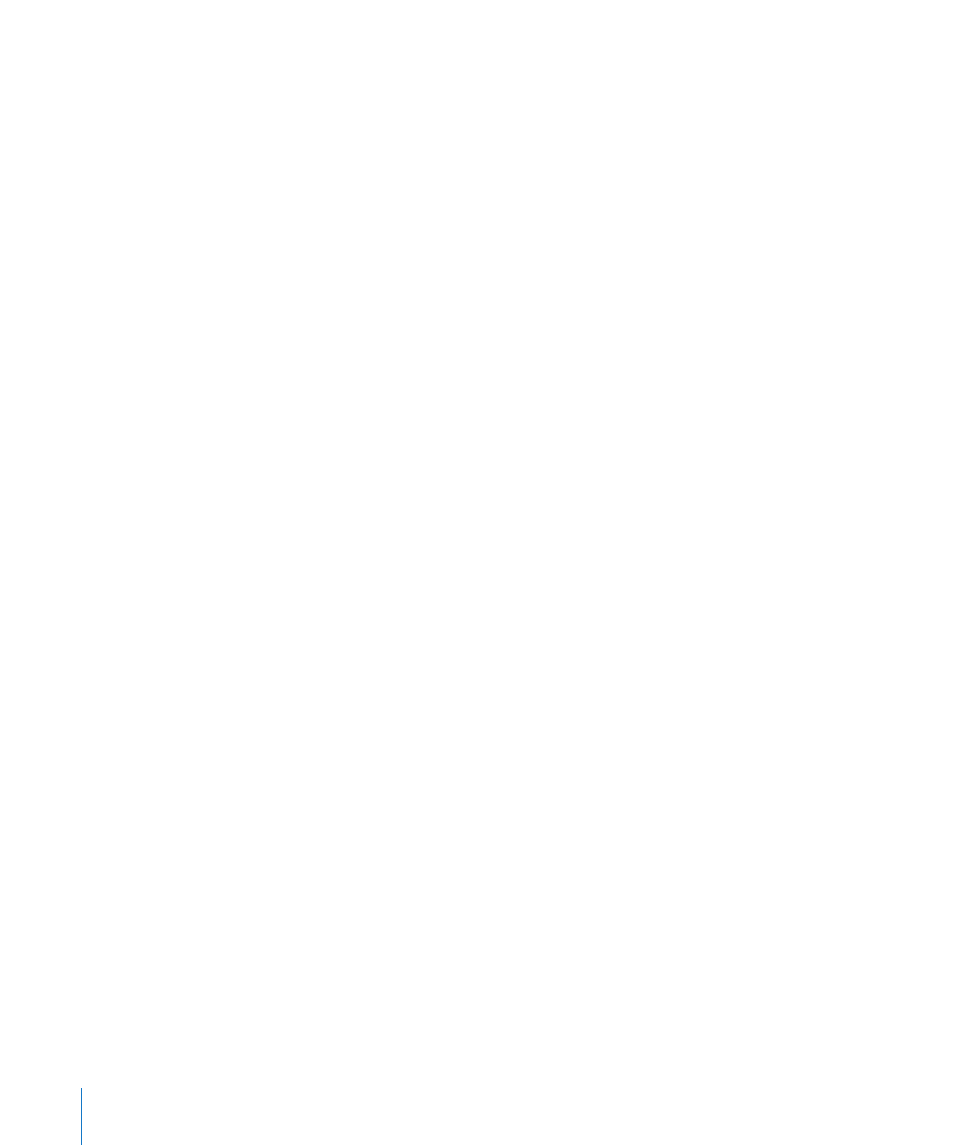
Viewing and Sharing Photos and Videos
The photos and videos you take with Camera are saved in the Camera Roll album on
iPad. You can view the Camera Roll album from either Camera or Photos.
View photos and videos in the Camera Roll album: In Camera, tap the thumbnail
image in the lower-left corner of the screen. In Photos, tap the Camera Roll album. Tap
the left or right button, or flick left or right to flip through the photos and videos.
When viewing a photo or video in the Camera Roll album, tap the screen to display
the controls.
For more information about viewing and sharing photos and videos, see:
“
Â
Viewing Photos and Videos” on page 70
“
Â
Sharing Photos” on page 73
Trimming Videos
You can trim the frames from the beginning and end of a video that you just recorded,
or any other video in the Camera Roll album. You can replace the original video or save
the trimmed version as a new video clip.
Trim a video:
1
While viewing a video, tap the screen to display the controls.
2
Drag either end of the frame viewer at the top of the video, then tap Trim.
3
Tap Trim Original or “Save as New Clip.”
Important:
If you choose Trim Original, the trimmed frames are permanently deleted
from the original video. If you choose “Save as New Clip,” a new trimmed video clip is
saved in the Camera Roll album and the original video is unaffected.
Uploading Photos and Videos to Your Computer
You can upload the photos and videos you take with Camera to photo applications on
your computer, such as iPhoto on a Mac.
Upload photos and videos to your computer: Connect iPad to your computer.
Â
Mac: Select the photos and videos you want and click the Import or Download
button in iPhoto or other supported photo application on your computer.
Â
PC: Follow the instructions that came with your photo application.
If you delete the photos and videos from iPad when you upload them to your
computer, they’re removed from the Camera Roll album. You can use the Photos
settings pane in iTunes to sync photos and videos (videos can be synced with Macs
only) to the Photos app on iPad.
62
Chapter 6
Camera
