Updating and restoring ipad software, 182 updating and restoring ipad software, Removing a backup – Apple iPad For iOS 4.3 User Manual
Page 182: About updating and restoring software, Updating ipad
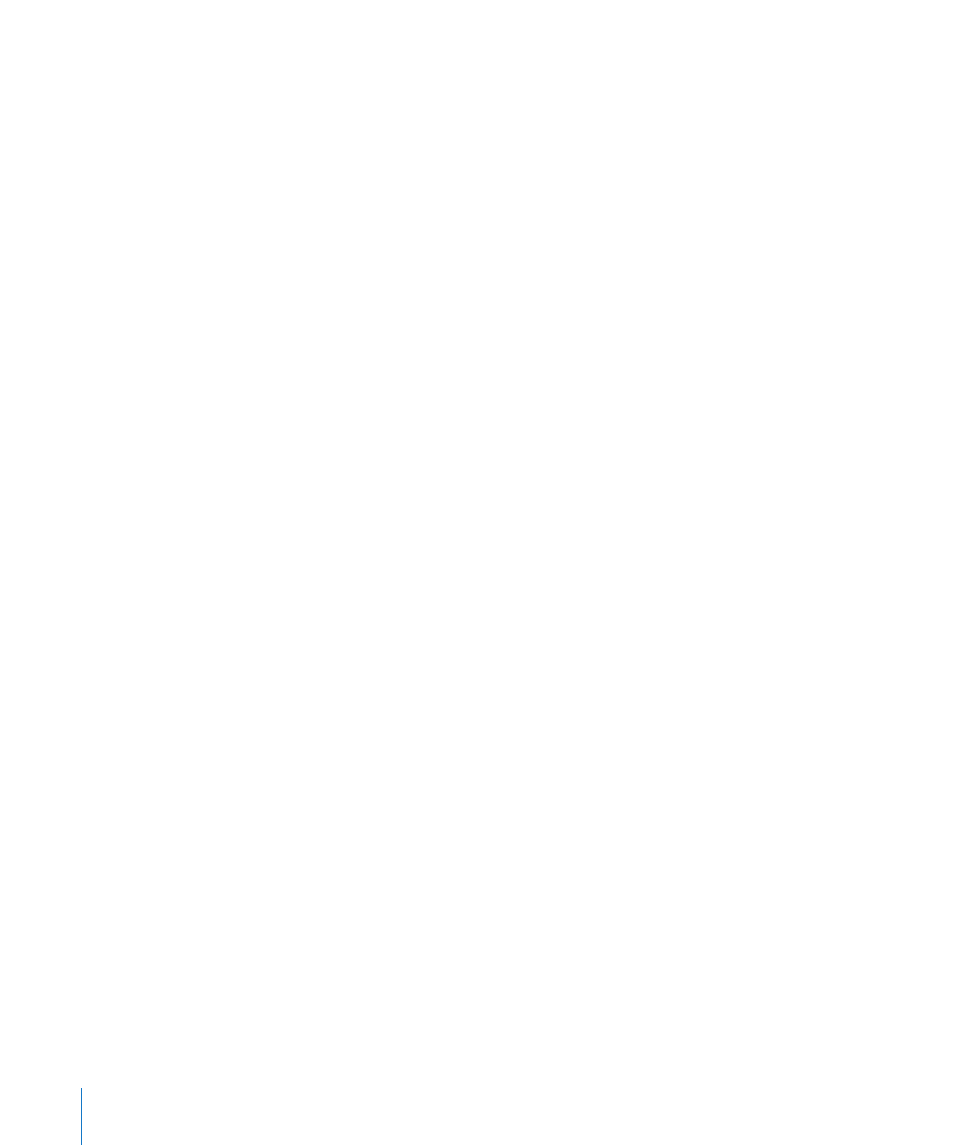
Removing a Backup
You can remove an iPad backup from the list of backups in iTunes. You may want to do
this, for example, if a backup was created on someone else’s computer.
Remove a backup:
1
In iTunes, open iTunes Preferences.
Â
Mac: Choose iTunes > Preferences.
Â
Windows: Choose Edit > Preferences.
2
Click Devices (iPad does not need to be connected).
3
Select the backup you want to remove, then click Delete Backup.
4
Click Delete Backup, to confirm you wish to remove the selected backup.
5
Click OK.
Updating and Restoring iPad Software
About Updating and Restoring Software
You can use iTunes to update or restore iPad software.
Â
If you update, the iPad software is updated. Your downloaded apps, settings, and
data aren’t affected.
Note: In some cases, an update may also include restoring iPad.
Â
If you restore, the latest version of iPad software is reinstalled, settings are restored
to their default, and all data stored on iPad is deleted, including downloaded apps,
songs, videos, contacts, photos, calendar information, and any other data. If you’ve
backed up iPad with iTunes on your computer, you can restore data from the
backup at the end of the restore process.
Deleted data is no longer accessible through the iPad user interface, but it isn’t erased
from iPad. For information about erasing all content and settings, see “Resetting
iPad” on page 162.
If you use a Bluetooth headset or keyboard with iPad and you restore settings, you
must pair the Bluetooth device with iPad again to use it.
For more information about updating and restoring iPad software, go to
.
Updating iPad
Make sure your computer has an Internet connection and that you’ve installed the
latest version of iTunes fr.
Update iPad:
1
Connect iPad to your computer.
182
Appendix C
Tips and Troubleshooting
