Front panel description 12, Button functions 12, Front panel description – Red Lion TCU User Manual
Page 20
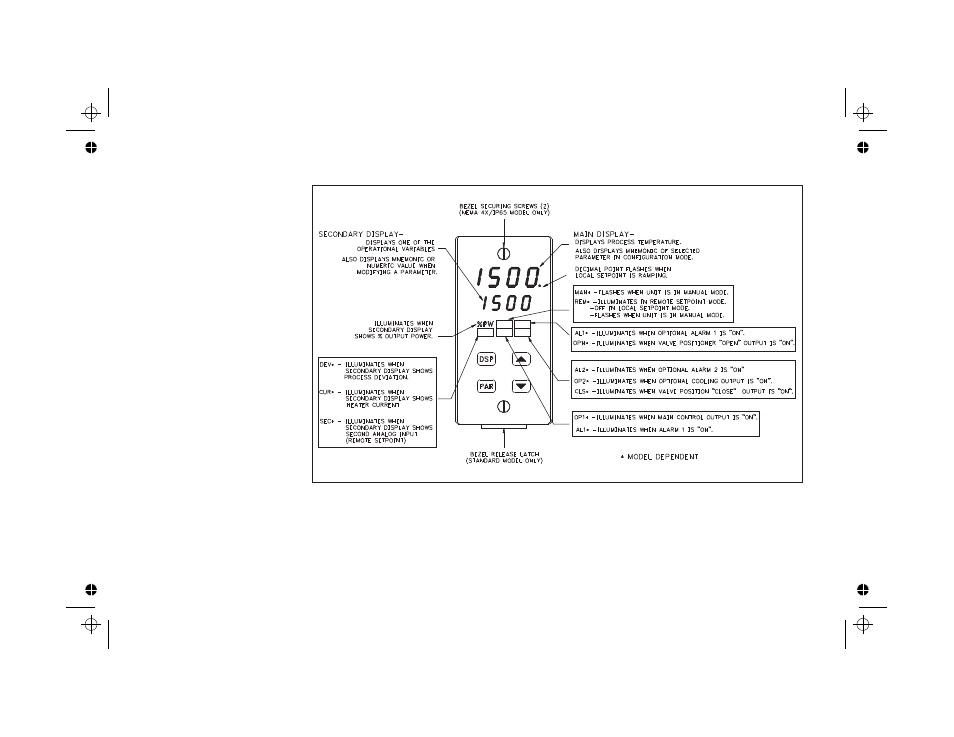
FRONT PANEL DESCRIPTION
The front panel bezel material is
flame and scratch resistant, tinted
p l a s t i c . A n o p t i o n a l N E M A
4X/IP65 bezel version is available
t h a t
me e t s
N E M A
4 X / I P 6 5
r e q u i r e me n t s , w h e n p r o p e r l y
installed. There are two 4-digit
LED displays, a red upper Main
D i s p l a y
a n d
a
l o w e r
g r e e n
Secondary Display.
There are up to six annunciators
depending on options installed,
w i t h
r e d
b a c k l i g h t i n g ,
t h a t
illuminate to inform the operator of
the controller and output status. See
F i g u r e 1 1 , F r o n t P a n e l f o r a
d e s c r i p t i o n o f t h e a v a i l a b l e
annunciators.
Four front panel buttons are used
t o a c c e s s d i f f e r e n t mo d e s a n d
parameters. The f ollowing is a
description of each button.
Button Functions
D S P -
In t h e n o rma l o p e ra t i n g
mode, the Display (DSP) button
i s u s e d t o s e l e c t o n e o f t h e
operational parameters in the
s e c o n d a r y
d i s p l a y
o r
t h e
temperature unit’s (°F or °C). In
the Conf iguration Parameter
Modes, pressing this button causes the unit to exit (escape) to the normal
operating mode with no changes made to the selected parameter.
UP, DN -
In the normal operating mode, the Up/Down buttons can be used to
directly modify the setpoint value or % output power (manual mode only),
when viewed in the secondary display. Otherwise, the parameter must be
called to alter the value.
PAR -
The Parameter (PAR) button is used to access, enter the change, and
scroll through the available parameters in any mode.
12
Figure 11, Front Panel
