HP OneView for VMware vCenter User Manual
Page 97
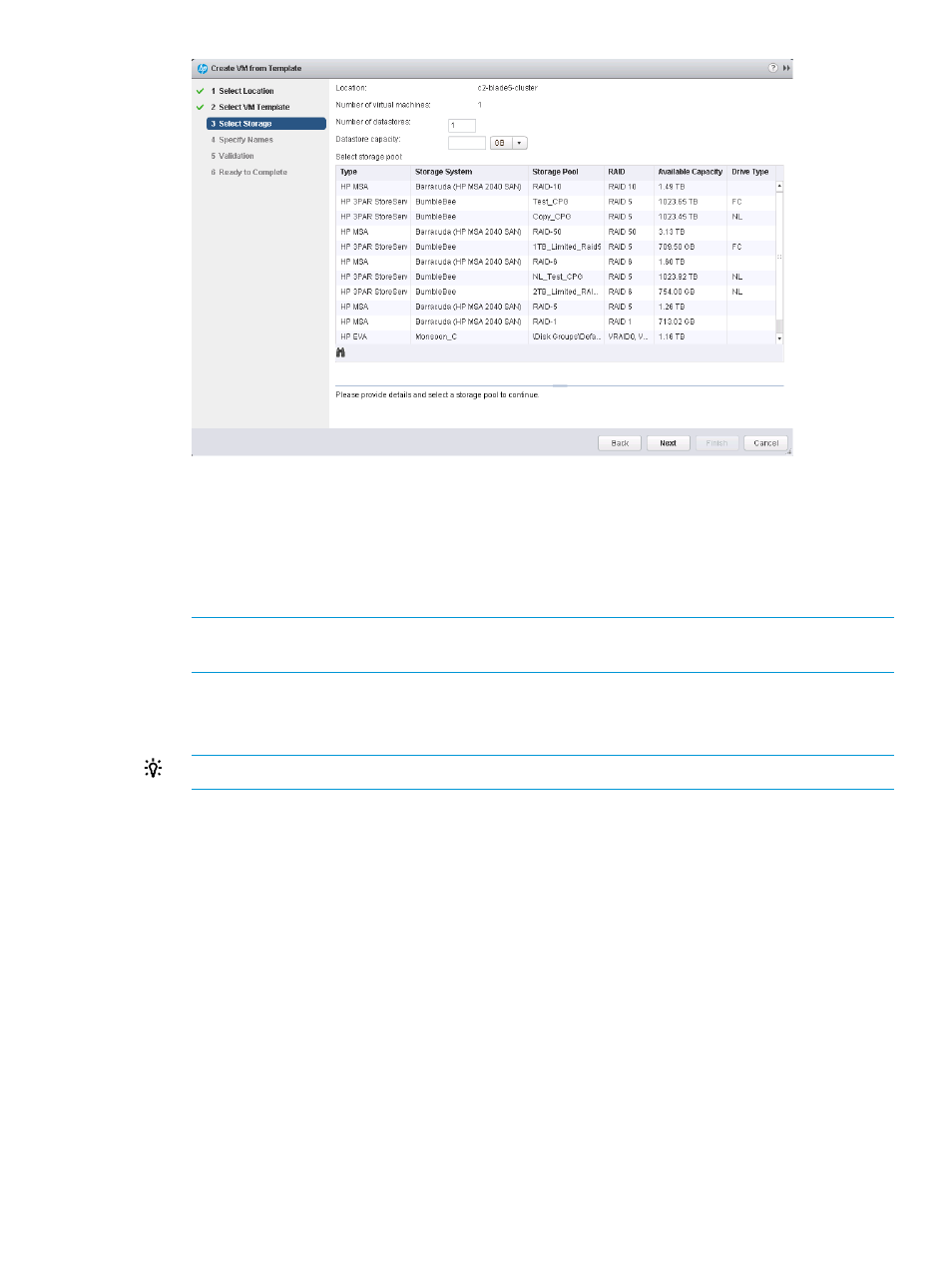
10. Enter the number of datastores to create in Number of datastores.
The new VMs are distributed among these new datastores.
11. Enter the capacity for the new datastores in Datastore Capacity.
NOTE:
The actual value used by the software might be slightly higher than specified in order
to accommodate the VMware overhead.
12. Select a storage pool to use for the new datastore in Select Storage Pool.
The configured storage pools with Full Access on arrays that support provisioning are listed.
TIP:
The list can be sorted by any column.
13. For a non-3PAR storage system, select a RAID level from the drop-down menu.
14. For an HP 3PAR StoreServ storage system, if Peer Persistence is to be enabled, select Enable
Peer Persistence.
15. For an HP 3PAR StoreServ storage system, select a storage pool for Copy Space from the
drop-down menu.
16. Click Next.
17. If Peer Persistence is enabled, the Configure Peer Persistence window opens. The Peer Storage
System should be configured in the Storage Administrator Portal. The Peer Storage Pools to
be used for the Peer Persistence on the array should be configured with Read-Write access.
In addition, the Peer Storage Pools should be in the same domain as the selected host(s).
Select the Storage Pool on the Peer, and then click Next.
The Specify Names window opens.
Creating a VM from a template
97
