Configuring the storefront module for vcenter – HP OneView for VMware vCenter User Manual
Page 12
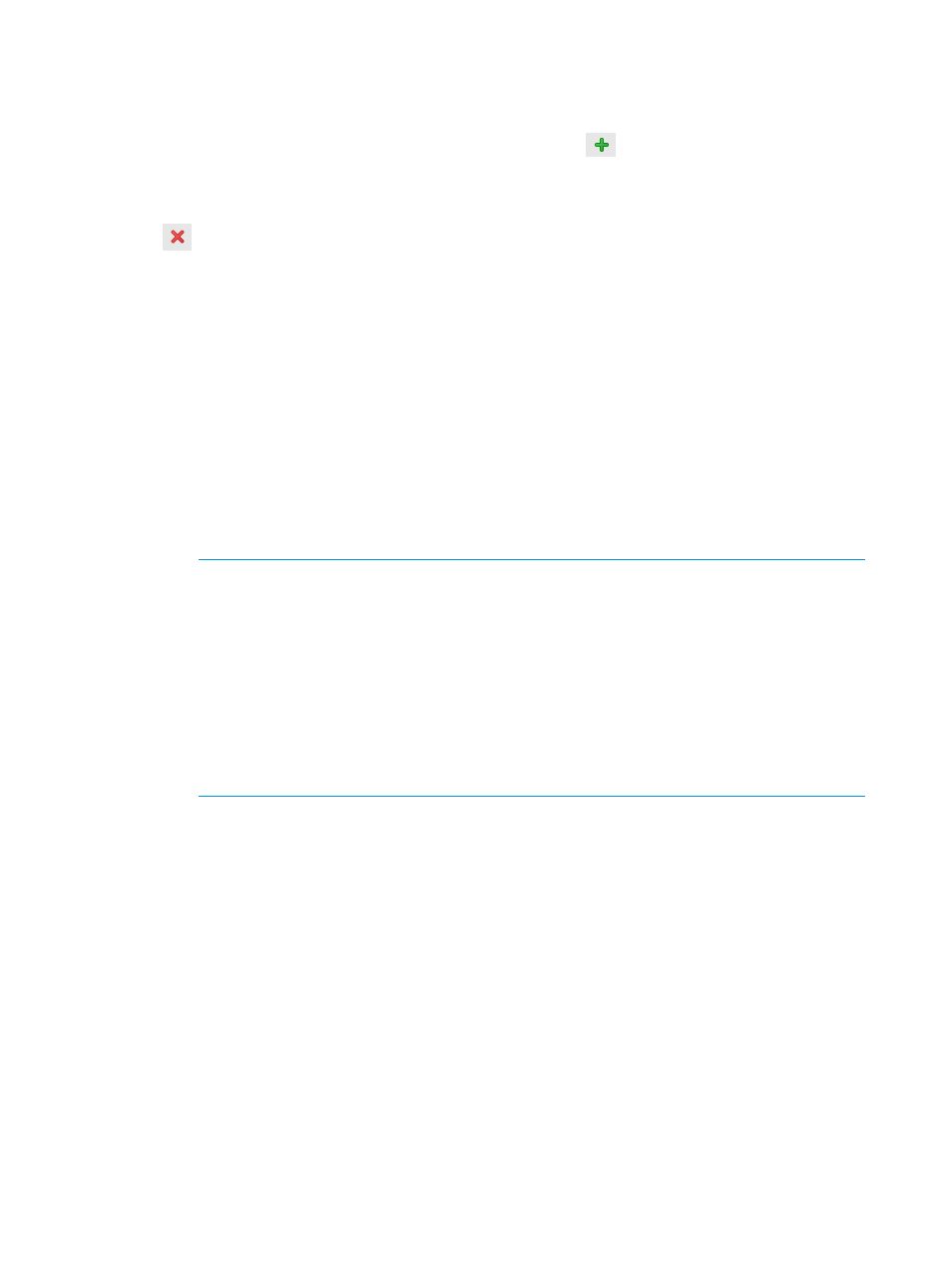
HP OneView Controllers
Lists the credentials for all HP OneView controllers that are configured in the environment. You can
perform the following tasks:
•
Add a new HP OneView controller—Click the Add icon
and enter the credentials.
If the host or the credentials are invalid, the HP OneView controller is not added.
•
Delete an HP OneView instance—Select the appropriate instance and click the Delete icon
.
•
Import Credentials—To import credentials:
1.
Create a CSV file containing four fields that include:
◦
Entity type—Entity_type
◦
IP address—ip_address/hostname
◦
Username—myusername
◦
Password—mypassword
A sample CSV file follows:
ilo,xx.xx.xx.xx,myusername,mypassword
esx,xx.xx.xx.xx,myusername,mypassword
vcm,xx.xx.xx.xx,myusername,mypassword
esxi,xx.xx.xx.xxx,myusername,mypassword
NOTE:
Only the below credential types are valid to include in the CSV file:
◦
iLO
◦
OA
◦
VCM
◦
ESX
◦
ESXI
Both lowercase and uppercase alpha characters are acceptable.
2.
Select Upload on the server credentials page, and then click Browse to locate your CSV
file. A screen appears with a dialog box. Choose from the following options.
◦
Select Learn More... to get more information on creating a CSV file.
◦
Select Import to import your CSV file.
To access the Server Module Credentials page:
1.
Run the vSphere Web Client and access the home page.
2.
Under Administration, click the HP Management Administration icon.
3.
Select Server Module Credentials in the left pane.
Configuring the StoreFront Module for vCenter
After the StoreFront Module for vCenter is installed, use the Storage Administrator Portal to configure
storage systems and management servers. If you want to configure the HP VASA feature (vSphere
5.x/ESXi 5.x), configure storage systems and management servers, and then complete the procedure
specified in
“Configuring the VMware VASA provider” (page 21)
12
Configuring HP OneView for vCenter
