HP OneView for VMware vCenter User Manual
Page 43
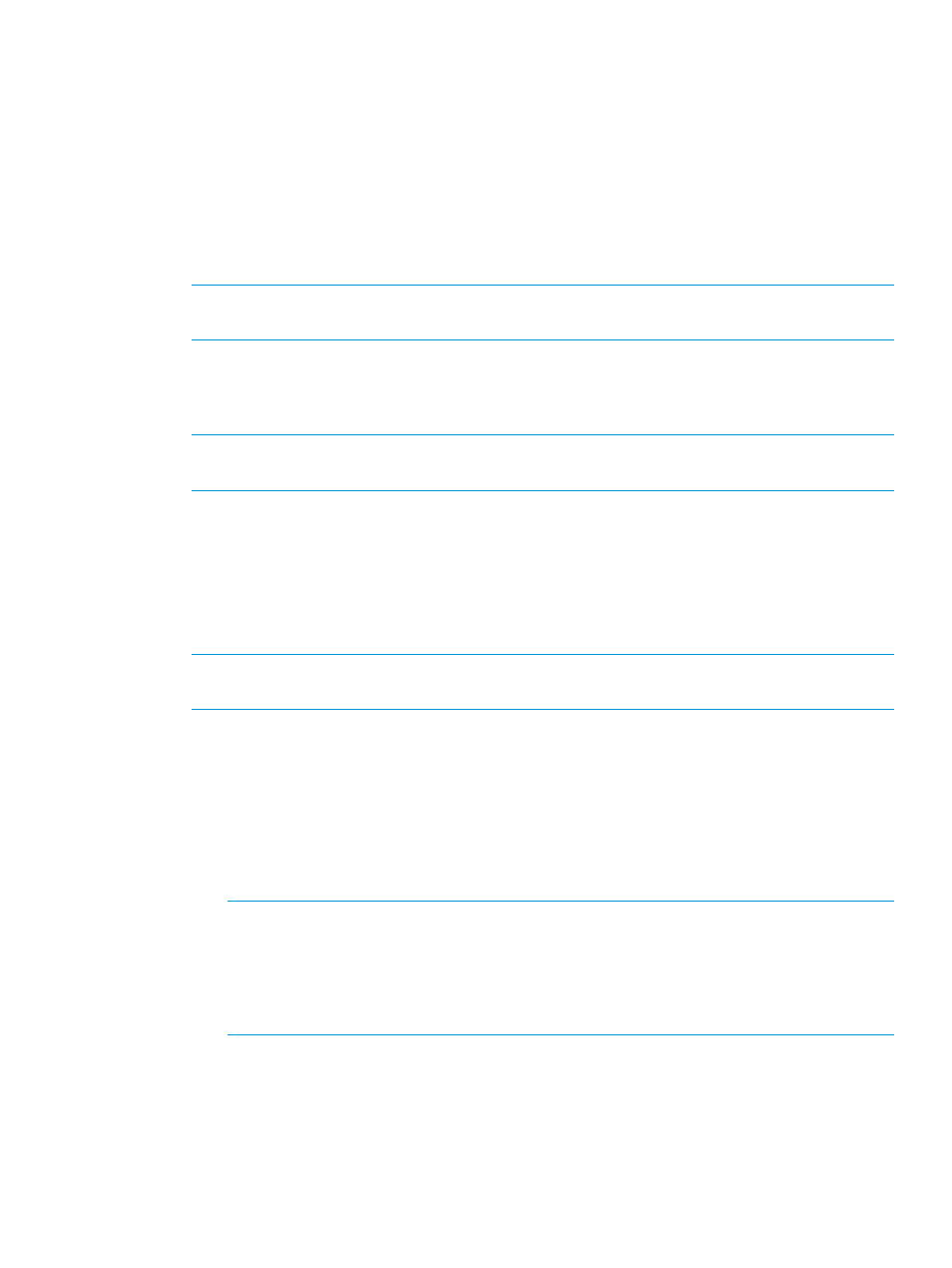
3.
Select the Work Flow used to grow the cluster.
Two work flows are available:
•
Basic deployment work flow—the upper work flow is used for clusters not managed by
HP OneView.
•
Enhanced deployment work flow—the lower work flow is used to grow a cluster managed
by HP OneView.
If HP OneView credentials are not configured, this work flow is disabled and a warning
message is displayed. If the selected cluster does not have a reference host, a warning
message is displayed and the enhanced deployment work flow option is disabled.
NOTE:
If server provisioning credentials are not configured, both work flows are disabled
and warning messages are displayed for both the work flows.
4.
Click Next.
The Choose build plan and target servers window opens.
5.
Select the desired Build Plan used to grow the cluster.
NOTE:
The enhanced deployment option works only with a custom build plan. For more
information, see
“Creating a custom build plan” (page 149)
6.
Select the Reference Profile if necessary.
If the selected cluster has a reference host, the profile of the reference host is used and the
Reference Profile field is not displayed.
7.
Select the target server.
Multiple servers can be selected. Use the check box at the top of the table to select all the
targets displayed.
NOTE:
The target servers listed for selection are filtered based on hardware type and
enclosure group of the reference profile (or reference host).
8.
Click Next.
9.
Enter the following information in the Configure VMware hosts window:
a.
Enter the Netmask and Gateway information.
The DNS Domain and DNS Server information is optional.
b.
Enter the NIC0 Static IP Address and ESXi Root Password for each selected target server
enclosure.
The Hostname information is optional.
NOTE:
•
DHCP is not supported.
•
If multiple targets have been selected, you can use the Copy to all option to copy the
ESXi Root Password to all the targets. Click the down arrow next to the root password
text box to use this feature.
c.
Click Next.
The confirmation screen is displayed.
10. Review the information for accuracy.
Using the Server Module for vCenter
43
