Growing a cluster – HP OneView for VMware vCenter User Manual
Page 42
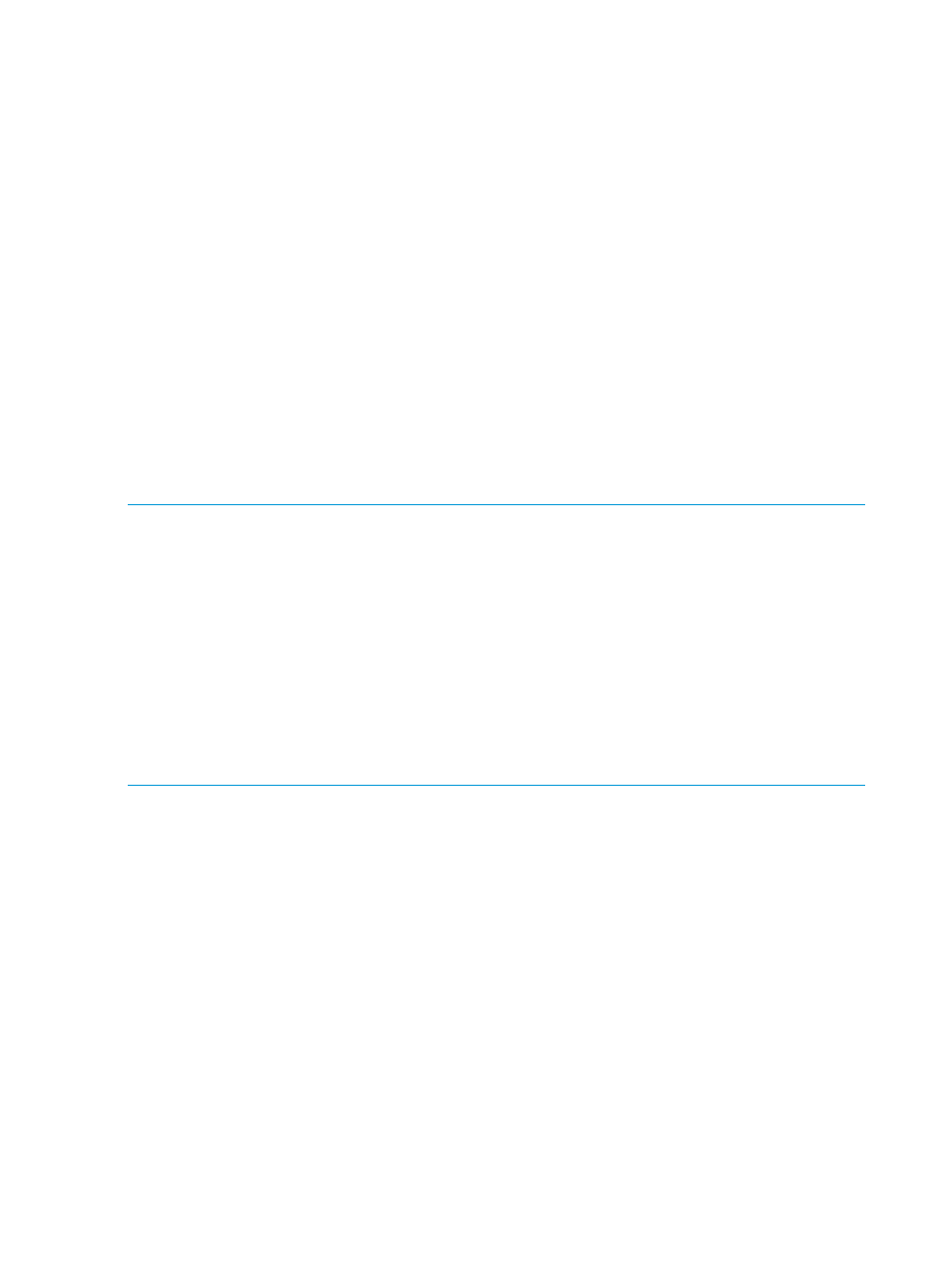
2.
For detailed software and firmware information, click More at the bottom of the
Software/Firmware portlet or do one of the following:
•
From the vSphere Client, select Software/Firmware from the drop-down list.
•
From the vSphere Web Client, click the Software/Firmware tab on the Manage page.
This page provides all software /firmware details of the host added under the cluster.
Growing a cluster
Using the HP Grow Cluster feature, you can expand the capacity of an existing cluster. This feature
presents two options for growing a cluster: basic deployment and enhanced deployment. Both of
these options use Insight Control server provisioning for deployment of ESXi on the HP server.
The basic deployment option presents a list of bare-metal servers discovered by Insight Control
server provisioning, installs ESXi, and adds the server to the cluster.
The enhanced deployment option presents a list of bare-metal hosts available in HP OneView and
performs an end-to-end configuration and deployment based on HP OneView server profile. This
option requires an HP OneView reference host for the cluster and a custom HP ESXi image with
support for the HP Grow Cluster feature. When the deployment is completed using the enhanced
option, the deployed host will have the HP OneView profile, the firmware, and the networking
synchronized with the reference host. When the host is added to the cluster, the VMware networking
for the host is synchronized to match the reference host's networking.
NOTE:
•
Using the deployment option with HP OneView for vCenter works only when NIC0 of the
server profile is configured with a network that has connectivity to Insight Control Server
Provisioning server.
•
The above network can act as a vCenter management network or you can configure a unique
vCenter management network on any of the NICs.
•
You must enter a valid static IP from the vCenter management network for the host to be
discovered in vCenter.
•
The enhanced deployment option is supported only with HP OneView.
•
If the cluster already has shared storage managed by HP OneView 1.10 or later, the shared
storage is available to any newly provisioned host in that cluster.
To grow a cluster:
1.
Start the vSphere Web Client and access HP Management.
2.
Use one of the following methods to start the Grow Cluster wizard:
•
In the left navigation pane, right-click a cluster and select All HP Management Actions
→HP
Grow Cluster.
•
In the left navigation pane, select a cluster and from the VMware Actions pull-down menu
select All HP Management Actions
→HP Grow Cluster.
The Work Flow Selection window opens.
42
Using HP OneView for vCenter
