Viewing news feeds, tasks, and health information, Viewing news feed information, Viewing health/status information – HP OneView for VMware vCenter User Manual
Page 54
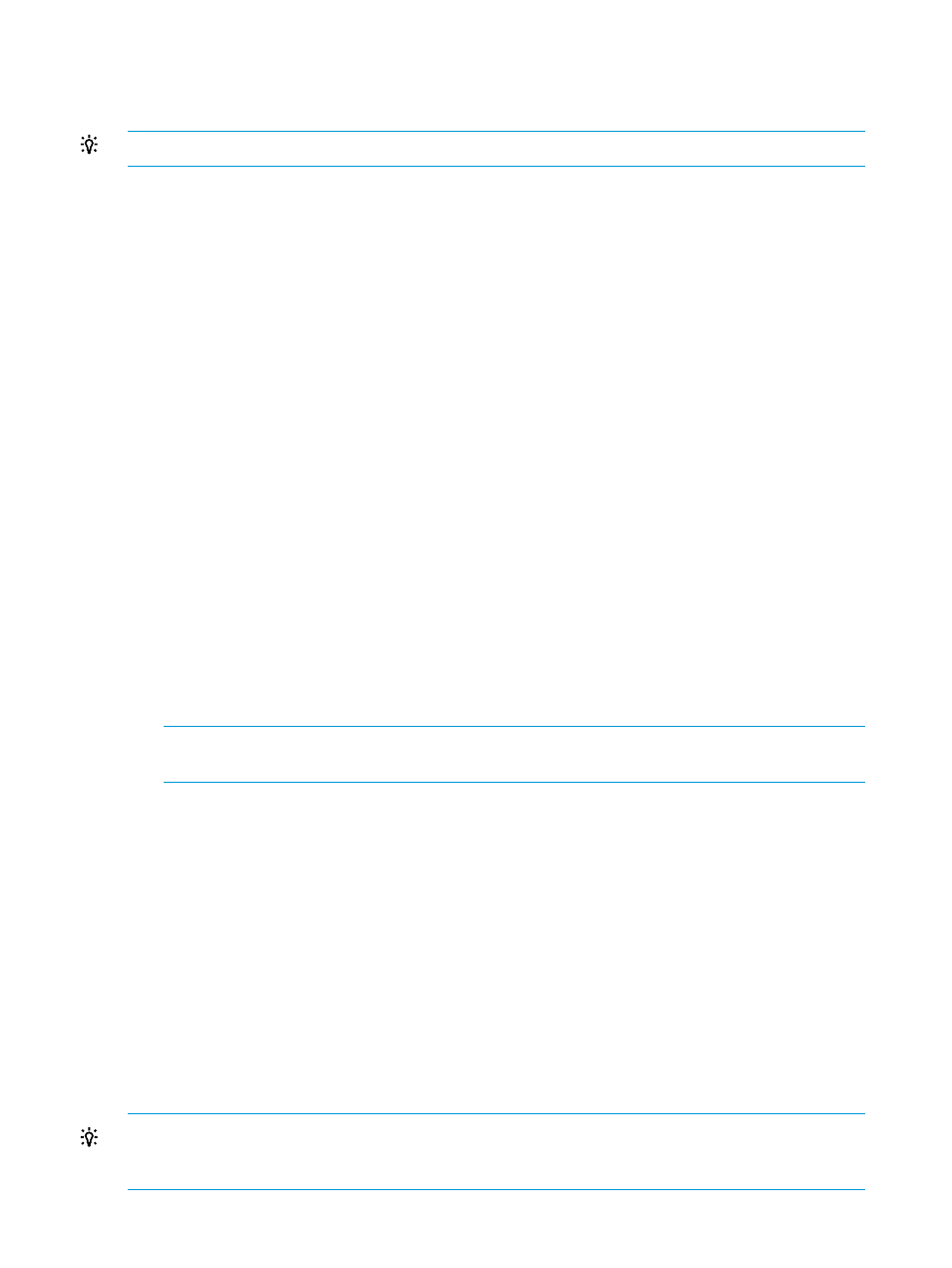
7.
Click Schedule to store the baseline update.
The baseline update will be initiated at the scheduled date and time.
TIP:
You can monitor the firmware update in Tasks or News Feed, and in the VMware tasks.
Updating scheduled firmware baselining
The parameters for a scheduled firmware baselining can be modified before the update is initiated.
1.
Make the desired changes to the firmware baselining parameters
2.
Click Update to store the changes to the scheduled firmware baselining.
The baseline update will be initiated at the scheduled date and time.
Viewing news feeds, tasks, and health information
Viewing news feed information
News feed information is displayed from various sources such as Providers (CIM), Onboard
Administrator, and iLO. If a cluster is selected, news feeds from all the hosts in the cluster are
displayed.
To view a list of recent events for the selected object:
1.
Select a component in the inventory tree for which you want news feeds and access HP
Management.
The News Feed portlet on the Overview page provides an overview of recent events.
2.
For detailed news feed information, click More at the bottom of the News Feed portlet or do
one of the following:
•
From the vSphere Client, select News Feed from the drop-down list.
•
From the vSphere Web Client, click the News Feed tab on the Monitor page.
Detailed event information is displayed. The details include object status, timestamp and a
brief message. If a cluster is selected, information is displayed for all hosts in the cluster.
NOTE:
There is also a News Feed portlet on the Overview page under Manage
→HP
Management. Click More to see news feed details.
Viewing health/status information
Health information is collected from sources such as iLO, Onboard Administrator, Virtual Connect,
CIM (Providers), and HP OneView (vSphere Web Client only).
To view health/status information for the selected object:
1.
Select a component in the inventory tree for which you want health/status information and
access HP Management.
The Health/Status portlet on the Overview page provides a status overview.
2.
For detailed health information, click More at the bottom of the portlet or do one of the
following:
•
From the vSphere Client, select Status from the drop-down list.
•
From the vSphere Web Client, click the Health tab on the Monitor page.
TIP:
You can also access health/status information using the status icon located at the top left of
each HP Management page. Moving your cursor over the status icon provides a list of icon
definitions. For more detailed information, click More at the at the bottom of the list.
54
Using HP OneView for vCenter
