Removing a storage system or management server, Configuring the vmware vasa provider – HP OneView for VMware vCenter User Manual
Page 21
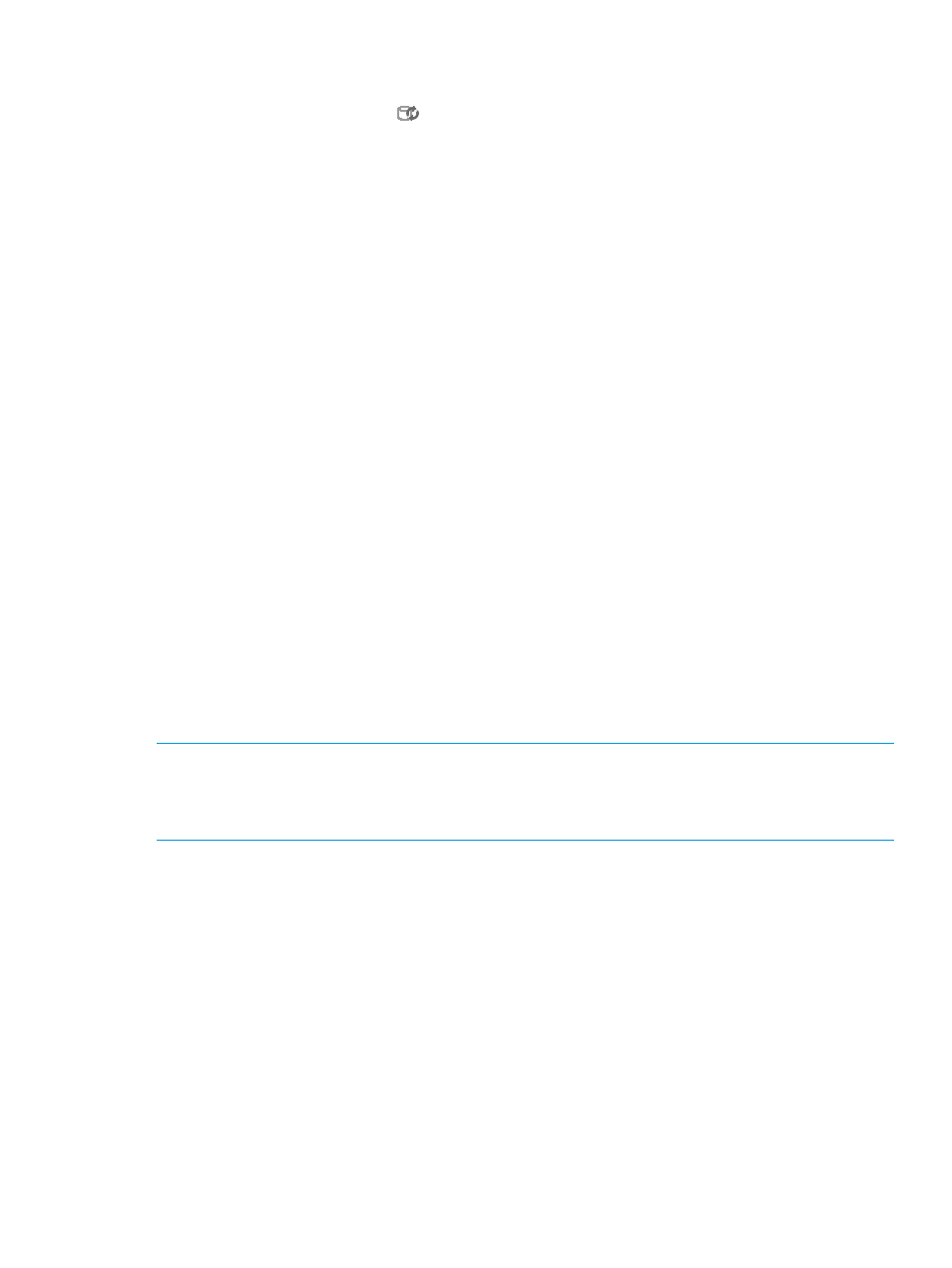
4.
Click Refresh Cache (in the Storage Administrator Portal) to manually refresh the information
displayed on the Configured Storage Systems and Management Servers page. You can also
use the cache refresh icon
to update the cache.
Cache-refresh progress information is displayed. Click Check Cache-Refresh Progress in the
Storage Administrator Portal to view updated information.
Removing a storage system or management server
When you remove a storage system or management server from the list of storage systems managed
by the StoreFront Module for vCenter, the StoreFront Module for vCenter stops collecting and
displaying data for that storage system or management server. Disks from the removed storage
system are displayed as unmanaged disks in the vSphere Client.
Consider the following:
•
Removing an HP EVA does not remove the associated management servers.
•
Removing an HP EVA Command View management server does not remove the associated
arrays.
•
Removing an HP StoreVirtual management group removes all of the storage nodes in the
group.
To remove a storage system or management server:
1.
Log in to the Storage Administrator Portal.
For instructions, see
“About the Storage Administrator Portal” (page 13)
2.
Select a storage system or management server in the Configured Storage Systems and
Management Servers list, and then click Remove.
A confirmation dialog box opens.
3.
Click Yes to confirm that you want to remove the storage system or management server.
Configuring the VMware VASA provider
If you want to use the VASA functionality in the vSphere Client, add the StoreFront Module for
vCenter to the vendor providers list and add a CA-signed certificate.
NOTE:
The following information is used when configuring the VASA provider for all storage
systems other than the HP 3PAR StoreServ storage system. For VASA provider information for the
HP 3PAR StoreServ storage system, see
“Registering an SMS Certificate for the 3PAR VASA
.
Adding the StoreFront Module for vCenter to the vendor providers list using the vSphere Client
To add the StoreFront Module for vCenter to the vendor providers list:
1.
Navigate to the Home page in the vSphere Client.
2.
Click Storage Providers in the Administration section.
The Vendor Providers page opens.
3.
Click Add.
The Add Vendor Provider dialog box opens.
Configuring the StoreFront Module for vCenter
21
