Using the storefront module for vcenter, Navigating hp management with the storage module, Managing datastores – HP OneView for VMware vCenter User Manual
Page 56: Managing vms, Managing datastores managing vms, Navigating hp management with the storage
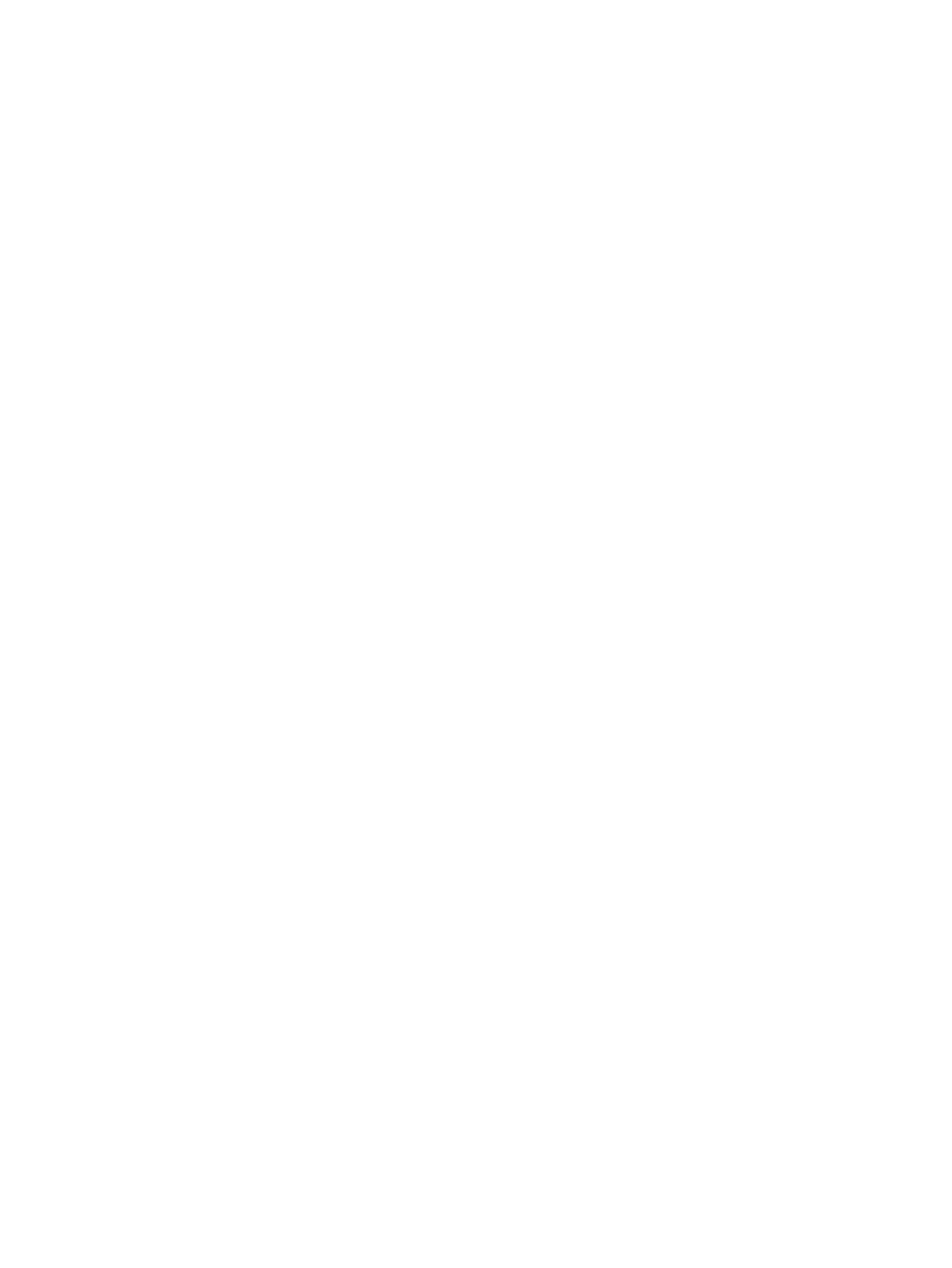
1.
On the Onboard Administrator, navigate to Users/Authentication
→HP SIM Integration.
2.
Set the trust mode to Trust by Certificate.
3.
Locate and copy the certificate using one of the following methods:
•
In the vSphere Client, access the HP Home Settings page. See
.
Click the Certificate Administration tab. Copy the text from the Self Signed Certificate text
box.
•
Access the certificate in the following file:
install location\uim\server.pem
Open this file with a text editor, such as Notepad, and then copy the text.
4.
Click the Onboard Administrator SIM Integration Certificate Upload tab, and then paste the
contents of the HP OneView for vCenter certificate into the box.
Using the StoreFront Module for vCenter
Use the Storage Module for vCenter to view, customize, and refresh storage information that is
displayed in the vSphere Client.
Navigating HP Management with the Storage Module
HP Management displays information about HP storage systems. To access the Overview page,
select a component in the inventory tree, and then access HP Management. In the vSphere Client,
select the HP Management tab. In the vSphere Web Client, click the Manage tab and click HP
Management.
For more information, see
“Accessing HP OneView for vCenter” (page 26)
The Overview page for servers and clusters is shared between the Server Module and Storage
Module. The Overview page for datastores and VMs is available only when the Storage Module
is installed. For information about the overview pages, see the following:
•
•
•
“Managing datastores” (page 56)
•
Managing datastores
To display the Overview page for a datastore, select a datastore in the inventory tree and access
HP Management.
From the Overview page, you can do the following:
•
Access the News Feed, Storage, and Software/Firmware portlets.
•
Perform provisioning operations from the Actions drop-down list. For more information, see
“Provisioning storage” (page 82)
•
View read-only information about the storage associated with the selected component.
Managing VMs
To display the Overview page for a VM, select a VM in the inventory tree, and access HP
Management.
56
Using HP OneView for vCenter
