HP OneView for VMware vCenter User Manual
Page 81
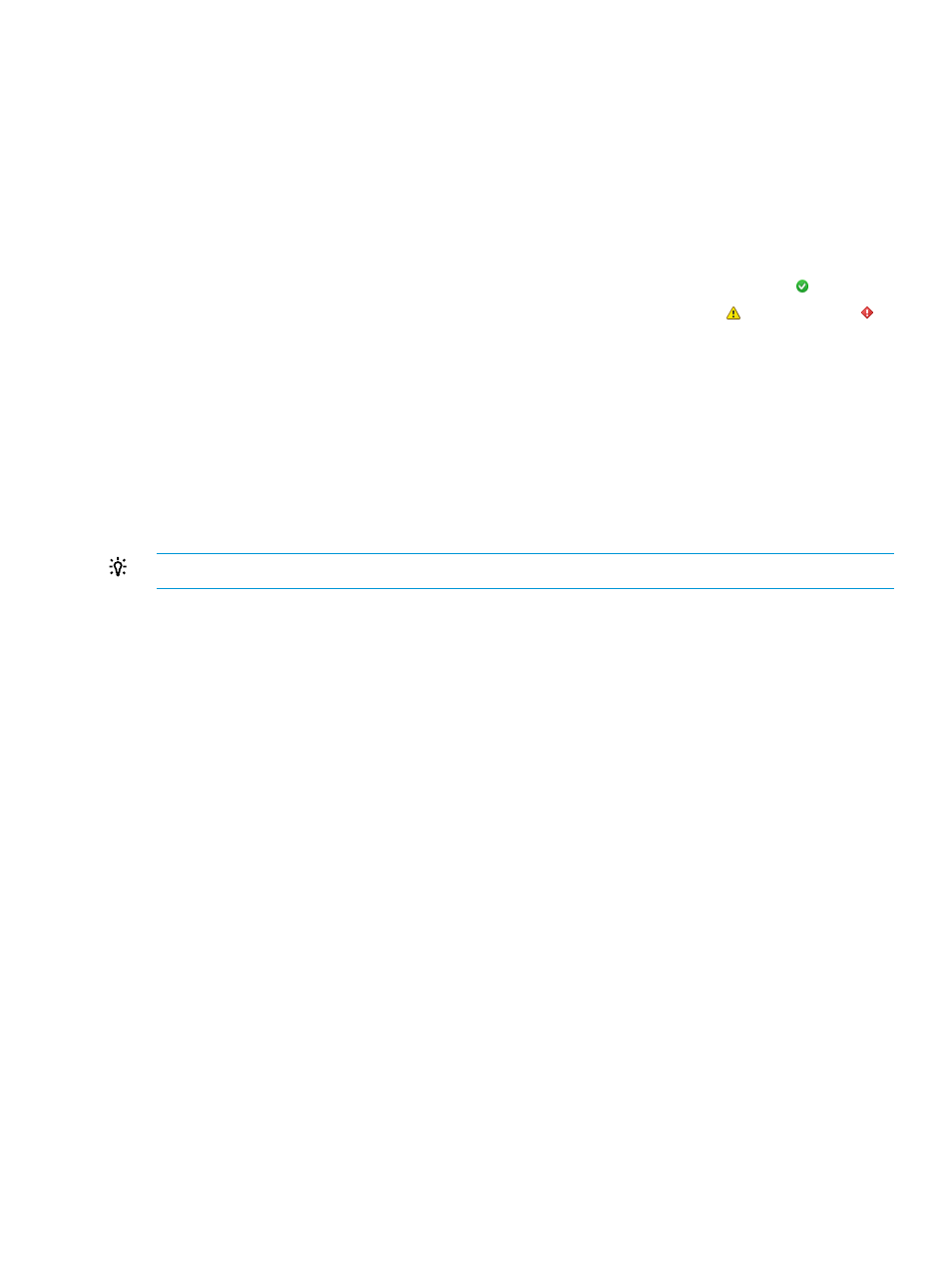
HP Enclosures infrastructure summary page
The HP Enclosures infrastructure summary page displays information for all enclosures configured
in the environment. The number adjacent to the HP Enclosures link in the left navigation panel
indicates the number of enclosures in the environment. Click on HP Enclosures to expand the list
of enclosures.
The enclosure infrastructure information is organized into the following sections:
•
Overview—Displays general enclosure information including name, rack, model, UUID, serial
number, OA firmware version, VMware hosts, and number of empty bays. Graphs of the
current enclosure power and temperature values are also displayed.
The health of the enclosure is indicated using color-coded icons. A green icon (
) indicates
that there are no warnings or errors for this enclosure. A yellow icon (
) or red icon (
)
indicates warnings or errors respectively. Details on the health may be obtained by logging
in to the management console for the enclosure.
•
Servers portlet—lists the enclosure host servers.
•
Fans portlet—lists the enclosure fan information including model, status, and speed.
•
Interconnects portlet—lists the interconnect information including status, product name, and
firmware version.
•
Power Supplies portlet—lists the enclosure power supply information including model, status,
and current power output.
TIP:
Use the icon in the upper right corner of a portlet to maximize it.
HP Enclosures infrastructure Related Objects page
Hosts—Click on the Related Objects tab and select Hosts to display information for all the hosts
configured in the environment. Host information includes Name, State, Status, Cluster and
percentage of CPU.
Cluster—Click on the Related Objects tab and select Cluster to display information for all of the
clusters configured in the environment. This feature helps you to determine where your clusters
reside inside of the enclosures. The information displayed on this page includes cluster name,
Available CPU, Available Memory, Available Storage, and vSphere HA. Click on the cluster you
want to investigate and select HP Enclosure from the list of related objects.
HP Enclosure—Click Related Objects
→Host Enclosure to display the Enclosure Name, Status,
Temperature and Power parameters.
Using the StoreFront Module for vCenter
81
