About the storage administrator portal, Configuring storage systems and management servers – HP OneView for VMware vCenter User Manual
Page 13
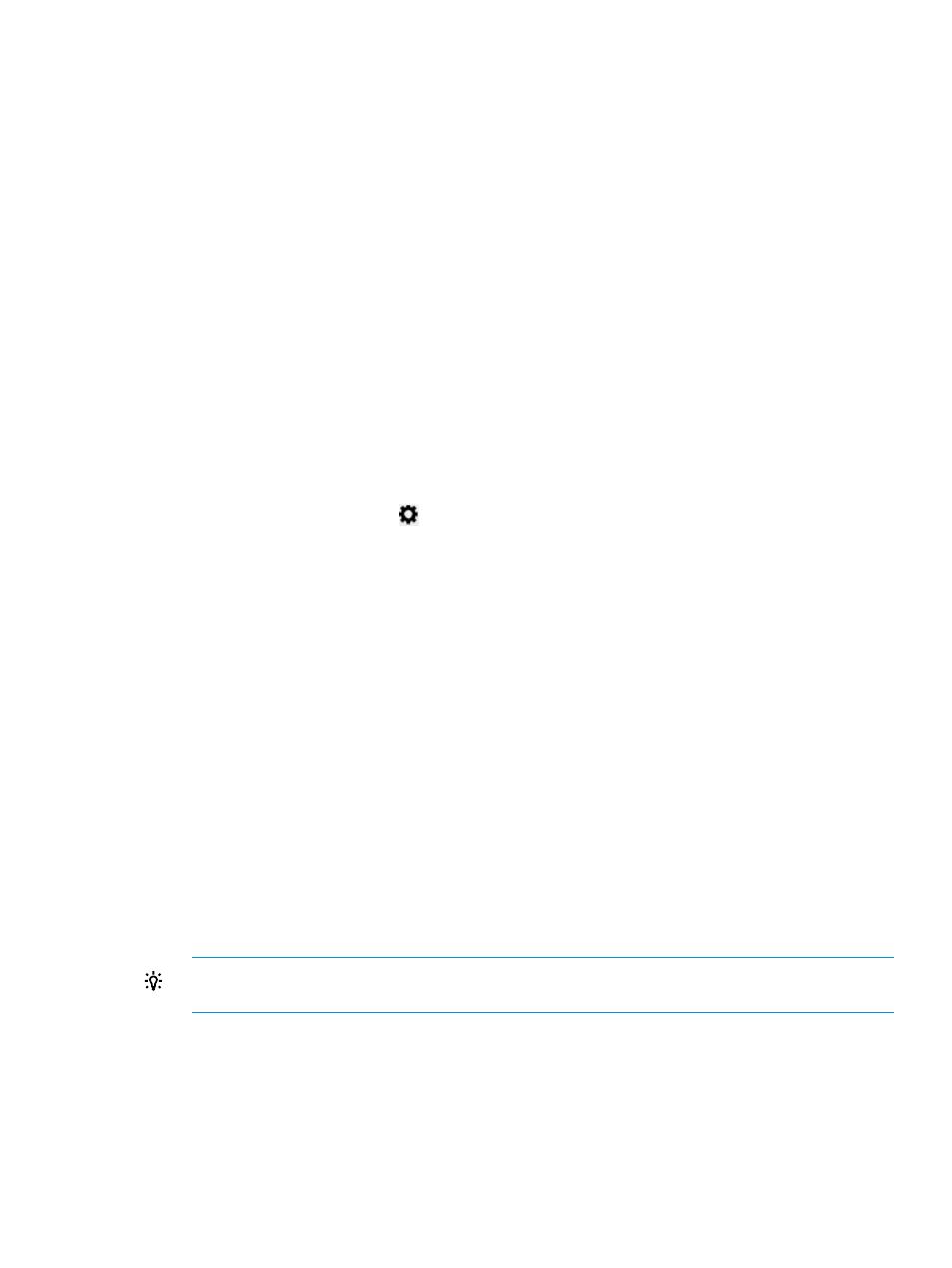
For information about the Storage Administrator Portal, see
“About the Storage Administrator
For configuration instructions, see
“Configuring storage systems and management servers” (page 13)
and
“Configuring the VMware VASA provider” (page 21)
About the Storage Administrator Portal
The Storage Administrator Portal for VMware vCenter enables you to configure storage systems
and management servers for management by the StoreFront Module for vCenter.
For storage systems that support provisioning, use the Storage Administrator Portal to assign access
permissions to storage pools. You can use the vSphere Client to perform storage provisioning
operations such as adding a new datastore, deleting or expanding an existing datastore, creating
new VMs, or cloning existing VMs on storage pools that are set to Full Access. For more information,
see
“Provisioning storage” (page 82)
.
To access the Storage Administrator Portal:
1.
Start the Storage Administrator Portal using one of the following methods:
•
From the Start menu—Select Start
→ All Programs→HP OneView for vCenter→Storage
Administrator Portal for vCenter.
•
From the Desktop—Double-click the HP OneView for VMware vCenter - Storage
Administrator Portal icon.
•
Click the Settings icon
and select Storage Administrator Portal.
•
From the vSphere Web Client HP Management Administration Storage Administrator
page, click Storage Administrator Portal in the left pane. You are not prompted for
credentials when accessing the Storage Administrator Portal this way.
•
From the HP Management Administration page, click Storage Administrator Portal in the
left pane. You are not prompted for credentials when accessing the Storage Administrator
Portal this way.
•
From the HP Management Administration page, click Getting Started in the left pane,
then select Configure storage in the right pane. You are not prompted for credentials
when accessing the Storage Administrator Portal this way.
The Storage Administrator Portal login screen appears.
2.
Enter your user name and password, and then click OK.
This is the login information that you configured during the installation process.
A list of configured storage systems and management servers appears, displaying the storage
system name, type, model, firmware, identifier, management servers/managed storage systems,
current user, storage pools, and storage pool access settings. If a storage system was added
recently without performing a cache refresh, or if there are no active management servers for
a storage system, the Storage System Firmware column displays No Active Managers.
TIP:
If an active manager was added recently, and No Active Managers is displayed,
click Refresh Cache to retrieve information about the new manager.
Configuring storage systems and management servers
1.
Verify that the HP storage systems and management servers meet the network connectivity
requirements described in the HP OneView for VMware vCenter Installation Guide.
2.
Use the following procedures to add, modify, and remove arrays and management servers:
•
“Adding HP StoreVirtual storage systems” (page 14)
•
“Adding HP 3PAR StoreServ” (page 15)
Configuring the StoreFront Module for vCenter
13
