Host network configuration – HP OneView for VMware vCenter User Manual
Page 48
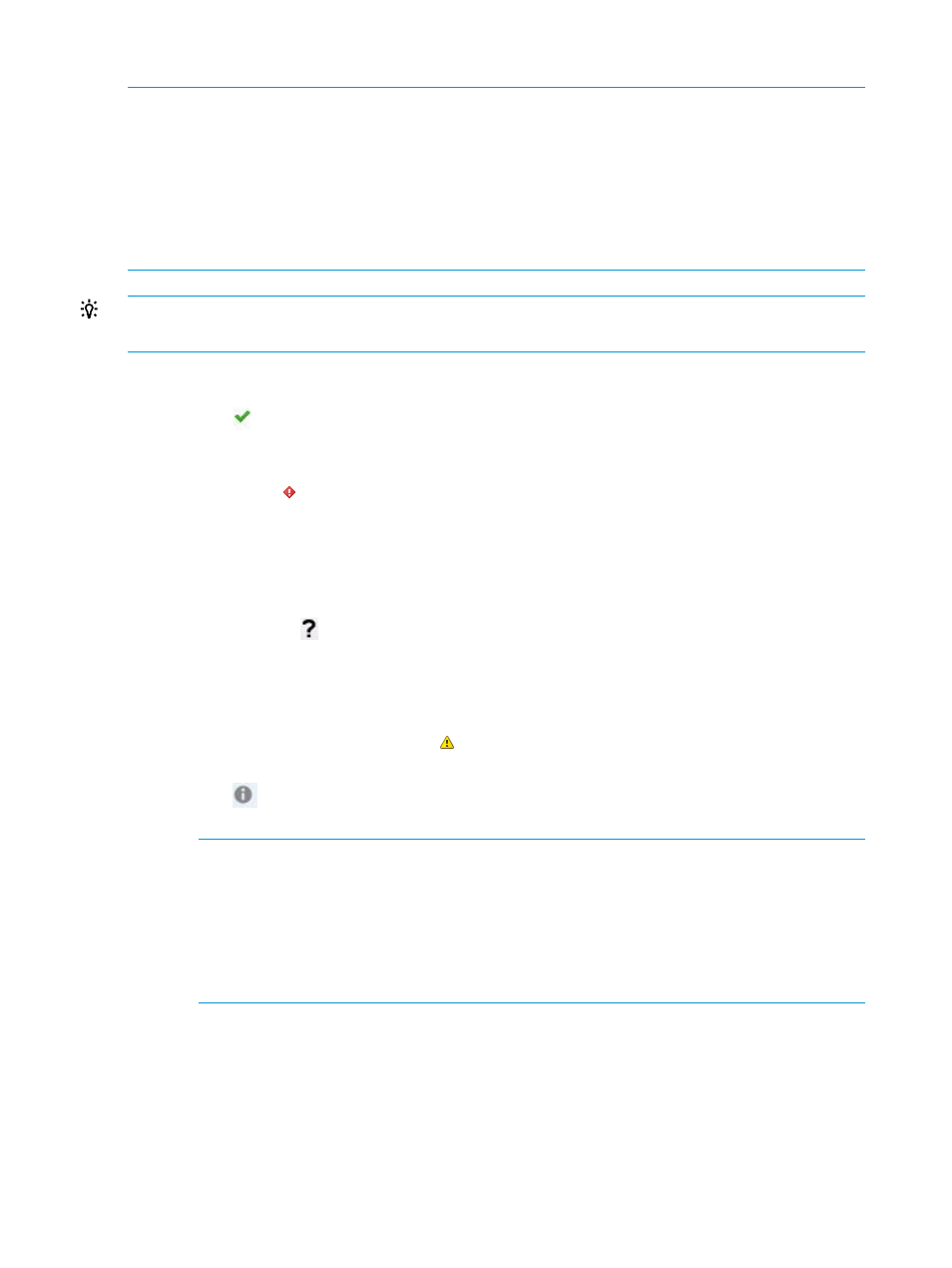
Host network configuration
NOTE:
•
This feature is available only in the vSphere Web Client.
•
If management network is not specified, a status of Unknown is displayed at the top of the
Networking Portlet in the Overview page. On mouse-over, a pop displays the message
Management Network may not be specified.
•
The host network configuration feature is not supported for hosts running the ESX classic
version.
TIP:
Mouse-over the Host Network Configuration status icon to display a pop-up describing the
status.
1.
The Host Network Configuration status on the Networking portlet of the Host Overview page
indicates one of the following:
•
OK (
)—indicates the host networking configuration matches the networks configured
in the Virtual Connect/OneView Profile for this host. No action is required on a host in
this state.
•
Mismatch ( )—indicates the host network configuration does not match the networks
configured in the Virtual Connect/OneView Profile for this host. Clicking the networking
configuration status will display the recommended actions for configuring the VMware
host network based on the network preferences and Virtual Connect/HP OneView profile
networks. Clicking on Apply Recommended Actions will help modify the host network
configuration to match the reference host.
•
UNKNOWN ( )—Indicates the host network configuration status is not known. This is
due to the fact that a reference host has not been configured for the cluster or Management
Network may not be specified. May also indicate that the host is not responding to vCenter
or the host is managed by a different environment than the reference host. For example,
the host is in Virtual Connect but the reference host is in HP OneView, or vice versa.
•
Host configuration in progress (
)—Indicates network configuration on the host is in
progress.
•
NA (
)—Indicates the host network configuration status is not applicable. This is due to
the fact that the host hardware type is not a blade.
NOTE:
◦
For information on setting up a reference host, see
“Setting a reference host in a
.
◦
If the host status is Unknown, mouse-over on the status icon displays the reason for
the status. In this case, the host network data displayed is a result of comparison
with its own Virtual Connect/HP OneView profile.
2.
Click the network configuration status icon.
The Host Network Configuration screen is displayed. This displays the overall network status,
the Virtual Connect/OneView profile status and the host network status for the current host.
48
Using HP OneView for vCenter
