Switching peer persistence, Viewing vms to volumes, Switching peer persistence viewing vms to volumes – HP OneView for VMware vCenter User Manual
Page 76
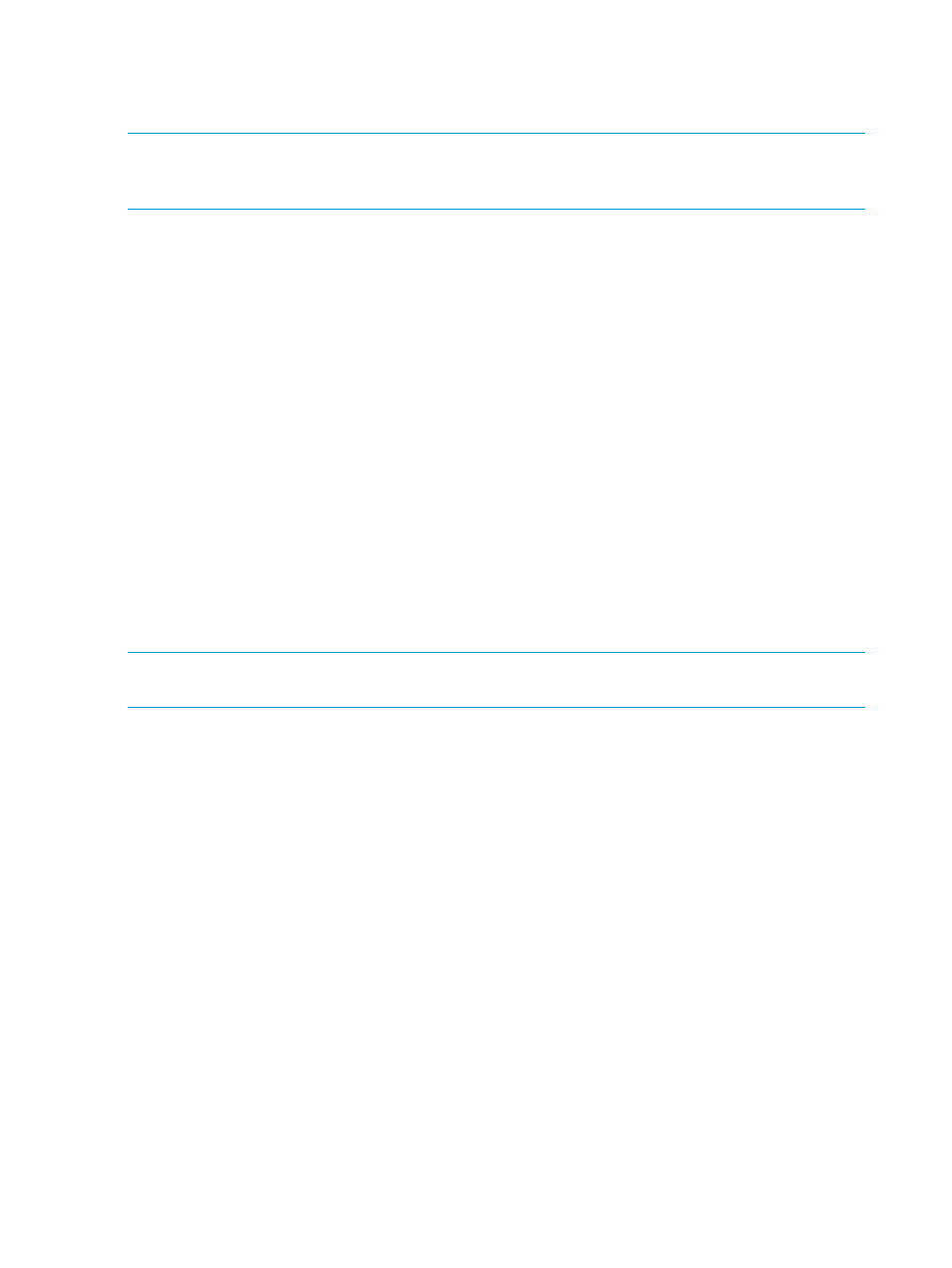
Switching Peer Persistence
The Switch Peer Persistence page is used to reverse the source and target roles of an HP 3PAR
StoreServ Peer Persistence relationship.
NOTE:
Switch Peer Persistence is only applicable to HP 3PAR StoreServ source disks. The Switch
Peer Persistence operation can be initiated from any of the Storage tabs that display the source
disk.
1.
Open the Switch Peer Persistence page in one of the following ways:
•
Select an HP 3PAR StoreServ host or VM and then select Manage
→Storage→Replications.
Right-click on the Source Disk Name and select the Switch Peer Persistence option.
•
Right-click on a disk name in the Storage Volumes table and select the Switch Peer
Persistence option.
•
Right-click on a disk name in the VMs to Volumes Details or Graphics view and select the
Switch Peer Persistence option.
2.
Click Switch Peer Persistence to swap the source and target roles.
A window is displayed to confirm switching Peer Persistence. The window also indicates how
you can monitor the progress of the operation.
3.
Click OK.
Viewing VMs to volumes
The VMs to volumes page displays the following information:
On the VMs to volumes page click Details to display the information in table format or click Graphics
to display a graphical representation of the VMs to volumes paths.
Details format
NOTE:
The same VM can appear multiple times, based on the number of available paths to a
storage disk.
•
Virtual Machine—VM name
•
VM Provisioned Capacity—Amount of storage provisioned on the host as virtual disks (VMDKs
or RDMs)
•
VM Allocated Capacity—Amount of storage used on the host as virtual disks (VMDKs or RDMs)
•
Virtual Disk Name—Virtual disk name assigned by VMware
•
Virtual Disk Type—Virtual disk type (VMDK or RDM)
•
Virtual Disk Provisioned Capacity—Actual size of the VMware virtual disk
•
Virtual Disk Allocated Capacity—Allocated capacity of VMware virtual disk
•
VMware Provisioned—Thick or thin
•
Datastore—The datastore that contains the VM
•
VMware Disk Identifier—Disk name assigned by VMware
•
Array Disk Name
HP StoreVirtual—Volume name
◦
◦
HP 3PAR StoreServ—Volume name
◦
HP EVA—Path for the virtual disk on the storage array
◦
HP MSA—Volume name
76
Using HP OneView for vCenter
