Registering an sms certificate for the 3par vasa – HP OneView for VMware vCenter User Manual
Page 24
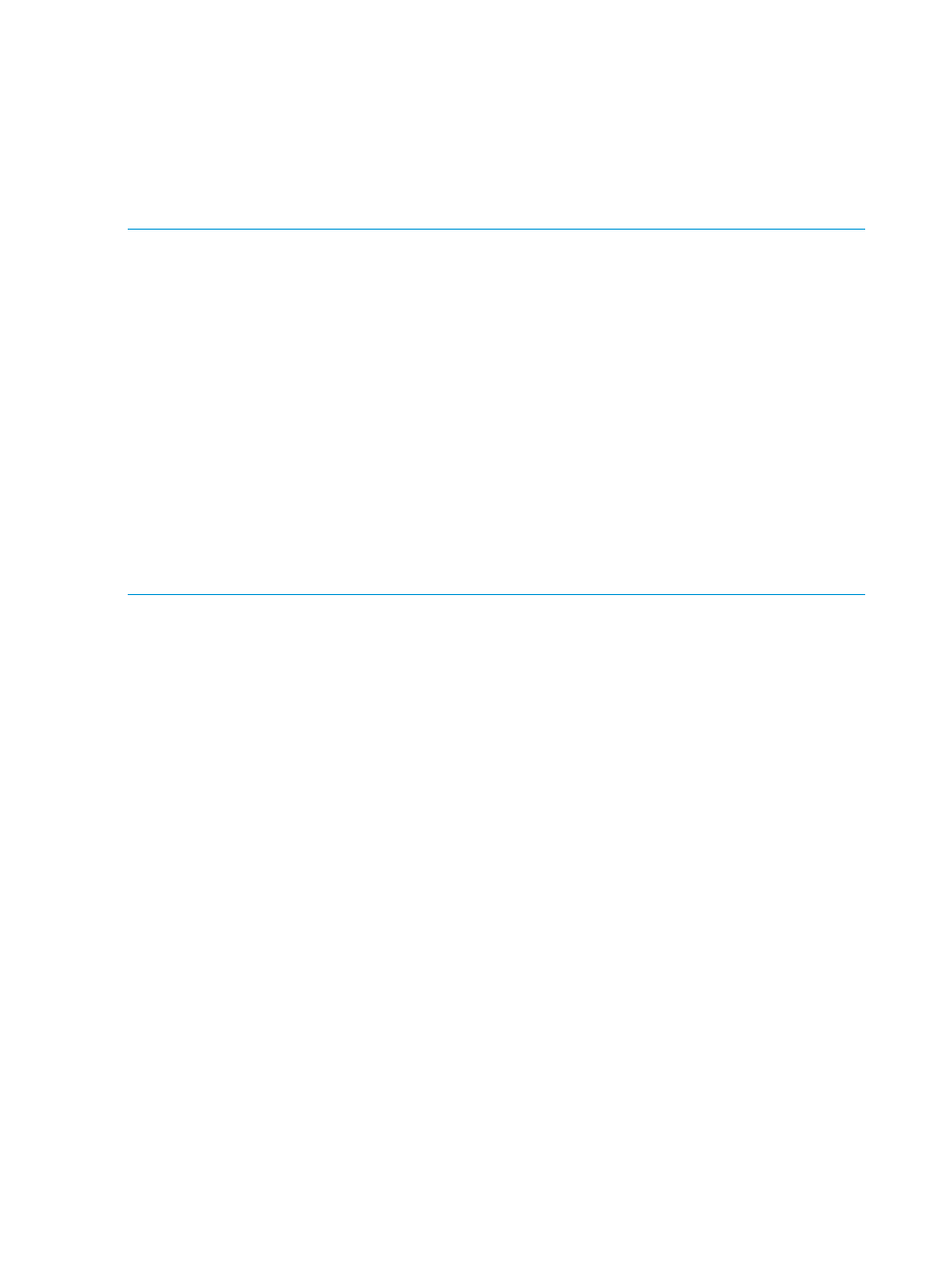
9.
Use the Certification Authority tool to generate the CA-signed certificate.
This step is performed outside the vSphere Client application. For instructions, see the
Certification Authority tool documentation.
10. Copy the generated CA-signed certificate to the server on which the StoreFront Module for
vCenter is installed.
11. Select Certificate Upload from the Actions drop-down list.
12. Paste the CA-signed certificate in the text box, and then click Upload.
NOTE:
After installing a self-signed certificate, you must restart all services for HP OneView for
vCenter using the following procedure.
1.
Log out of the vSphere Web Client.
2.
Restart the following services:
•
HP Common Services
•
HP OneView for vCenter Database
•
HP OneView for vCenter Host Configuration
•
HP OneView for vCenter Server Module
•
HP OneView for vCenter UI Manager
•
HP OneView for vCenter Storage Module
•
HP 3PAR Management Plug-in and Recovery Manager for VMware vSphere Web Service
•
HP 3PAR VASS Provider for VMware vSphere Web Service
3.
Log back in to the vSphere Web Client.
Registering an SMS Certificate for the 3PAR VASA Provider
See the HP 3PAR Management Plug-in and Recovery Manager 2.5.0 Software for VMware®
vSphere™ Client User Guide to register an SMS certificate for the 3PAR VASA Provider.
24
Configuring HP OneView for vCenter
