Monitoring tasks, Launching into hp tools, Onboard administrator single sign-on – HP OneView for VMware vCenter User Manual
Page 55
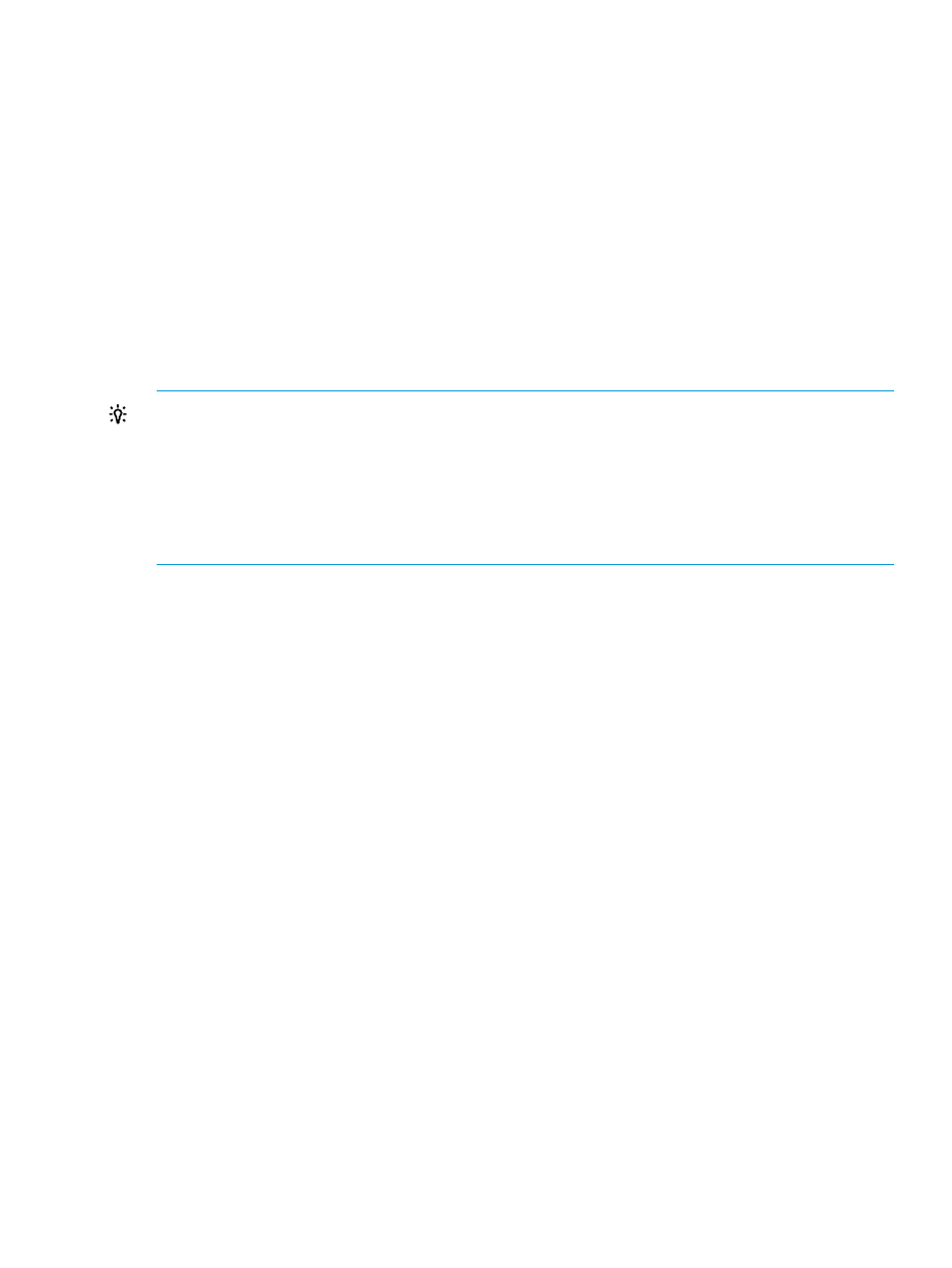
Monitoring tasks
Actions performed using the GUI are displayed in the tasks list. For example, updating firmware
and toggling UID.
To view task information for the selected object:
1.
Select a component in the inventory tree for which you want task information and access HP
Management.
The Tasks portlet on the Overview page provides a tasks overview.
2.
For detailed task information, click More at the bottom of the Tasks portlet or do one of the
following:
•
From the vSphere Client, select Tasks from the drop-down list.
•
From the vSphere Web Client, click the Tasks tab on the Monitor page.
The details include Task status, Task name, Description, and Time stamp.
TIP:
•
When using the vSphere Client, you can also access task information using the Tasks icon
located at the top of each HP Management page. Moving your cursor over the task icon
provides a list of currently running tasks. For more detailed information, click More at the at
the bottom of the list.
•
When using the vSphere Web Client, a list of recent task is displayed in the right pane of the
HP Management page.
Launching into HP tools
HP OneView for vCenter provides links to launch HP tools if available. Some of the tools that can
be launched from the HP Management tab are as follows:
•
Integrated Lights Out (iLO)
•
Onboard Administrator (OA)
•
Virtual Connect (VC). Link for launching Virtual Connect at host level.
•
Virtual Connect Enterprise Manager (VCEM). This link is displayed when VC is locked by
VCEM.
•
HP System Insight Manager (HPSIM)
•
Insight Power Manager (IPM)
•
HP storage system management utilities
•
HP OneView (vSphere Web Client only). This link is displayed if the selected host is managed
by HP OneView. If a selected cluster contains hosts managed by HP OneView, this link will
be displayed at the cluster level also. If the cluster includes hosts managed by separate instances
of HP OneView, mouse-over the OV icon to display a popup menu with links to each HP
OneView instance.
When configured for vCenter administrators, auto-login is enabled for direct launch into the HP
tools listed in this section with the exception of Virtual Connect Manager and HP OneView, which
do not support auto-login. Users with read-only access cannot access the HP tools. Other
non-administrative vCenter Server users are prompted to enter a user name and password to access
the HP tools.
Onboard Administrator Single Sign-On
To enable SSO, you must upload the HP OneView for vCenter certificate to the Onboard
Administrator.
Using the Server Module for vCenter
55
