HP OneView for VMware vCenter User Manual
Page 39
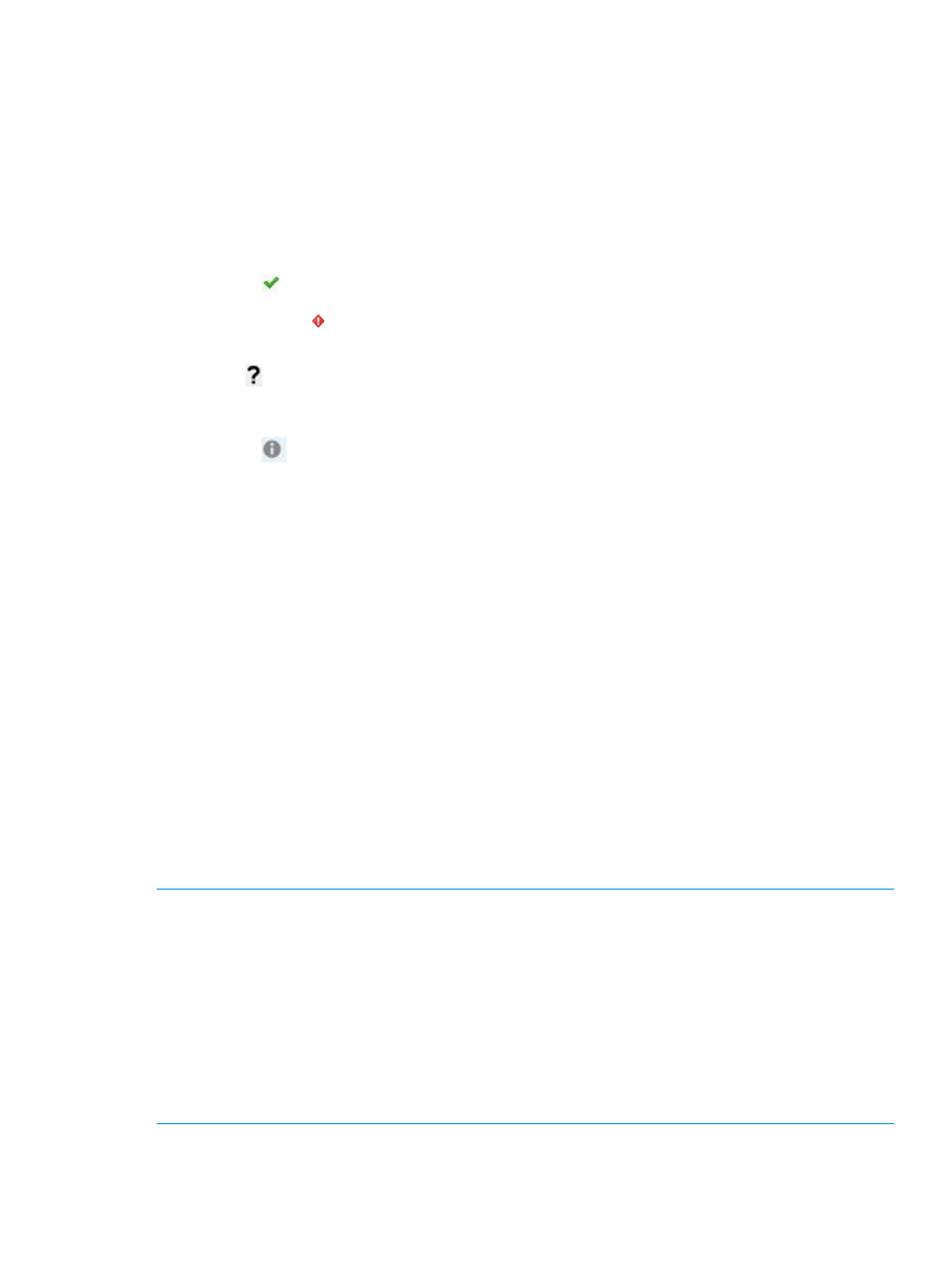
2.
For more information, do one of the following:
•
Click More at the bottom of the Networking Portlet.
•
Click on the Overall Status icon.
•
Select the Networking tab on the Manage page.
The cluster networking page displays status for the selected cluster and each host in the cluster. It
also provides the capability for setting a reference host and resolving network mismatches. The
page includes the following:
•
Overall Cluster Status—Indicates the overall cluster status. The status values are:
OK (
)—Indicates that all hosts in the cluster have a status of OK.
◦
◦
Mismatch ( )—Indicates that a host or hosts in the cluster have a Server Profile Network
mismatch status or a Host Network Configuration status mismatch.
◦
? ( )—Indicates that some hosts are in an unknown state. This can occur if a reference
host is not set or management network is not specified. Check the individual hosts status
description for the actual reason.
◦
NA (
)—Indicates that the cluster does not include any hosts that support host network
configuration.
•
Host status information—The following host status conditions are displayed:
Server Profile Network status—reflects the result of comparing the Virtual
Connect/OneView profile of a host to the profile of the reference host. If no reference
◦
host is set for the cluster, the Server Profile Network status for all hosts will be UNKNOWN.
If a reference host is set, the Server Profile Network status of the reference host is set to
OK. The Virtual Connect/OneView profile of each remaining host is compared to the
profile of the reference host. If the profiles match, the Server Profile Network status of the
host is set to OK. If the profiles do not match, the status is set to MISMATCH.
◦
Host Network Configuration status—reflects the result of comparing the networks available
in the host with the networks available in the Virtual Connect/OneView profile of the
host.
•
Profile details—displays profile details for the selected host.
•
Set Reference Host—this button sets the selected host as the reference host for the cluster. For
more information, see
“Setting a cluster reference host” (page 40)
.
•
Apply Recommended Actions—this button resolves a network MISMATCH status. For more
information, see
“Host network configuration” (page 48)
.
NOTE:
•
The following configurations are not supported:
◦
Clusters with Virtual Connect and HP OneView hosts mixed together in the same
environment.
◦
Clusters containing hosts with different HP OneView versions.
To choose a particular environment, select a reference host from that environment.
•
Any changes to HP OneView profile or network that causes host status inconstancies will be
notified through news feed.
Using the Server Module for vCenter
39
