Table 12: control panel navigation, 12 control panel navigation – HP StorageWorks ESL9000 Tape Library User Manual
Page 62
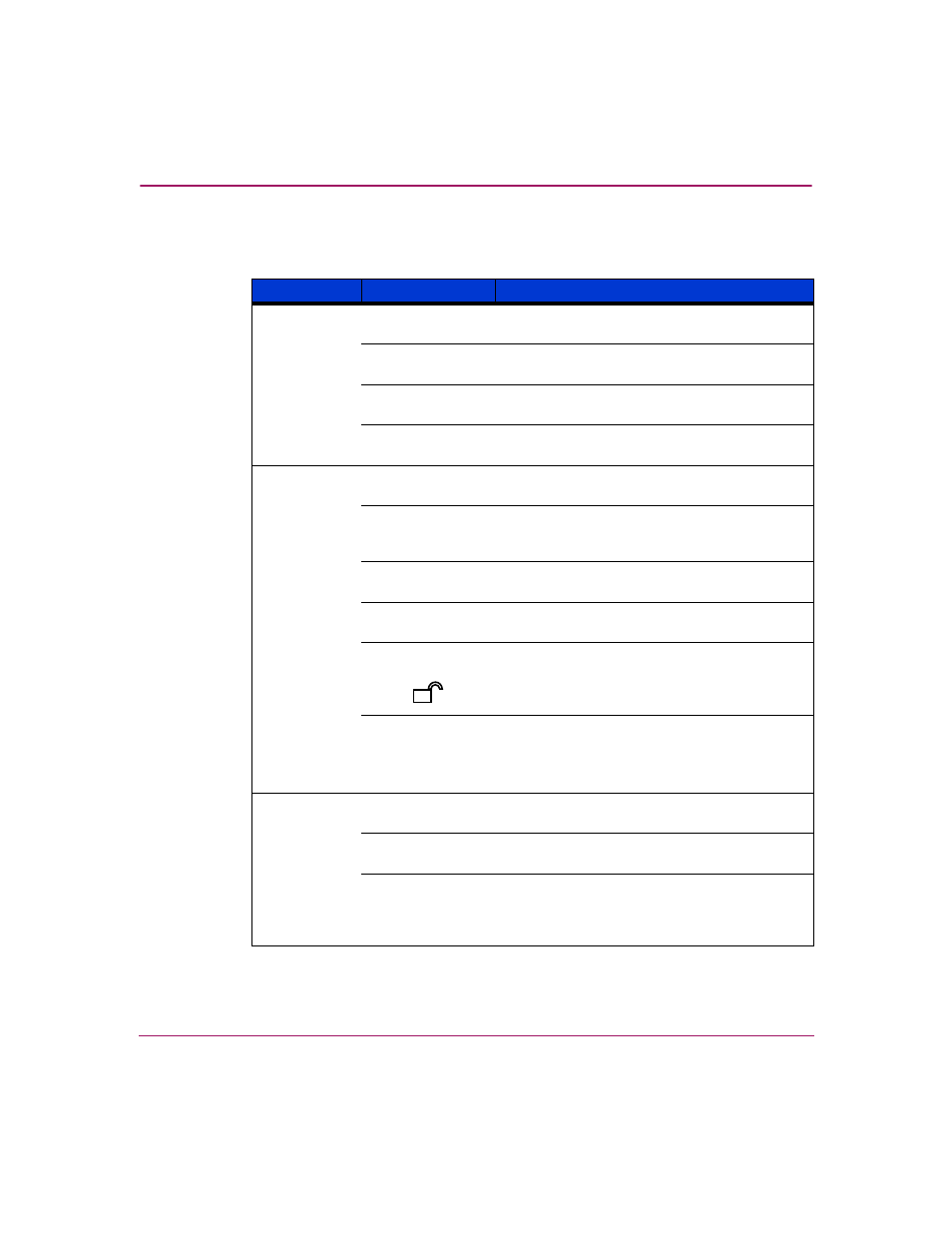
Operating the Control Panel
62
HP StorageWorks ESL9000 Series Tape Library User Guide
describes the control panel navigation features.
Table 12: Control Panel Navigation
Component
Name
Function
Horizontal
bar
Back button
Moves you backwards screen by screen,
through previous menu selections.
Forward button
Moves you forward screen by screen, through
previous menu selections.
Home button
Redisplays you to the initial control panel
screen.
Contrast buttons
Lets you adjust the contrast of the control panel
screen.
Vertical bar
HP logo
Displays service information and Robotic
Firmware level.
Status window
Displays the current state of the library and
important messages relating to library
operation.
Standby button
Switches the library between on-line and
off-line.
Load Port button
Unlocks the load port so you can open it to
access the magazines.
Security level
indicator
Shows the security level (five possible levels) in
use at the control panel.
Stop button
When pressed once, halts all library activity
by cutting off power to the library robotics.
When pressed a second time, restores power
to the library robotics.
Display area
Overview screen
Displays the current tape drive, gripper, and
load port content and activities.
Tapes screen
Displays tape drive, storage bin, load port,
gripper inventories, and PTM.
Operator screen
Contains library configuration and control
functions. To use this screen, you must have
either operator or service-level access
privileges.
O
