Use watermarks with mac, Print a cover page with mac – HP Color LaserJet Enterprise CM4540 MFP series User Manual
Page 87
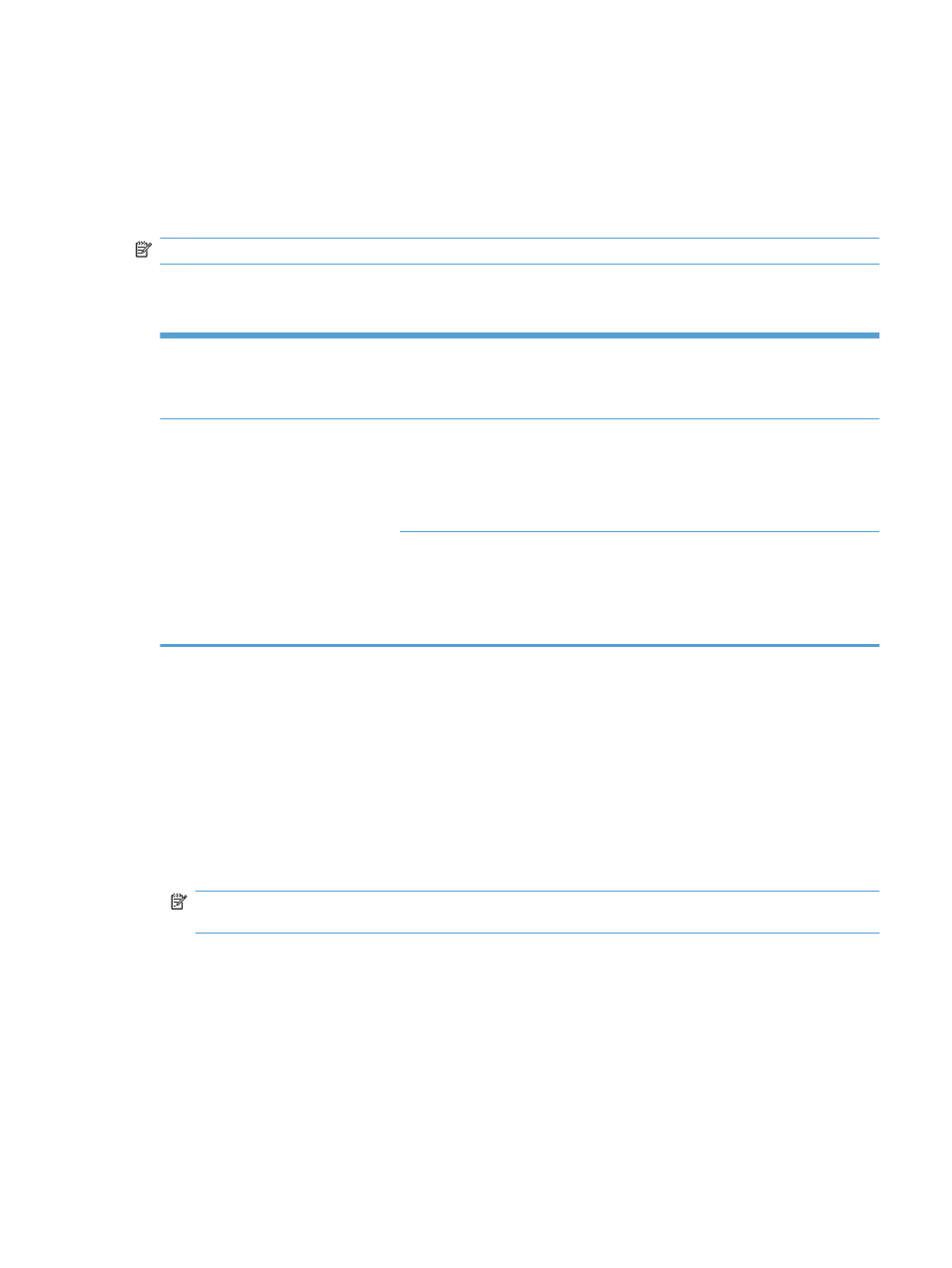
Use printing presets
1.
On the File menu, click the Print option.
2.
Select the driver.
3.
In the Presets menu, select the printing preset.
NOTE:
To use printer-driver default settings, select the standard option.
Resize documents or print on a custom paper size with Mac
Mac OS X 10.4, 10.5, and 10.6
1.
On the File menu, click the Page Setup option.
2.
Select the product, and then select the correct settings for the Paper Size and
Orientation options.
Mac OS X 10.5 and 10.6
Use one of these methods.
1.
On the File menu, click the Print option.
2.
Click the Page Setup button.
3.
Select the product, and then select the correct settings for the Paper Size and
Orientation options.
1.
On the File menu, click the Print option.
2.
Open the Paper Handling menu.
3.
In the Destination Paper Size area, click the Scale to fit paper size
box, and then select the size from the drop-down list.
Print a cover page with Mac
1.
On the File menu, click the Print option.
2.
Select the driver.
3.
Open the Cover Page menu, and then select where to print the cover page. Click either the
Before Document button or the After Document button.
4.
In the Cover Page Type menu, select the message that you want to print on the cover page.
NOTE:
To print a blank cover page, select the standard option from the Cover Page Type
menu.
Use watermarks with Mac
1.
On the File menu, click the Print option.
2.
Open the Watermarks menu.
3.
From the Mode menu, select the type of watermark to use. Select the Watermark option to print
a semi-transparent message. Select the Overlay option to print a message that is not transparent.
ENWW
Print with Mac
67
