Print weatherproof maps and outdoor signs, Supported tough paper, Set the duplex alignment – HP Color LaserJet Enterprise CM4540 MFP series User Manual
Page 183
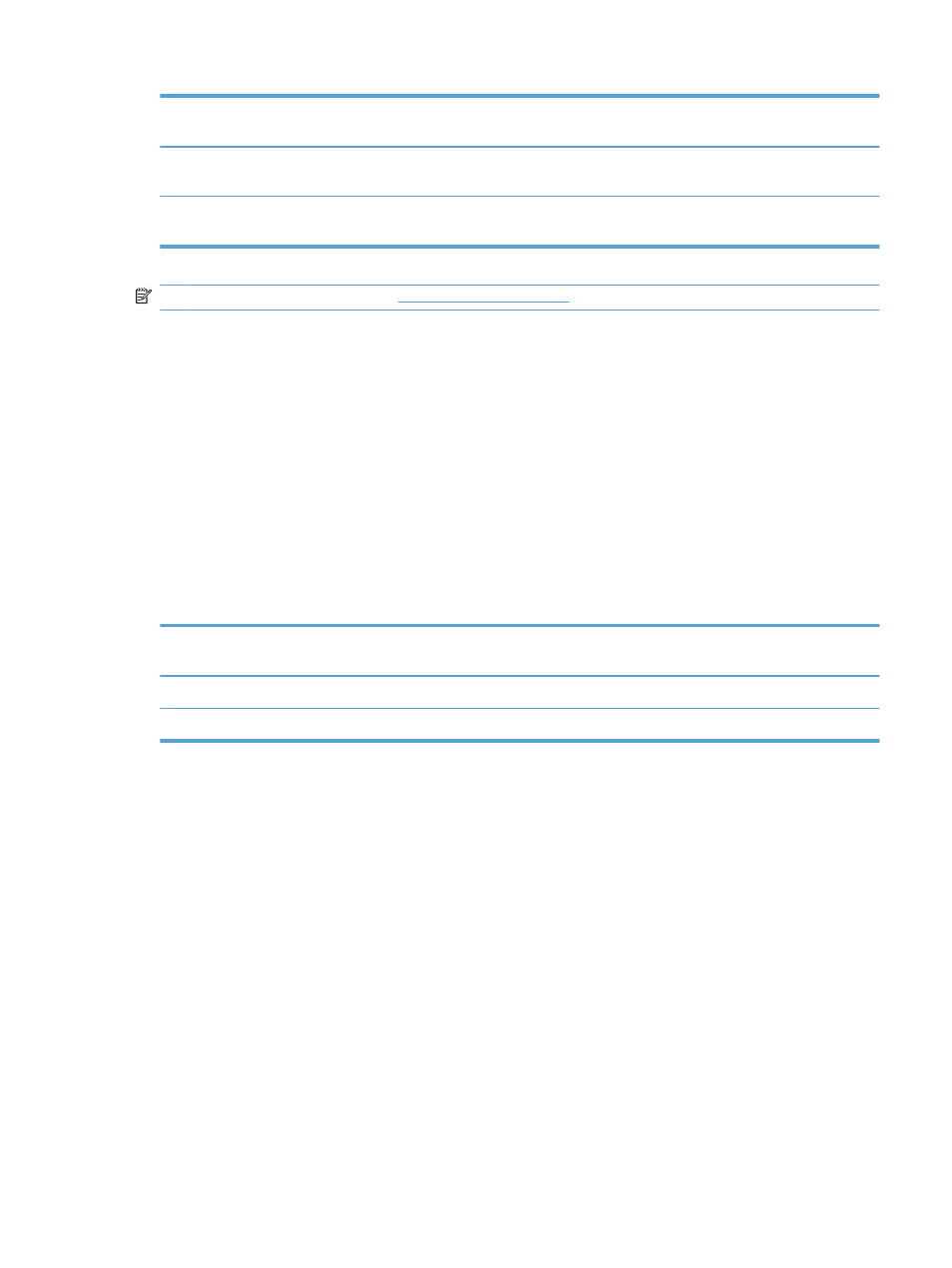
HP glossy paper product Product code
Product size
Control panel and print
driver settings
HP Laser Photo Paper, Glossy
4x6
Q8842A
101.6 x 152.4 mm (4 x 6 in) HP glossy 220g
HP Laser Photo Paper, Glossy
10 cm x 15 cm
Q8843A
101.6 x 152.4 mm (4 x 6 in) HP glossy 220g
NOTE:
In the United States, see
a complete list of HP brand paper.
Print weatherproof maps and outdoor signs
The product can print durable, waterproof maps, signs, or menus by using HP Tough Paper. HP Tough
Paper is a waterproof, tear-proof, satin finish paper that retains rich, vibrant print color and clarity even
when exposed to heavy usage or weather. This avoids expensive and time-consuming lamination. To
maximize the quality of this output you must do the following:
●
Choose the appropriate paper. See the following table.
●
At the product control panel, configure the paper tray for the correct paper type.
●
Select the corresponding settings in the printer driver.
Supported tough paper
HP paper name
Product code
Product size
Control panel and print
driver settings
HP LaserJet Tough Paper
Q1298A
Letter
HP Tough Paper
HP LaserJet Tough Paper
Q1298B
A4
HP Tough Paper
Set the duplex alignment
For documents that are printed on both sides, such as brochures, set the registration for the tray before
printing to ensure that the front and back of the page are aligned.
1.
From the Home screen, touch the
Administration
button.
2.
Open the following menus:
a.
General Settings
b.
Print Quality
c.
Image Registration
d.
Adjust Tray
3.
Touch the
Print Test Page
setting, and then touch the
OK
button.
4.
Follow the instructions on the test page to complete the adjustment.
ENWW
Additional print tasks with Windows
163
