Image adjustment, Optimize text/picture, Image adjustment optimize text/picture – HP Color LaserJet Enterprise CM4540 MFP series User Manual
Page 244
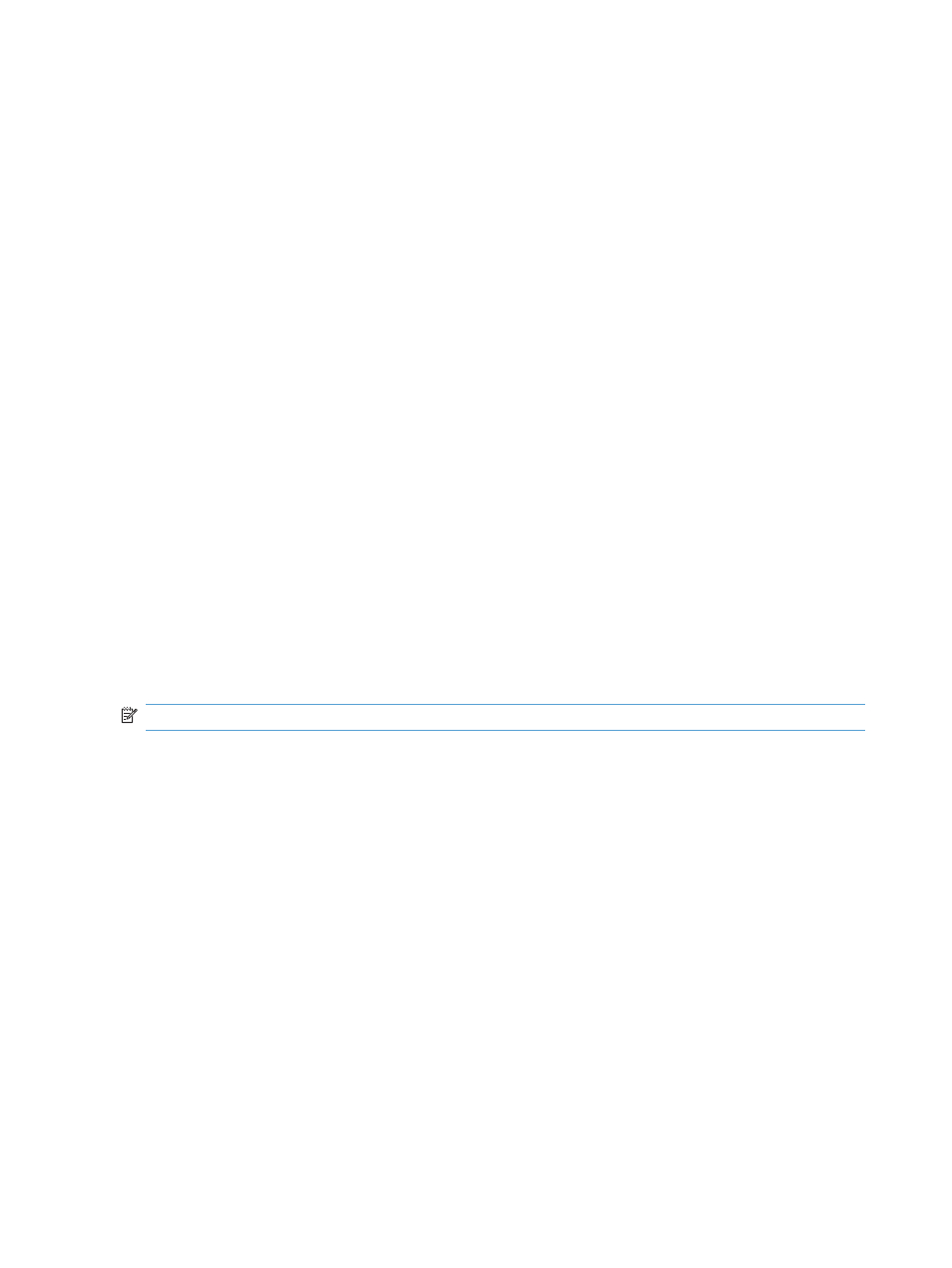
●
Legal (8.5 x 13)
●
A4 (210x297 mm)
●
A5 (148x210 mm)
●
B5 (257x182 mm)
●
16k (197x273 mm)
●
DPostcard JIS (148x200 mm)
4.
Touch the
Save
button.
Image adjustment
1.
From the Home screen, scroll to and touch the
Administration
button.
2.
Open the following menus:
●
Fax Settings
●
Fax Send Settings
●
Default Job Options
●
Image Adjustment
3.
Touch the
Lighter
or
Darker
buttons to adjust the
Darkness
setting.
4.
Touch the
Less
or
More
buttons to adjust the
Contrast
,
Background Cleanup
, or
Sharpness
settings.
5.
Touch the
Save
button.
NOTE:
Touch the
Default
button to reset the sharpness setting to the factory setting.
Optimize text/picture
Use the Optimize text/picture feature to produce fax output that best matches the original. Sending
graphics and photos in text mode results in lower quality images.
1.
From the Home screen, scroll to and touch the
Administration
button.
2.
Open the following menus:
●
Fax Settings
●
Fax Send Settings
●
Default Job Options
●
Optimize Text/Picture
3.
Touch one of the following options:
●
Manually adjust
(default)
●
Text
224
Chapter 12 Fax
ENWW
