Content orientation, Original size, Content orientation original size – HP Color LaserJet Enterprise CM4540 MFP series User Manual
Page 243
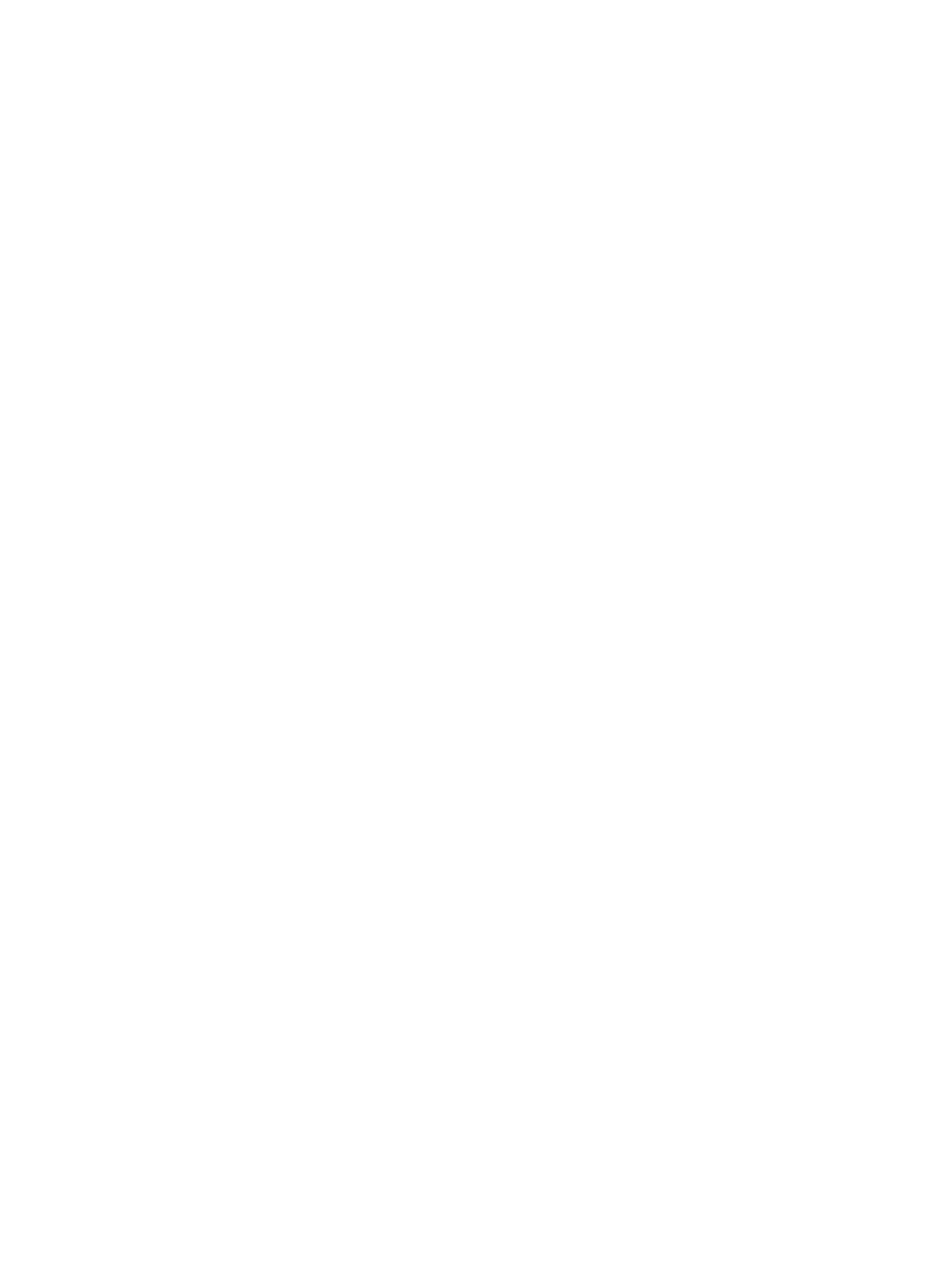
If you selected the
option, use the keyboard to type an e-mail address. Then touch the
OK
button to complete the notification setup.
6.
Touch the
Include Thumbnail
check box to include a thumbnail image with notifications.
Content orientation
Use the content orientation feature to set how the fax content is oriented on the page. For 1–sided
pages, choose Portrait (short-edge on top, default setting) or Landscape (long-edge on top). For 2–sided
pages, choose Book-style (short-edge on top) or Flip-style (long-edge on top).
1.
From the Home screen, scroll to and touch the
Administration
button.
2.
Open the following menus:
●
Fax Settings
●
Fax Send Settings
●
Default Job Options
●
Content Orientation
3.
Touch
Portrait
(default) or
Landscape
for
1-sided
pages.
4.
Touch
Book-style
or
Flip-style
for
2-sided
pages.
5.
Touch the
Save
button.
Original size
Use the Original size feature to match your fax content to the size of the original document.
1.
From the Home screen, scroll to and touch the
Administration
button.
2.
Open the following menus:
●
Fax Settings
●
Fax Send Settings
●
Default Job Options
●
Original Size
3.
Touch one of the following options:
●
Auto detect
(default)
●
Letter
(8.5x11)
●
Mixed Letter/Legal
●
Legal (8.5 x 14)
●
Executive (7.25 x 10.5)
●
Statement (8.5 x 5.5)
ENWW
Set fax settings
223
