Set the user name for a stored job, Specify a name for the stored job – HP Color LaserJet Enterprise CM4540 MFP series User Manual
Page 181
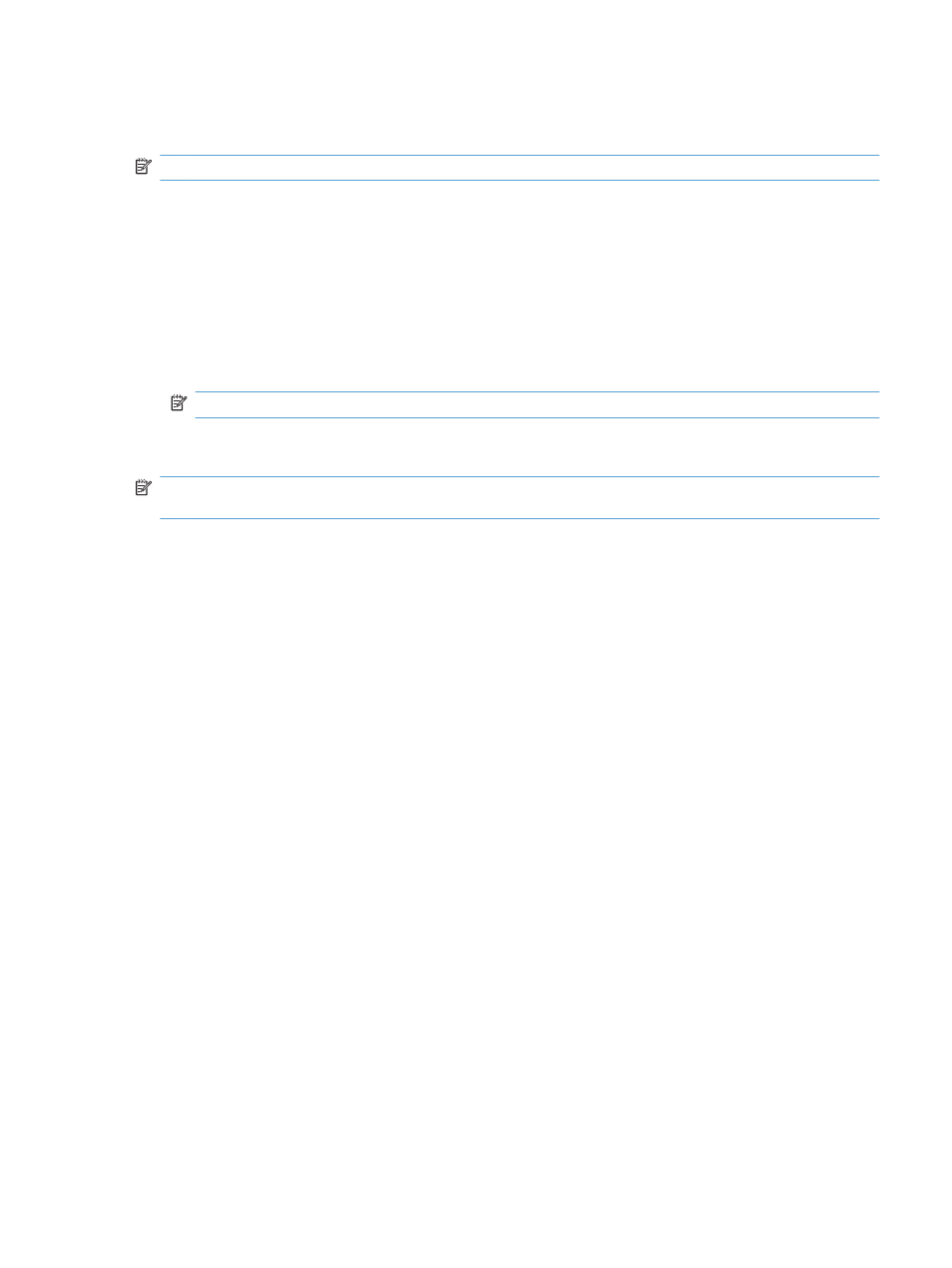
Make a permanently stored job private so that anyone who tries to print it must provide a
PIN
NOTE:
This option is available if the optional hard disk is installed in the product.
1.
On the File menu in the software program, click Print.
2.
Select the product, and then click the Properties or Preferences button.
3.
Click the Job Storage tab.
4.
In the Job Storage Mode area, click the Stored Job option or the Personal Job option.
5.
In the Make Job Private area, click the PIN to print option, and enter a 4-digit personal
identification number (PIN).
NOTE:
To print the job or to delete it, you must provide the PIN at the product control panel.
Receive notification when someone prints a stored job
NOTE:
Only the person who created the stored job receives notification. You do not receive
notification when someone prints a stored job that another person has created.
1.
On the File menu in the software program, click Print.
2.
Select the product, and then click the Properties or Preferences button.
3.
Click the Job Storage tab.
4.
Select the job storage mode that you want.
5.
In the Job Notifications Options area, click the Display Job ID when printing option.
Set the user name for a stored job
Follow this procedure to change the user name for a stored job.
1.
On the File menu in the software program, click Print.
2.
Select the product, and then click the Properties or Preferences button.
3.
Click the Job Storage tab.
4.
Select the job storage mode that you want.
5.
In the User Name area, click the User name option to use the Windows default user name. To
provide a different user name, click the Custom option and type the name.
Specify a name for the stored job
Follow this procedure to change the default name for a stored job.
1.
On the File menu in the software program, click Print.
2.
Select the product, and then click the Properties or Preferences button.
ENWW
Additional print tasks with Windows
161
