Delete a stored job, Set job storage options with windows – HP Color LaserJet Enterprise CM4540 MFP series User Manual
Page 179
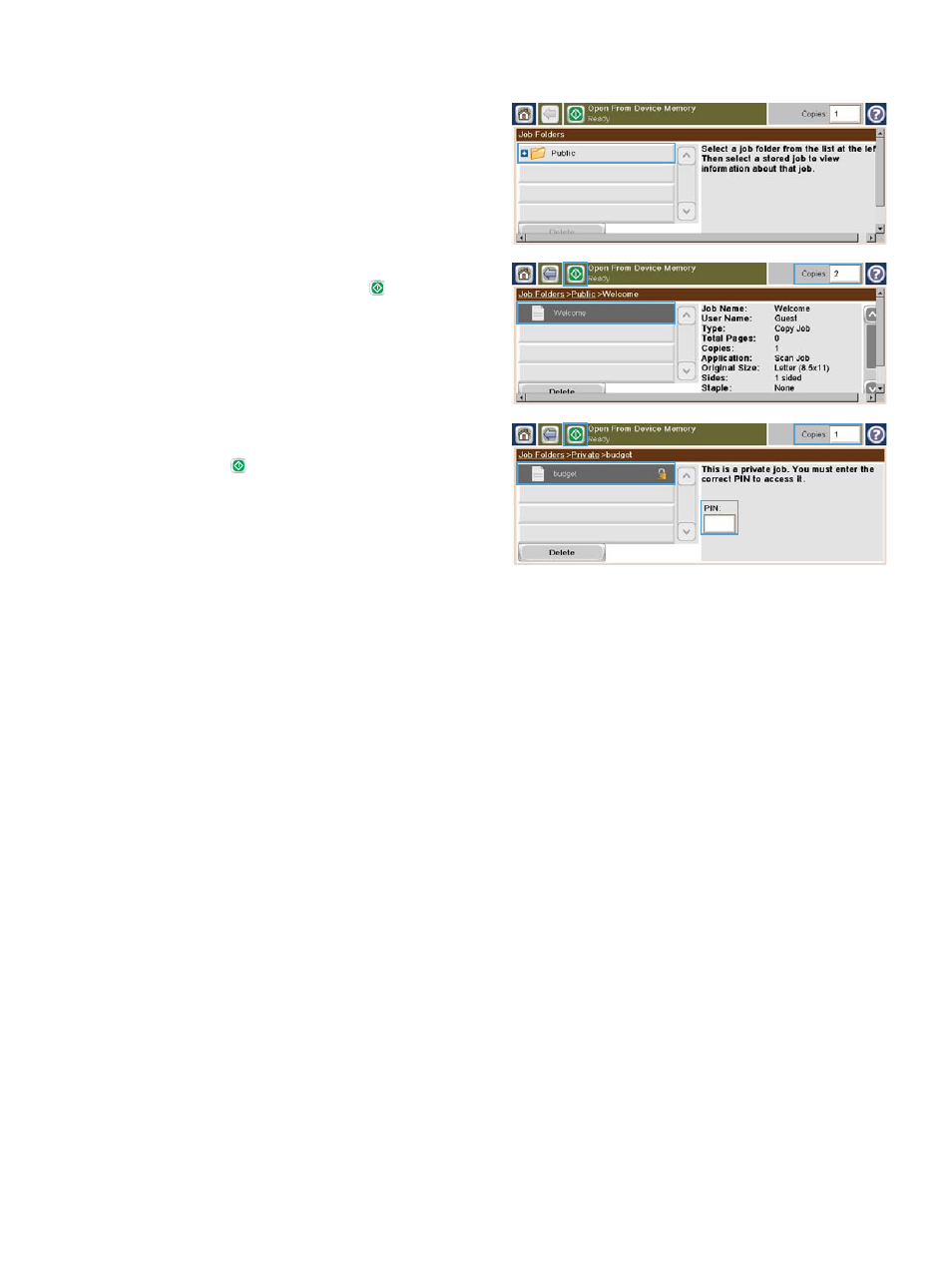
2.
Select the name of the folder where the job is
stored.
3.
Select the name of the job, adjust the number
of copies, and then touch the Start button to
print the job.
4.
If the job is locked, type the PIN in the
PIN
field, adjust the number of copies, and then
touch the Start button to print the job.
Delete a stored job
When you send a stored job to the product memory, the product overwrites any previous jobs with the
same user and job name. If a job is not already stored under the same user and job name, and the
product needs additional space, the product might delete other stored jobs starting with the oldest. You
can change the number of jobs that can be stored from the
General Settings
menu on the product
control panel.
Use this procedure to delete a job that is stored in the product memory.
1.
From the Home screen, touch the
Open from Device Memory
button.
2.
Select the name of the folder where the job is stored.
3.
Select the name of the job, and then touch the
Delete
button.
4.
If the job is locked, type the PIN in the
PIN
field, and then touch the
Delete
button.
Set job storage options with Windows
Print one copy for proof before printing all the copies
1.
On the File menu in the software program, click Print.
2.
Select the product, and then click the Properties or Preferences button.
ENWW
Additional print tasks with Windows
159
