Creating report policies, Configuring a policy action to generate reports – HP Identity Driven Manager Software Series User Manual
Page 38
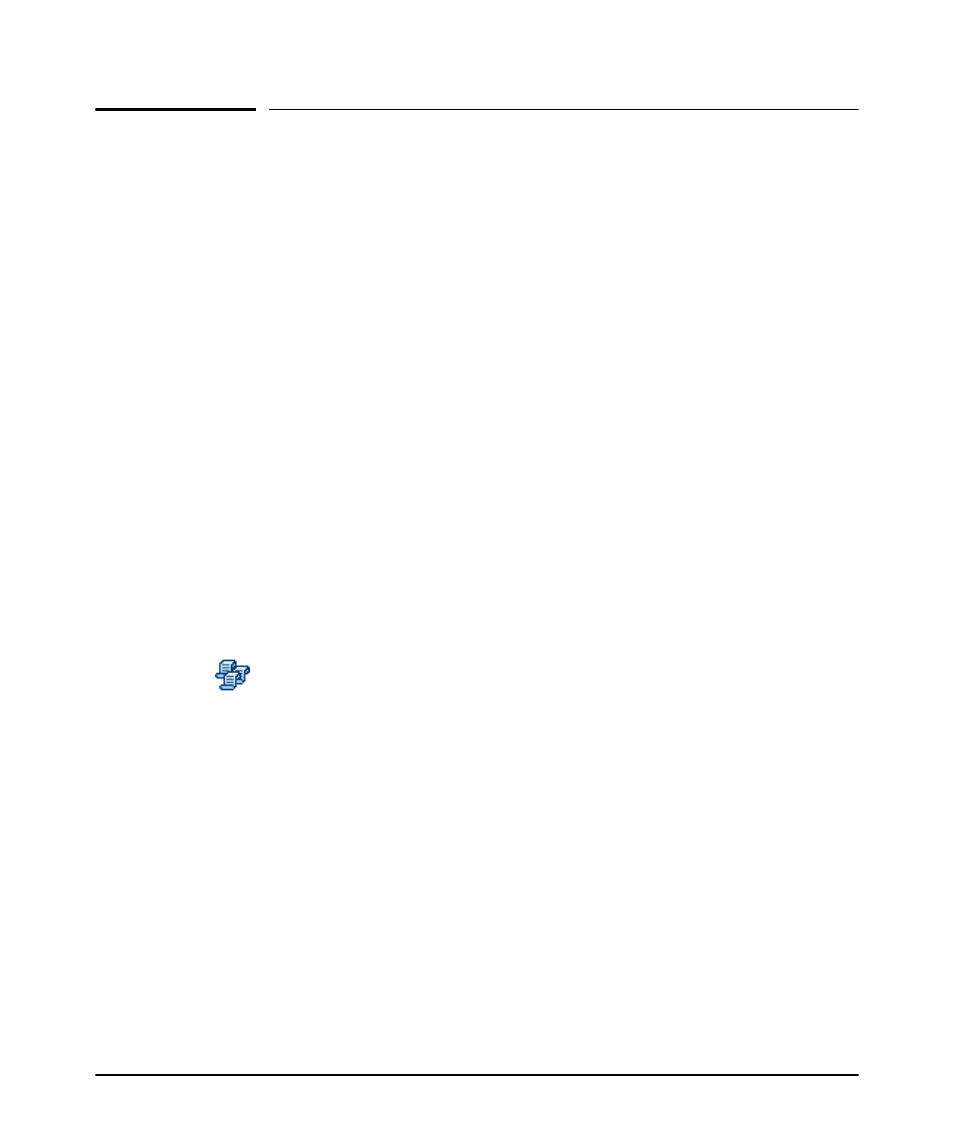
2-22
Getting Started
Creating Report Policies
Creating Report Policies
You can also use the Policy Manager feature to schedule reports to be created at
regular intervals, or in response to an event. For complete details on creating policies,
refer to “Configuring Policies” in the HP PCM Network Administrator’s Guide.
The basic process for creating a Report Policy is:
■
Time - Configure the Time periods when the report policy can be executed.
If no time is specified, the policy can execute at any time.
■
Alerts - Use the Scheduled Alert option to set a recurring schedule for a
report to be generated. Alerts serve as the trigger used to launch an Action.
Alerts can be event-driven, or scheduled to occur at a specified time.
■
Action - Configure the Report Manager:GenerateReport type(s) for the
policy. The following section describes the Report action types and config-
urable parameters and filters for each report type.
You do not need to configure the Sources or Targets for a Report Policy, since you
will select the device groups the policy applies to in the Report Action.
Configuring a Policy Action to Generate Reports
To configure a Policy Action to run a report:
1. Click the Policy Manager button in the toolbar,
OR
Select Tools > Policy Manager to launch the Policy Configuration Manager
window.
2. Click the Actions node in the Policy Manager window to display the Manage
Actions pane.
