Changing global rules – HP Identity Driven Manager Software Series User Manual
Page 117
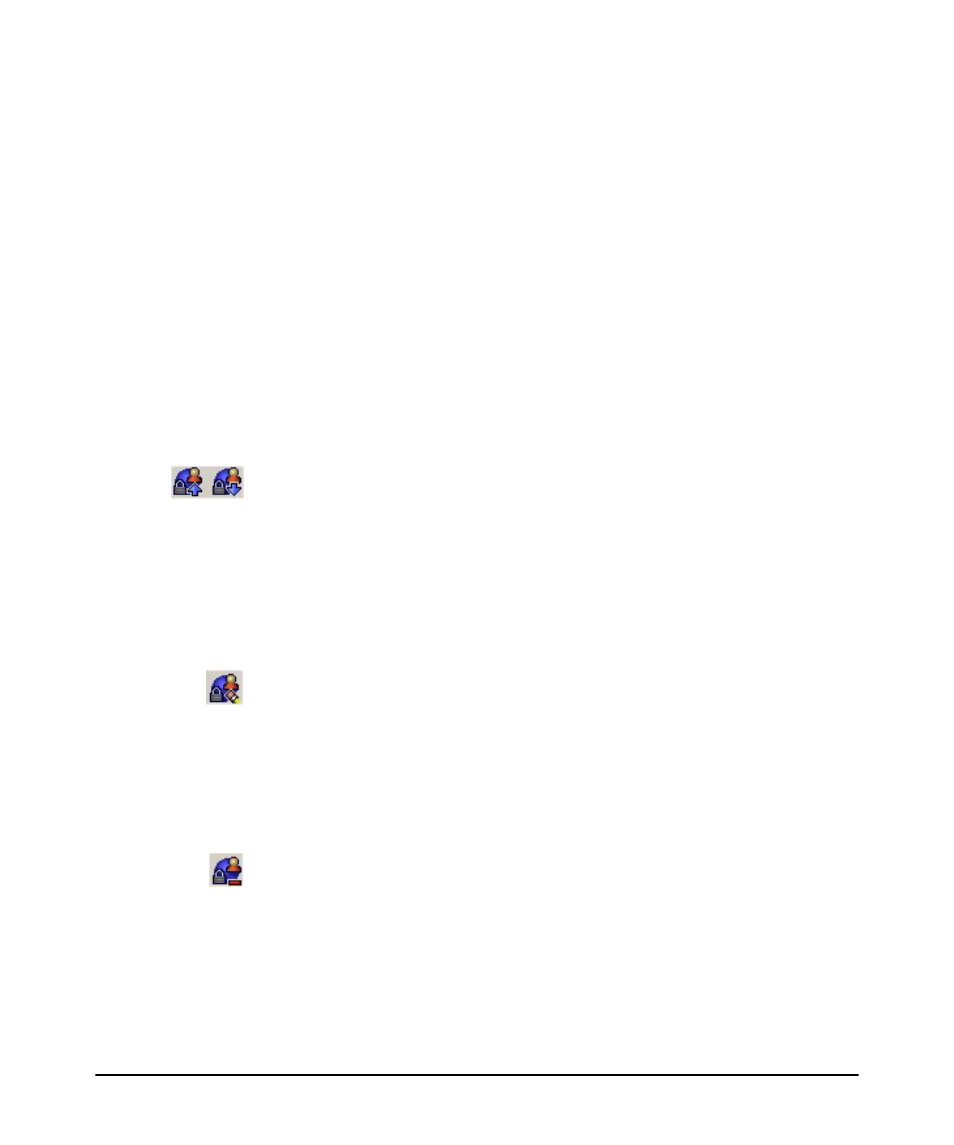
3-53
Using Identity Driven Manager
Configuring User Access
d. Select the WLAN where the global rule will be used, or ANY
Note that this option only appears if the Enable Enhanced wireless support
option is set in the Preferences for Identity Management.
e. Select Device type group where the global rule will be applied, or ANY.If
Endpoint Integrity is Enabled, then this Device Type Group option will
appear between WLAN and Endpoint Integrity option.
f.
In the Access Profile field, select the access profile where the global rule
will be used.
g. If Endpoint integrity is enabled, select the option that indicates when the
rule will be applied, relative to the endpoint integrity status (PASS, FAIL,
or ANY).
5. Click OK to save your changes and close the New Global Rule window.
The new global rule appears in the Global Rules list. Similar to access rules, the
global rules are evaluated in the order they are listed in the Global Rules table.
6. Use the Move Up or Move Down button in the toolbar to arrange the rules in
the order you want them to be applied. IDM checks each rule in the list until a
match on all parameters is found, then applies the matching rule.
Changing Global Rules
To edit Global Rules:
1. Navigate to the Global Rules window.
2. Select the rule you want to modify from the Rules list.
3. Click the Edit Global Rule button to display the Edit Global Rules window.
4. Change the desired values, as explained for New Global Rule.
5. Click OK to save the changes and close the Edit Global Rules window.
To delete a Global Rule:
1. Navigate to the Global Rules window.
2. Select the rule you want to delete from the Rules list.
3. Click the Delete Global Rule button in the toolbar.
4. Click Yes on the confirmation pop-up to complete the process.
The rule is removed from the Global Rules list.
