Modifying a location, Modifying a location -9 – HP Identity Driven Manager Software Series User Manual
Page 73
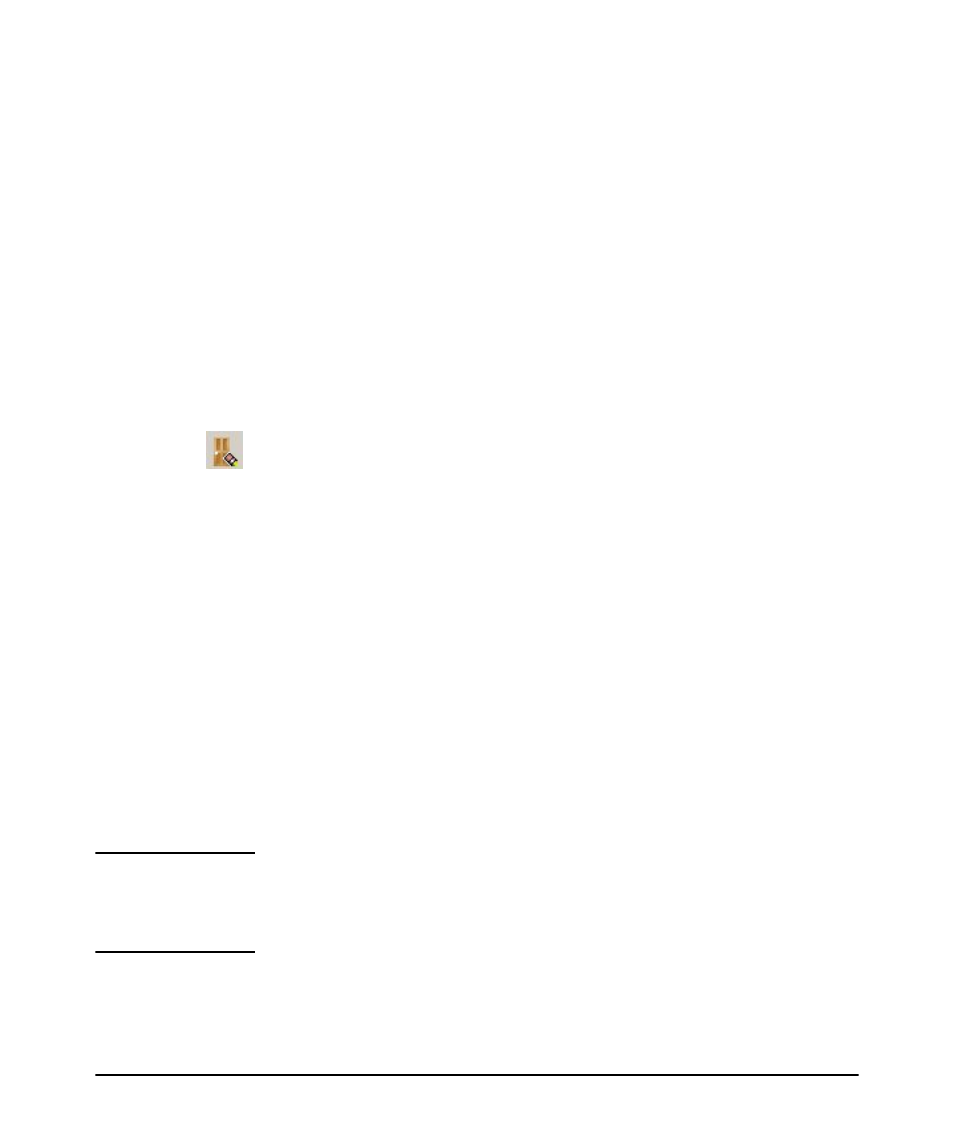
3-9
Using Identity Driven Manager
Configuring Locations
3. Click the check box(es) to select the radio ports to be included in the location,
and then click OK to save the selection and return to the Create a new Location
(Wireless Devices tab) window.
4. Click OK to save and exit, or repeat the steps to add additional devices to the
location.
Modifying a Location
To edit the information for an existing Location:
1. Select the Locations node from the Identity Management Configuration naviga-
tion tree to display the Locations pane with the list of defined locations.
2. Double-click a location from the navigation tree or from the Locations list to
open the (modify) location pane.
You can also select the location in the list, then click the Edit Location button in
the toolbar to display the Location in edit mode.
3. Edit the location Name and Description as needed.
4. Edit the device configuration for the location as needed:
•
To Modify the device settings, select the device in the list, then click Edit
device to display the Modify Device window.
The Modify Device window contains the same fields as the New Device
window. You can edit the ports associated with the location, or you can
choose a different device and reset the ports for the new device. Click OK
to save your changes and close the window.
The changes are displayed in the Location pane.
•
To add another device, click Add Device.
•
To delete a device, select the device in the list, then click Delete Device.
5. Click OK to save the location changes and close the Locations window.
Click Cancel to close the window without saving the changes. The original
location configuration will be maintained.
N o t e :
When modifying Locations, make sure all devices for the location are configured
with the appropriate VLANs. If you Modify a Location that is part of a VLAN
(subnet) and that Location is currently used in an Access Policy Group rule, IDM
will check to make sure that the VLAN exists. If not, an error message is displayed.
