Getting started, Before you begin, Installing the idm agent – HP Identity Driven Manager Software Series User Manual
Page 17: 2 getting started, Installing the idm agent -1
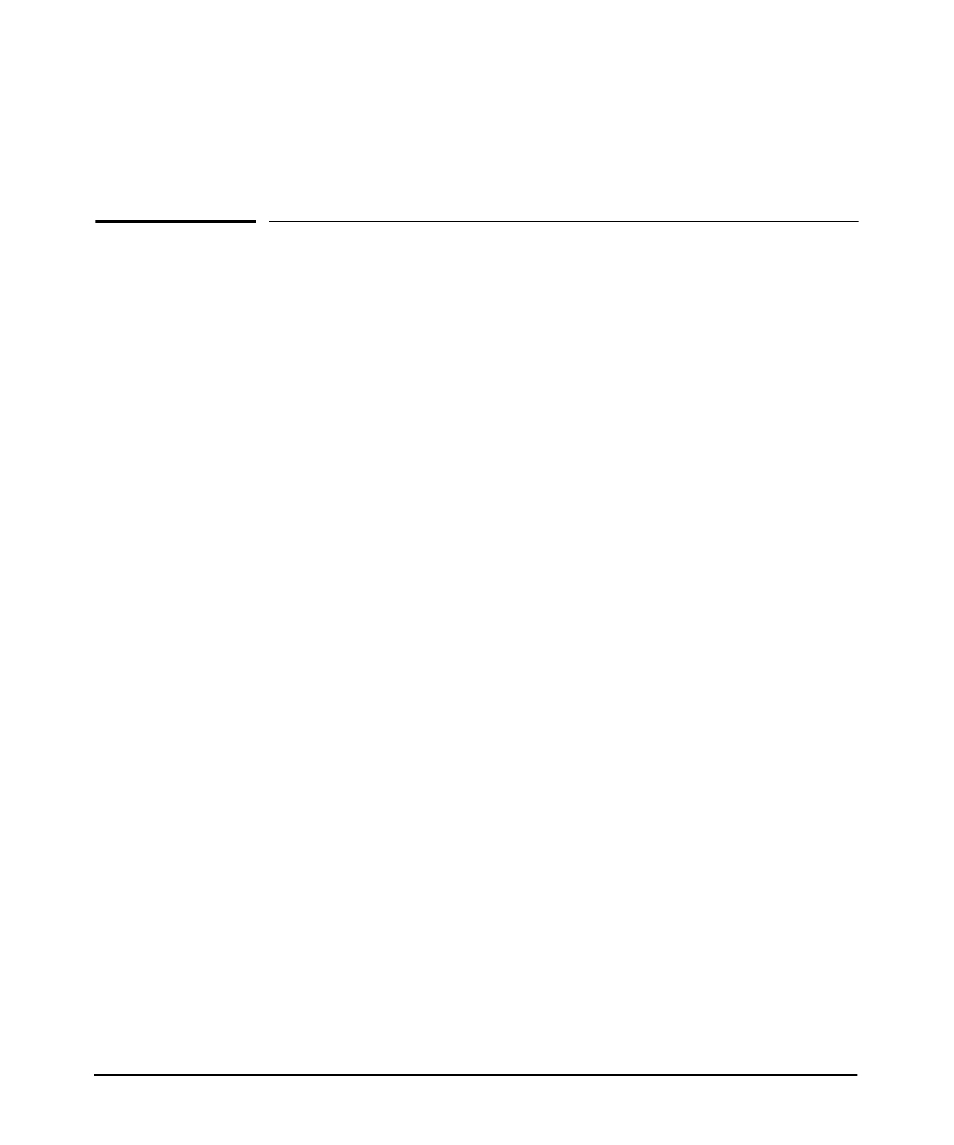
2-1
2
Getting Started
Before You Begin
If you have not already done so, please review the list of supported devices and
operating requirements under “IDM Specifications” on page
If you intend to restrict user access to specific areas of the network using VLANs,
make sure you have set up your network for use of VLANs. For details on configuring
VLANs, refer to the HP PCM+ 4.0 Network Administrator’s Guide, or the Advanced
Traffic Management Guide for your PCM+ switch.
The IDM Client is included with the PCM+ software. To install a remote PCM/IDM
Client, download the PCM Client to a remote PC using the same process as for
installing the IDM Agent and select the PCM Client option from the PCM server.
For detailed instructions, see the HP PCM+ 4.0 Network Management Installation
and Getting Started Guide.
Installing the IDM Agent
The IDM application components are installed as part of the PCM+ 4.0 software
installation, and enabled via a license request. The IDM Agent can be installed on a
Windows IAS or NPS RADIUS server or a supported Linux RADIUS server.
Installing on a RADIUS Server
During the installation process, you will be prompted to enter the IP address of the
PCM Server. This is needed to establish communication between the IDM Agent on
the RADIUS server, and the IDM application on the PCM Server.
The IDM Agent can only be installed on a system with the RADIUS server config-
ured. If the RADIUS server is not found on the system, the IDM Agent installation
displays an error message, and the installation process is aborted.
On the computer where the IDM Agent will be installed:
1. Start a web browser and type the IP address of the PCM server computer followed
by a colon and the port ID 8040. For example, if the IP address of the server
computer is 10.15.20.25, enter the following URL:
http://10.15.20.25:8040
