Modifying an oui, Modifying an oui -63 – HP Identity Driven Manager Software Series User Manual
Page 126
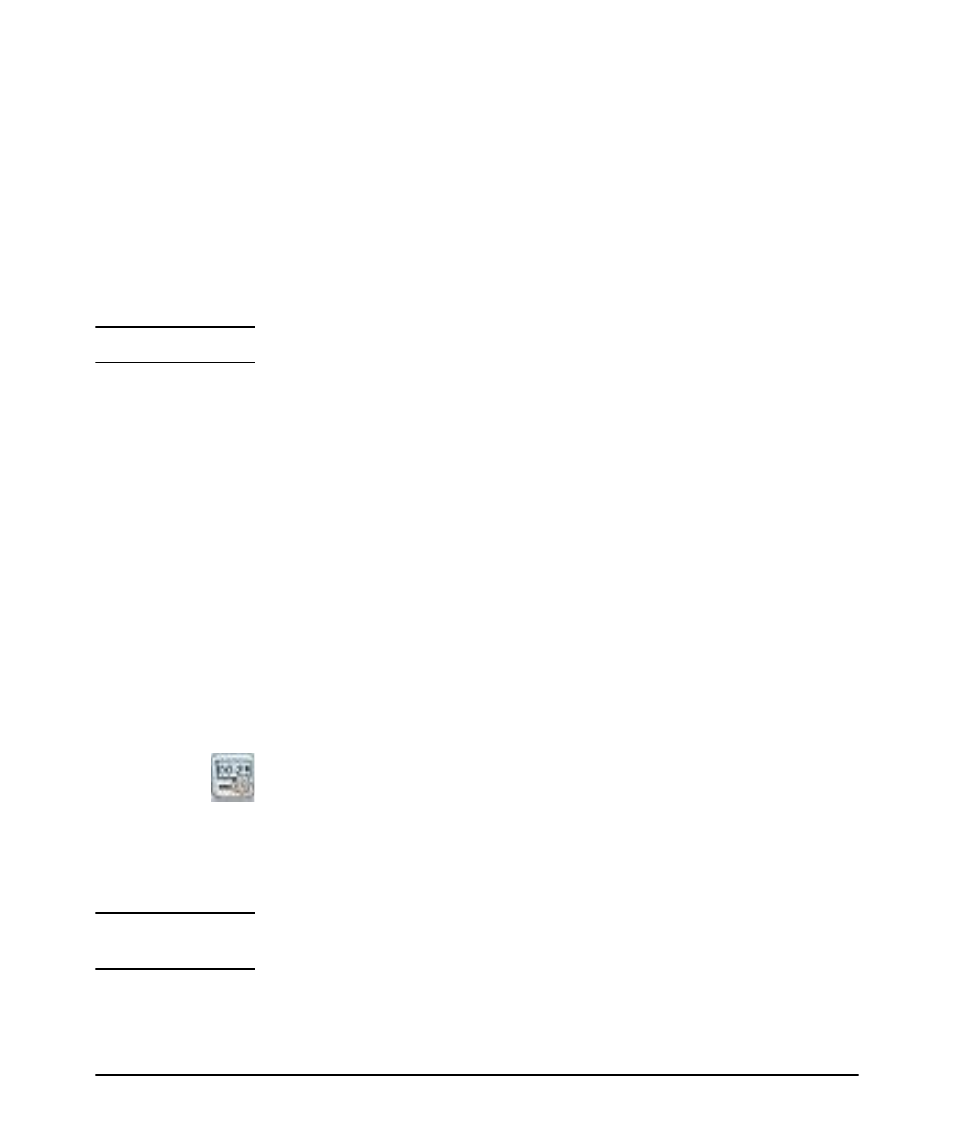
3-62
Using Identity Driven Manager
Configuring Auto-Allow OUIs
Editing your own CUSTOMOUIs file (example):
OUIS {
xyzPhoneVendor {
aa-bb-c1=
aa-bb-c2=
}
}
In the above example, xyzPhoneVendor is your device vendor, and aa-bb-c1 and
aa-bb-c2
are the MAC prefixes manufactured by this vendor.
N o t e :
You must restart the IDM server for your CUSTOMOUIs changes to take effect.
If IDM finds a vendor in CUSTOMOUIs that is not present in HPOUIs, then it adds
this vendor (along with OUIs under it) to the full OUI list shown in the client.
New IDM product releases will provide an updated HPOUIs file, which would
overwrite your existing HPOUIs file in the event that you upgrade. However, new
product releases will not contain the empty CUSTOMOUIs file to prevent overwriting
your OUIs. This way, your changes are kept intact and, at the same time, HP can
update its set of OUIs in your environment.
Modifying an OUI
1. Navigate to the Auto-Allow OUIs tab for the Domain node or Access Policy
Group node containing the OUI to be modified.
a. Select the Domain or Access Policy Group from the navigation tree.
b. Click the Auto-Allow OUIs tab.
2. On the Auto-Allow OUIs tab, select the OUI to be modified and click the Modify
OUI button.
3. On the OUI modification window, change the desired fields, as explained in
4. Click OK.
N o t e :
You can also access the OUI modification window by right-clicking the OUI and
selecting Modify OUI from the menu.
