HP Identity Driven Manager Software Series User Manual
Page 187
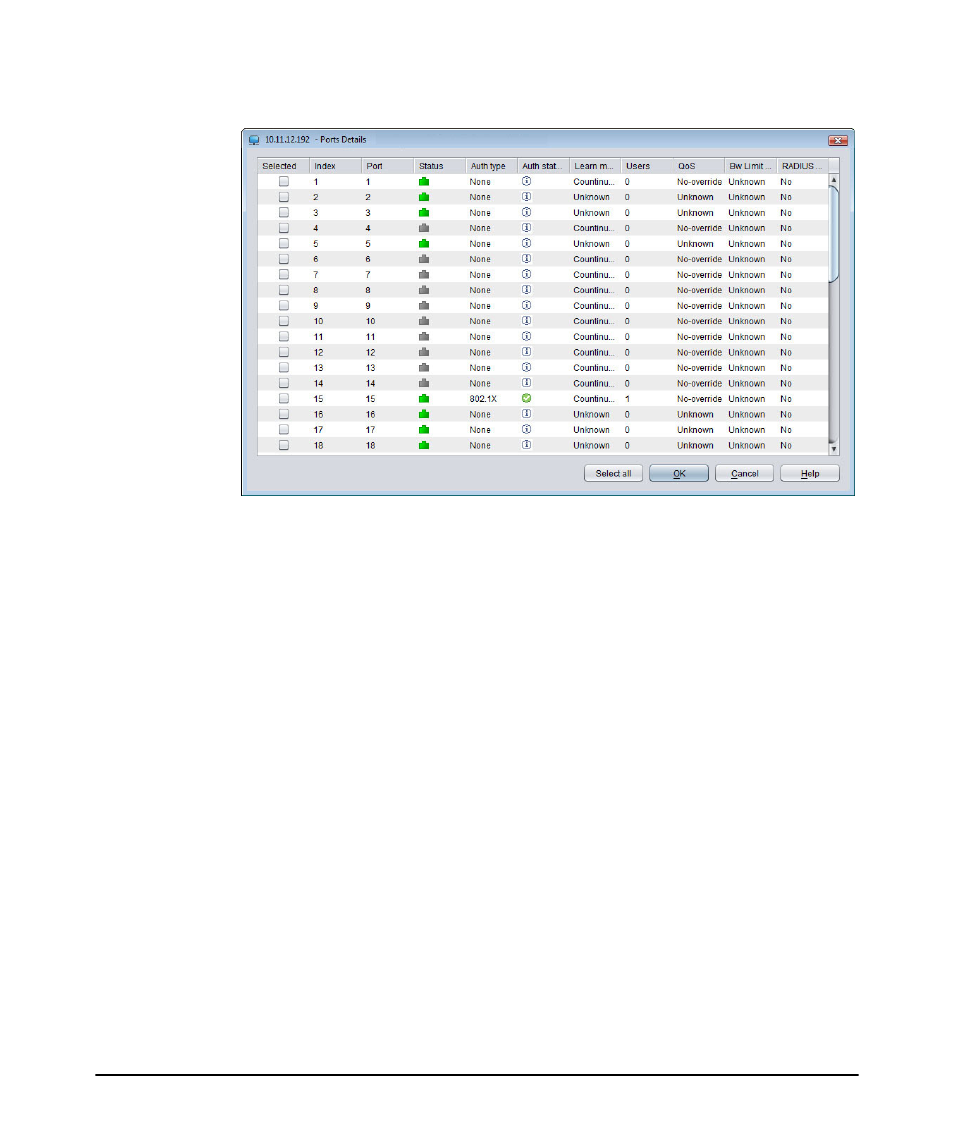
4-9
Using the Secure Access Wizard
Using Secure Access Wizard
Figure 4-6. Secure Access Wizard, Select Ports
When the desired ports are selected, click OK to validate and save your selections.
17. To manually enter port numbers, in the Port to secure field, type the ports to
which the secure access settings will apply.
Enter any combination of single port numbers and port ranges separated by
commas. For example, type A1,A3-A5,A7 to apply the access settings on ports
A1, A3, A4, A5, and A7.
The port entries are validated, and if any entry is invalid a text message indicating
the error appears below the data entry fields for the device.
The Ports that will not be secured field contains a read-only list of the ports
excluded from the secure access settings. These typically include inter-switch
ports, ports with an authentication method already configured, and ports
connected to devices (such as printers) that do not support network access.
You can click Reset to clear all data, and auto-populate the Ports to secure: field
with ports on the device that can be secured. Ports that are excluded will appear
in the Ports that will not be secured field.
Repeat the process for each device listed in the window. For a long list of devices,
a scroll bar lets you move down the list as needed.
18. Click Next to continue. The next window display will vary based on the devices
and authentication methods selected.
