Quick tips, Placing idm server into the ad domain, Placing idm server into the ad domain -13 – HP Identity Driven Manager Software Series User Manual
Page 215
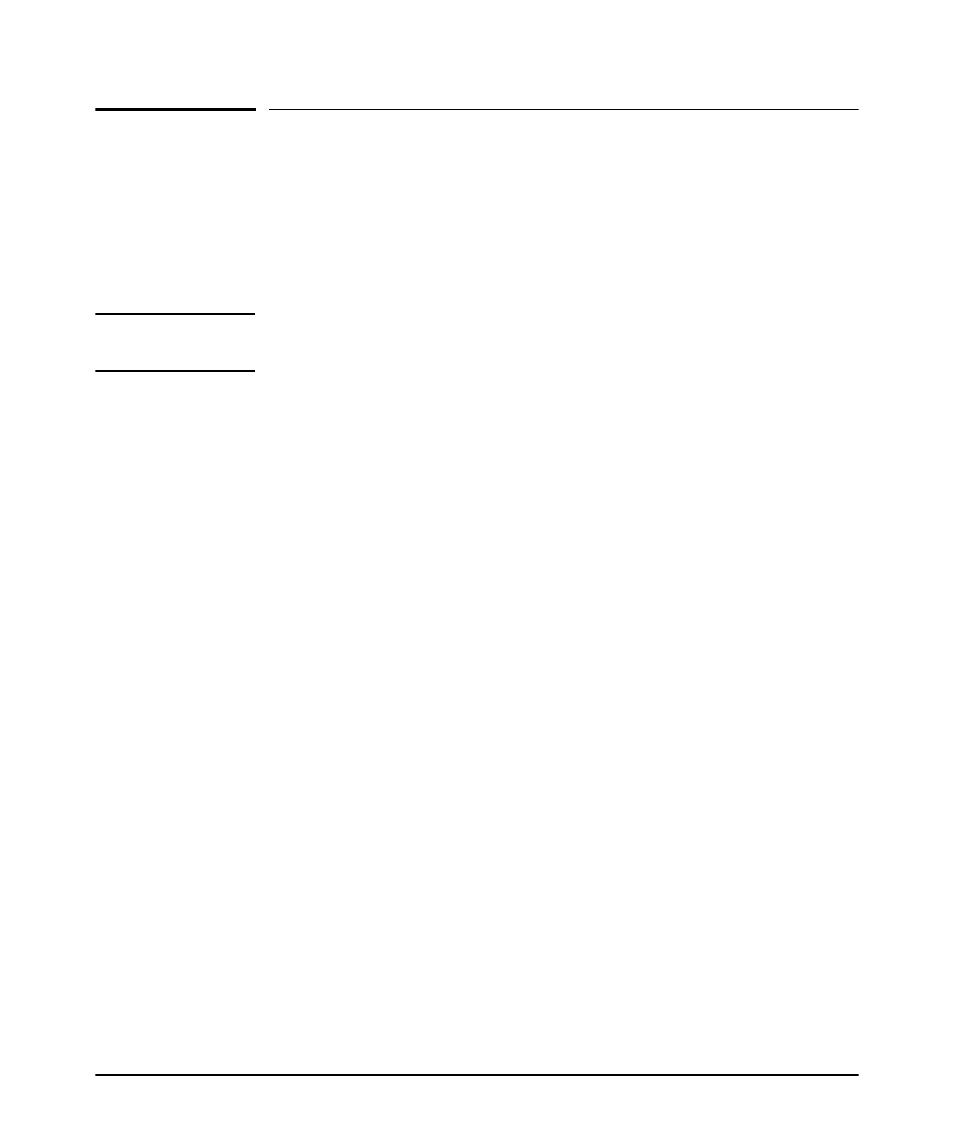
5-13
Troubleshooting IDM
Quick Tips
Quick Tips
Placing IDM Server into the AD Domain
If you installed a PCM/IDM server on a system that was not a member of the Active
Directory domain, you can follow these steps to place the server inside the domain
without having to reinstall PCM/IDM server.
I m p o r t a n t :
You must follow steps 2 and 3 in the order listed below to avoid having to reinstall
PCM/IDM server.
1. If you haven’t already done so, place the PCM server machine into a domain.
2. Change the Domain Controllers file name.
a. Go to:
Hewlett-Packard\PCM\snac\server\default\deploy\
Reg.ear\RegEJB.jar\com\resources
b. Change the file named DomainControllers.xml_bkp
to
DomainControllers.xml.
3. On the PCM licensing window, add your IDM license.
4. Enable AD Synchronization and import users belonging to the newly joined
domain.
5. From the Identity Management Home navigation tree, right-click on the new
domain node, select Modify Domain > Use as default Domain, and then click OK.
6. To place the RADIUS server in the proper domain:
On the IDM Agent Manager window, add a new IDM agent and connect it to the
IDM server,
OR
Delete the RADIUS server from the Default Domain node of IDM navigation
tree and then restart the IDM agent and RADIUS server.
7. Check that the RADIUS server appears in the IDM navigation tree under the
proper domain which, in this case, is the newly joined domain.
8. Log into the SNAC Admin UI (using the default username and password) and
add the Directory Server entry (AD configuration) for this new domain.
You can now test this new configuration by authenticating a user.
