Importing users from active directory, Importing users from active directory -81 – HP Identity Driven Manager Software Series User Manual
Page 146
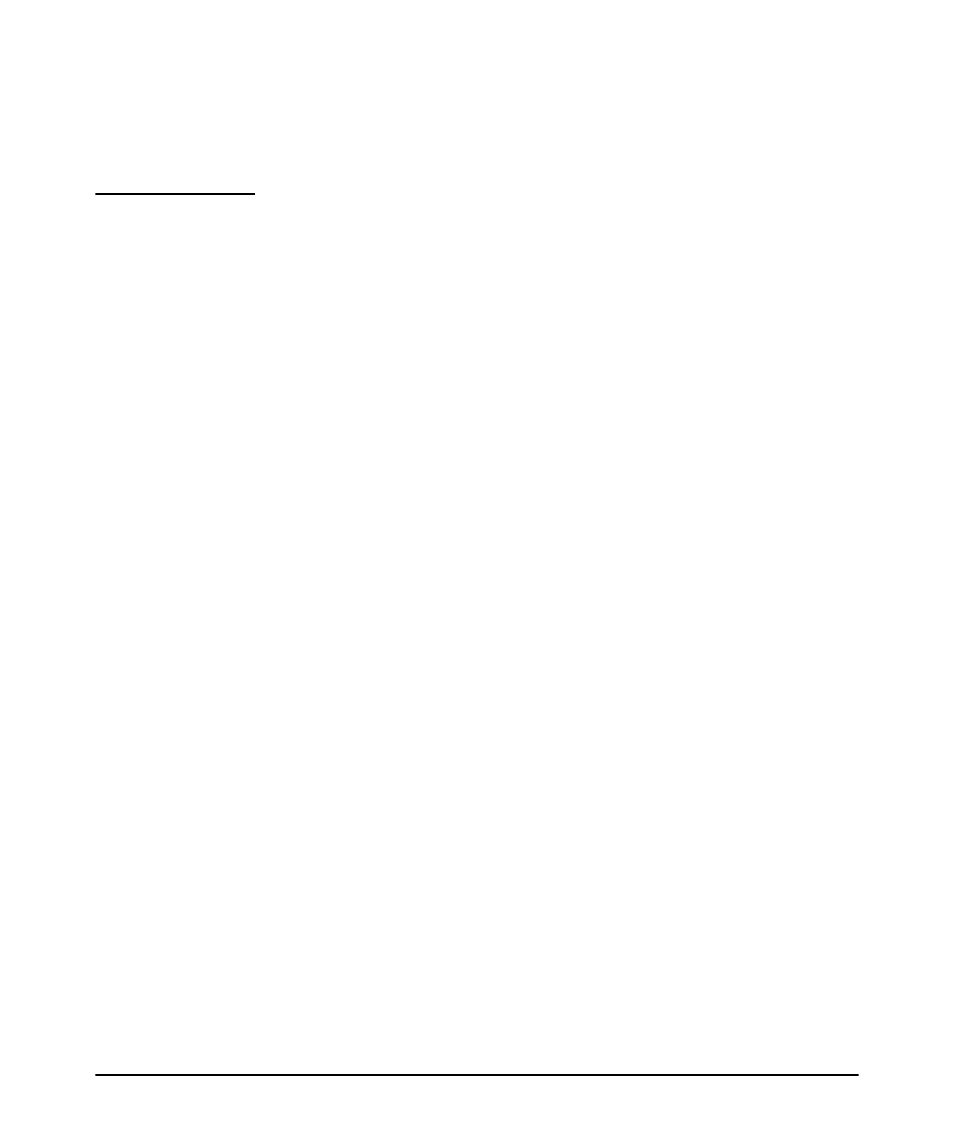
3-82
Using Identity Driven Manager
Using the User Import Wizard
directory. If you are using any other LDAP directory source (for example
Novell eDirectory or OpenLDAP) you will need to modify the LDAP
Directory settings as described in “Editing IDM Configuration for LDAP
Import” on page
c. for XML, supply the filename (including the directory path). This file must
exist on the IDM Server system.
d. for CSV, supply the filename (including the directory path). This file must
exist on the IDM Server system.
3. IDM extracts the user information from the data source, based on the defined
parameters.
4. Select the Users, and groups (if applicable) to be added to IDM.
5. Select any Users to be removed from IDM.
6. Commit the changes to IDM.
Importing Users from Active Directory
Importing users from Active Directory with the IDM Import Wizard synchronizes
IDM users with those in Active Directory, similar to enabling Active Directory
synchronization. However, if you use the Wizard to import users, user changes in
Active Directory are not monitored. And, you cannot select specific Active Directory
groups, as with Active Directory synchronization. Therefore, we recommend using
Active Directory synchronization instead of using the Import Wizard to import users
from Active Directory.
The Import Wizard option described in this section will not be enabled unless AD
sync is disabled in IDM Preferences.
To import user information into IDM from an Active Directory:
1. If necessary, disable AD sync.
a. From the global toolbar, select Tools >Preferences.
b. From the Preferences navigation tree, select Identity Management > User
Directory Settings.
c. In the Identity Management: User Directory Settings pane, clear the Enable
automatic Active Directory synchronization check box and then click OK.
2. From the global toolbar, select Tools > IDM User Import to launch the IDM Import
Wizard.
