HP Identity Driven Manager Software Series User Manual
Page 150
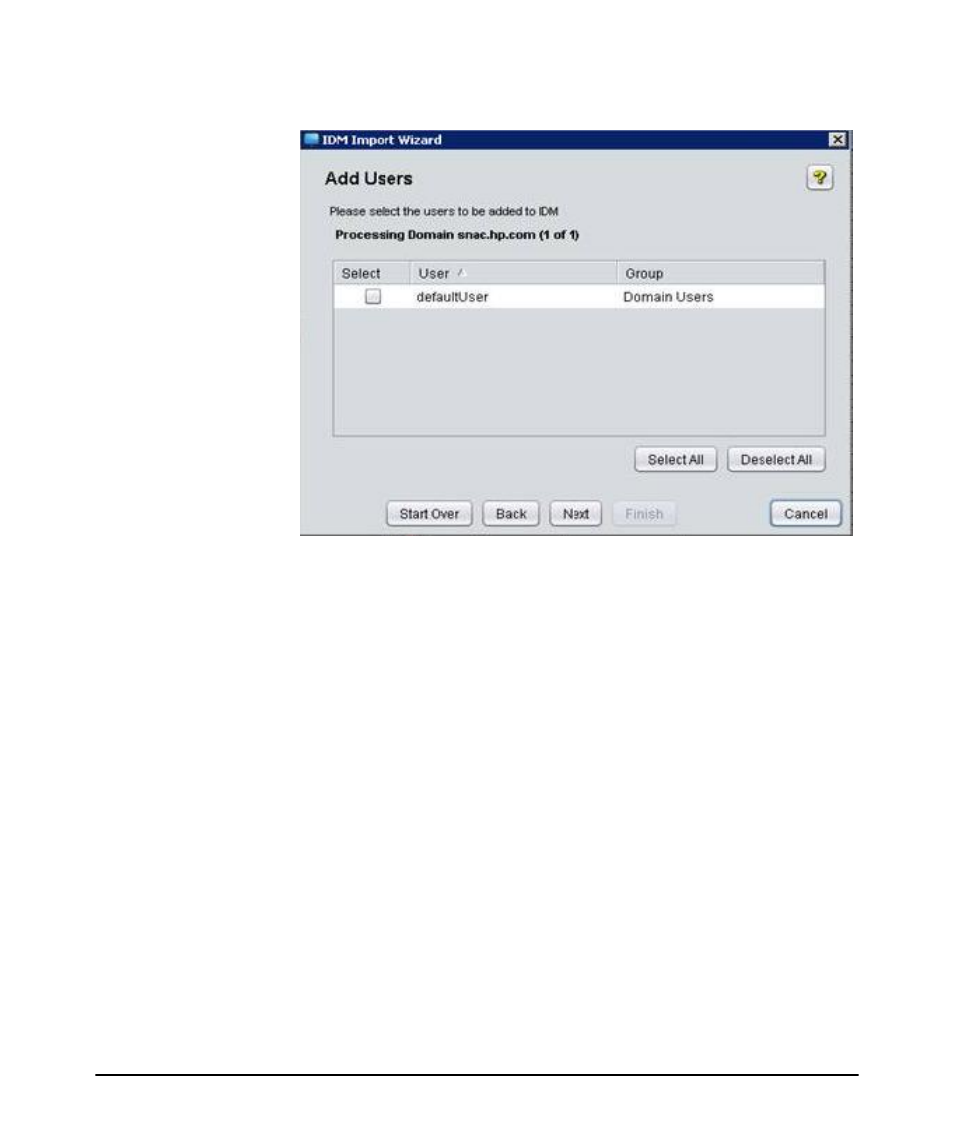
3-86
Using Identity Driven Manager
Using the User Import Wizard
Figure 3-57. IDM User Import Wizard, Add Users
11. Check the Select check box(es) to choose the users you want to import from the
Active Directory to IDM.
The current Import data is compared to the existing user list in IDM. If no new
(additional) users are found in the import data, the user list is empty.
If any user exists in more than one Active Directory group, you will be prompted
to select the group the user will belong to in IDM.
a. Select the group from the list.
If you have a large number of users that belong to multiple groups, select
the check box to Assign all users to selected group. This will assign all the
users to the selected group in a single step, and you will not need to repeat
the group selection for each user.
b. Click Next to continue. Repeat the process for each user.
c. Click Finish to save the Group Selections and exit the pop-up.
d. Click Back to change the previous selection.
12. Click Next to continue to the Remove Users window.
The Import data is compared to the existing user list in IDM. Any users that exist
in IDM, that are not found in the Import data, are listed. Select any users you want
to delete from IDM. This window operates similarly to the Add Users window.
