77 for details, Configuring user systems – HP Identity Driven Manager Software Series User Manual
Page 141
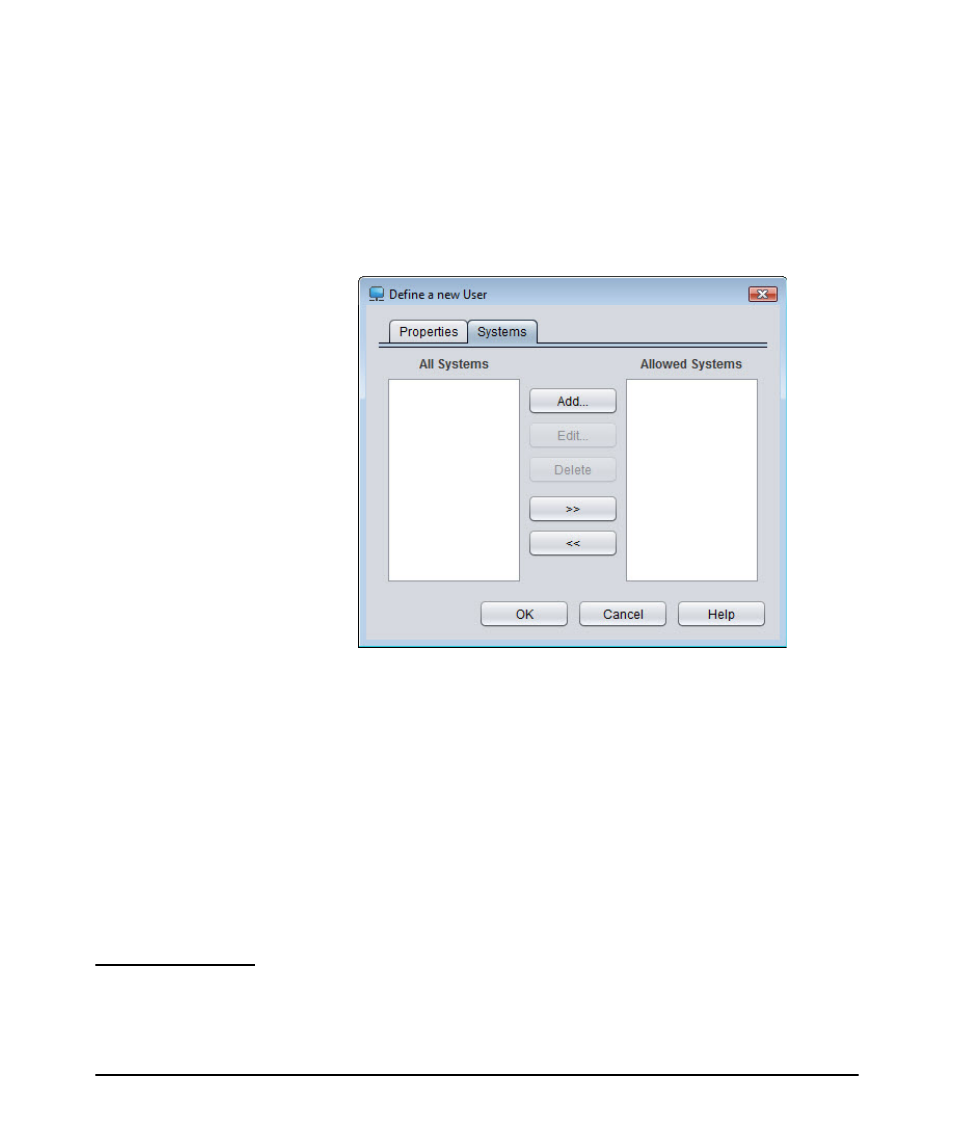
3-77
Using Identity Driven Manager
Adding RADIUS Clients
3. To restrict the user from logging in from a system that has not been defined in
IDM, click the Systems tab to configure system permissions.
Otherwise, click OK to save the user and close the window.
Configuring User Systems
1. To restrict the user’s access to specific systems, click the Systems tab.
Figure 3-52. User Systems tab display
You select from systems shown in the All Systems list, and click >> to move them
to the Allowed Systems list. The user will be restricted to the selected systems.
2. To add a new user system, click Add to display the New User system dialog.
3. Enter the MAC Address of the system (in any format) from which the user is
allowed to login to the network, then click OK. The system information is
displayed in the New User window. If the user is allowed to login from more
than one system, repeat the process for each system.
4. When the User’s Systems are defined, click OK to save the new user information
and close the window. The new user appears in the Users List.
N o t e :
Access Policy Group settings are not applied to the user until you deploy the new
configuration to the IDM Agent on the RADIUS server. See “Deploying Configura-
tions to the Agent” on page
