Using event filters, Using event filters -4 – HP Identity Driven Manager Software Series User Manual
Page 206
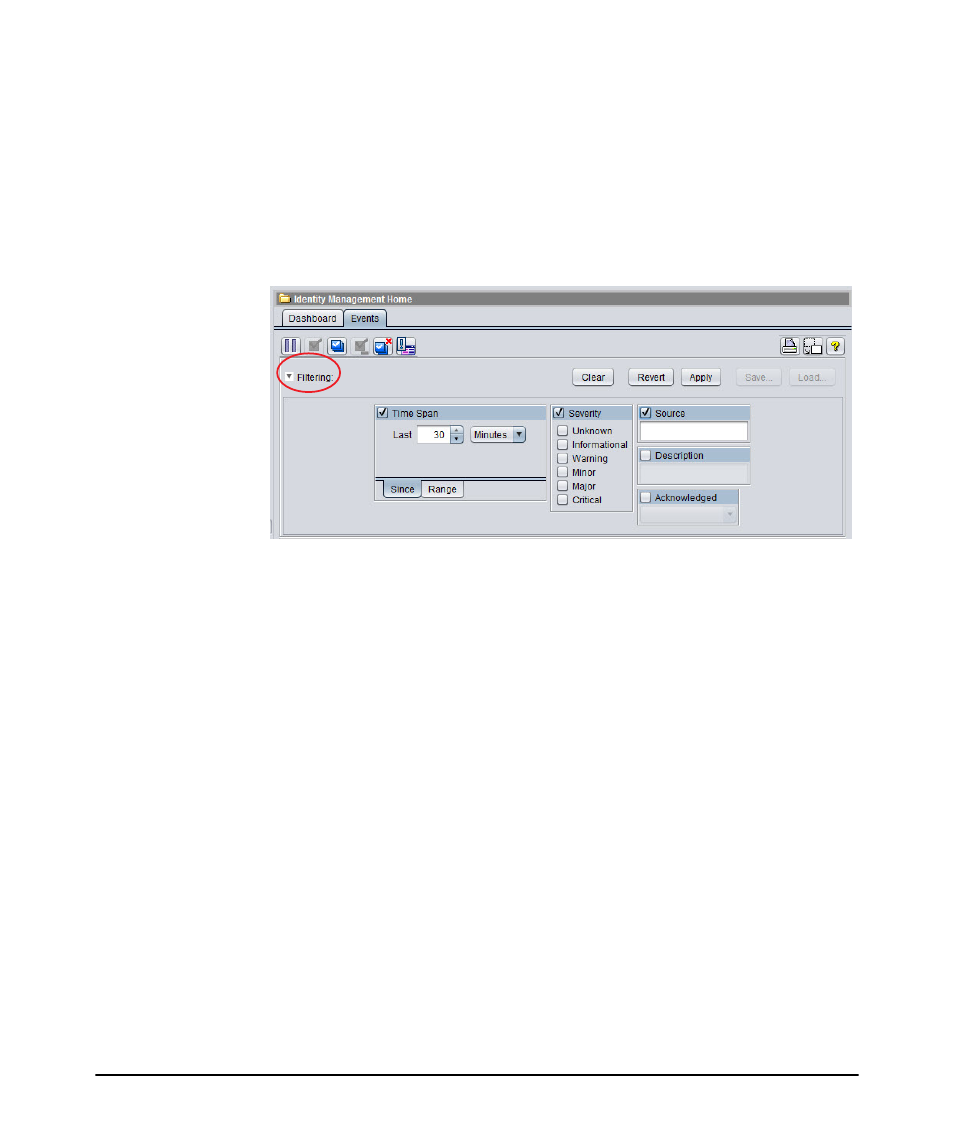
5-4
Troubleshooting IDM
IDM Events
Using Event Filters
The events shown in the Events tab view can be filtered to show only specific events
based on the device that generated the event, severity, dates and times of occurrence,
or description.
Click the Filtering button to display or hide the Filters at the top of the Events tab.
You can use any single parameter, or a combination of parameters.
Figure 5-3. Events Filter
1. To create a filter:
a. Select a check box to activate a field. Multiple fields can be activated.
b. Select each type of information you want to display. For example, if you
selected the Acknowledged check box and selected Unacknowledged from
the filtering pane of the Events tab, events that have been acknowledged
will be excluded from the display.
c. Click Apply to filter the display.
d. To save the filter, click Save, type the name that will be used to identify
the filter, and then click OK. The filter is added to the Load list on the Events
tab, and the filter can then be activated by selecting it from the Load list.
2. To activate a saved filter:
a. If the Filtering pane is not displayed, click the + next to Filtering.
b. Click Load.
c. Select the desired filter from the list. This activates the filter and displays
only events meeting the selected filter criteria.
3. To deactivate a setting in the current filter:
a. If the Filtering pane is not displayed, click the + next to Filtering.
