8 using ftp, Best practices for configuring ftp, Managing ftp from the gui – HP StoreAll Storage User Manual
Page 94: Configuring ftp
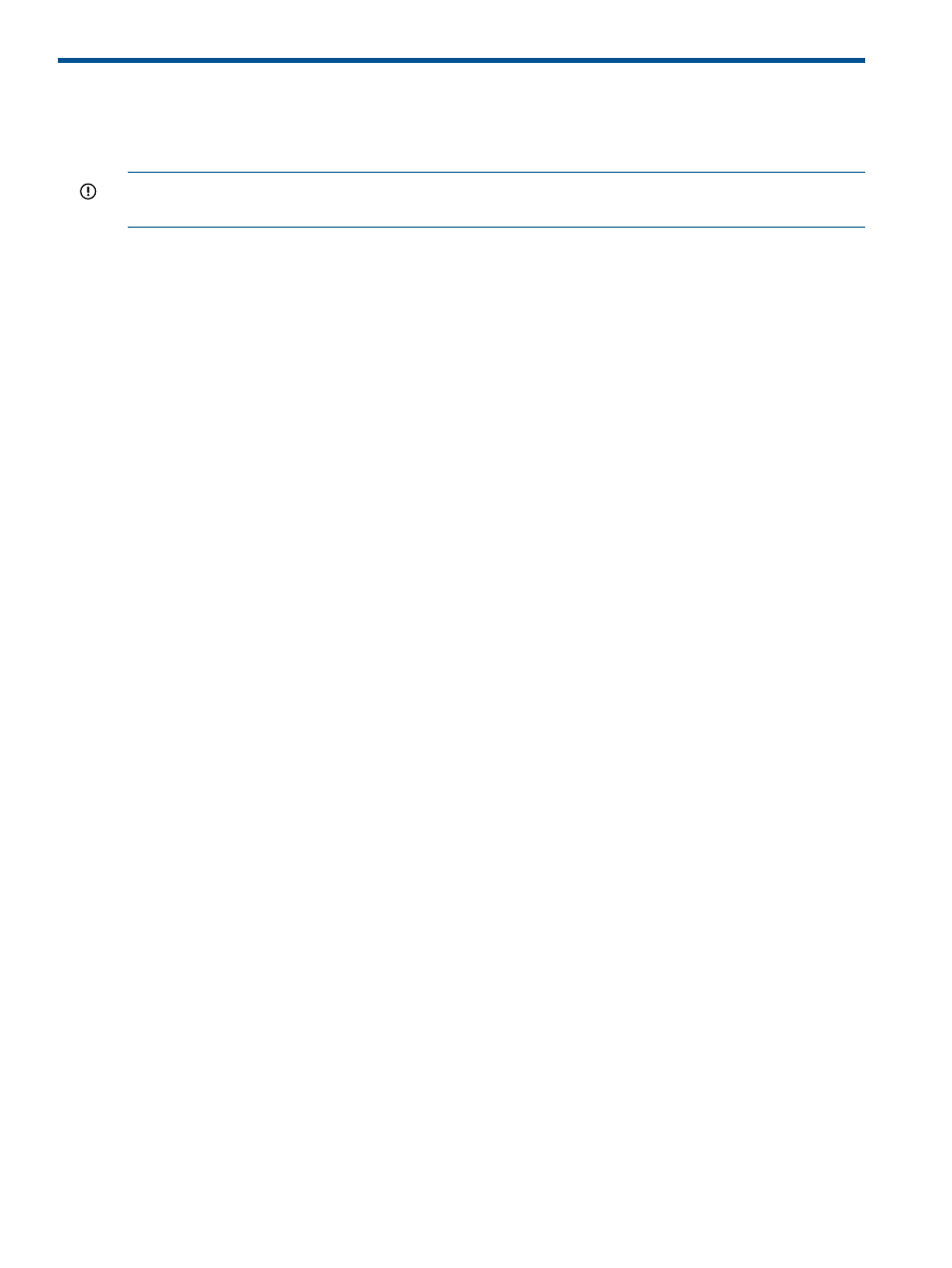
8 Using FTP
The FTP feature allows you to create FTP file shares for data stored on the cluster. Clients access
the FTP shares using standard FTP and FTPS protocol services.
IMPORTANT:
Before configuring FTP, select an authentication method (either Local Users or Active
Directory). See
“Configuring authentication for CIFS, FTP, and HTTP” (page 54)
for more information.
An FTP configuration consists of one or more configuration profiles and one or more FTP shares.
A configuration profile defines global FTP parameters and specifies the file serving nodes on which
the parameters are applied. The vsftpd service starts on these nodes when the cluster services
start. Only one configuration profile can be in effect on a particular node.
An FTP share defines parameters such as access permissions and lists the file system to be accessed
through the share. Each share is associated with a specific configuration profile. The share
parameters are added to the profile's global parameters on the file serving nodes specified in the
configuration profile.
You can create multiple shares having the same physical path, but with different sets of properties,
and then assign users to the appropriate share. Be sure to use a different IP address or port for
each share.
You can configure and manage FTP from the GUI or CLI.
Best practices for configuring FTP
When configuring FTP, follow these best practices:
•
If an SSL certificate will be required for FTPS access, add the SSL certificate to the cluster
before creating the shares. See
“Managing SSL certificates” (page 117)
for information about
creating certificates in the format required by X9000 Software and then adding them to the
cluster.
•
When configuring a share on a file system, the file system must be mounted.
•
If the directory path to the share includes a subdirectory, be sure to create the subdirectory
on the file system and assign read/write/execute permissions to it. (X9000 Software does
not create the subdirectory if it does not exist, and instead adds a /pub/ directory to the
share path.)
•
For High Availability, when specifying IP addresses for accessing a share, use IP addresses
for VIFs having VIF backups. See the administrator guide for your system for information about
creating VIFs.
•
The allowed ports are 21 (FTP) and 990 (FTPS).
Managing FTP from the GUI
Use the Add New File Share Wizard to configure FTP. You can then view or modify the configuration
as necessary.
Configuring FTP
On the GUI, select File Shares from the Navigator to open the File Shares panel, and then click
Add to start the Add New File Share Wizard.
On the File Share page, select FTP as the File Sharing Protocol. Select the file system, which must
be mounted, and enter the default directory path for the share. If the directory path includes a
subdirectory, be sure to create the subdirectory on the file system and assign read/write/execute
permissions to it. (X9000 software does not create the subdirectory if it does not exist, and instead
adds a /pub/ directory to the share path.)
94
Using FTP
