Troubleshooting remote replication – HP StoreAll Storage User Manual
Page 133
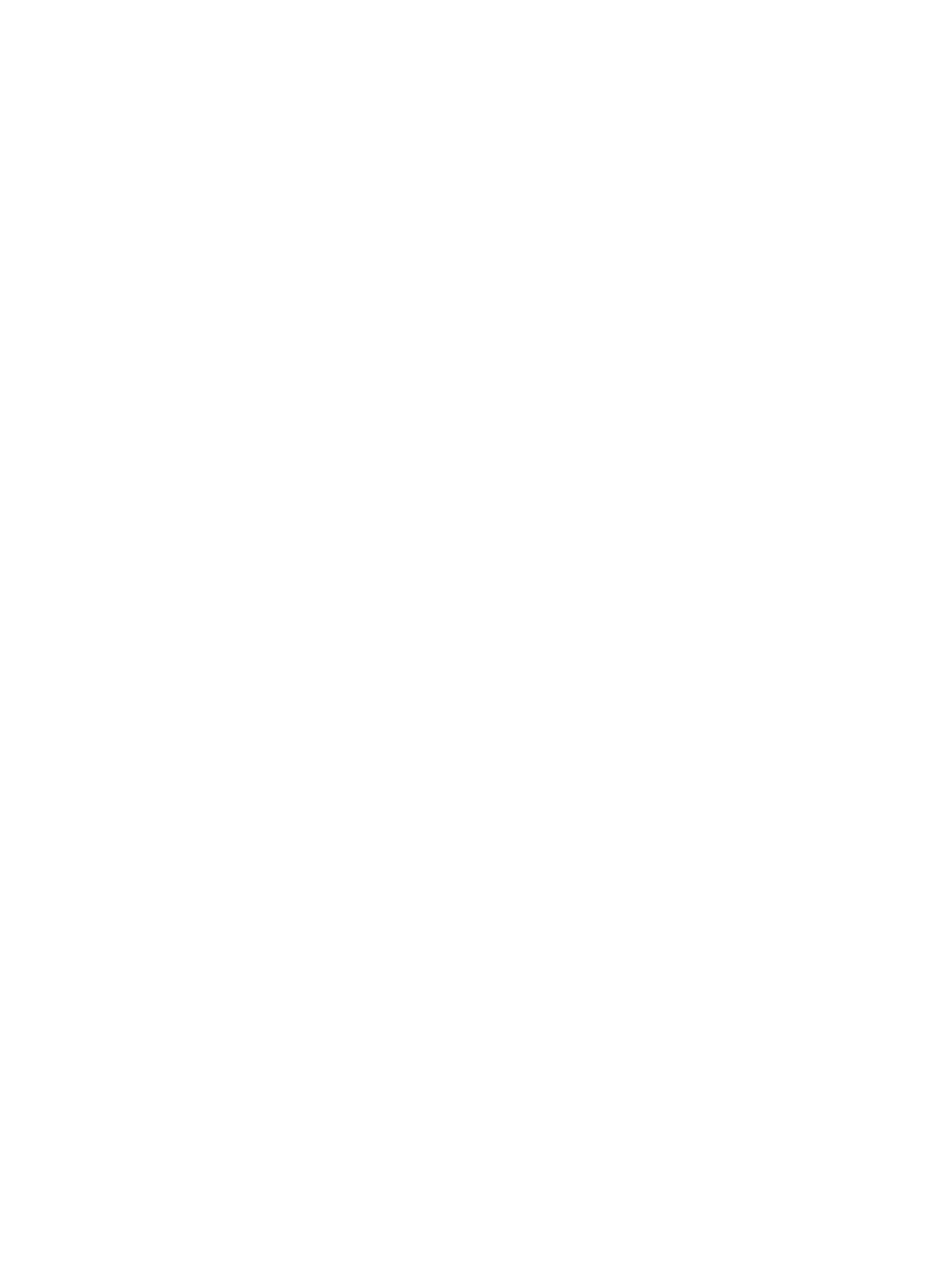
1.
Stop write traffic to the local site.
2.
Wait for all remote replication queues to drain.
3.
Stop remote replication on the local site.
4.
Reconfigure shares as necessary on the remote site. The cluster name and IP addresses (or
VIFs) are different on the remote site, and changes are needed to allow clients to continue to
access shares.
5.
Redirect write traffic to the remote site.
When the local cluster is healthy again, take the following steps to perform a failback from the
remote site:
1.
Stop write traffic to the remote site.
2.
Set up Run-Once remote replication, with the remote site acting as the source and the local
site acting as the destination.
3.
When the Run-Once replication is complete, restore shares to their original configuration on
the local site, and verify that clients can access the shares.
4.
Redirect write traffic to the local site.
Troubleshooting remote replication
Continuous remote replication fails when a private network is used
Continuous remote replication will fail if the configured cluster interface and the corresponding
cluster Virtual Interface (VIF) for the Fusion Manager are in a private network on either the source
or target cluster. By default, continuous remote replication uses the cluster interface and the Cluster
VIF (the ibrixinit –C and –v options, respectively) for communication between the source
cluster and the target cluster. To work around potential continuous remote replication communication
errors, it is important that the ibrixinit -C and -v arguments correspond to a public interface
and a public cluster VIF, respectively. If necessary, the ibrix_crr_nic command can be used
to change the server assignments (the server/NICs pairs that handle remote replication requests).
Troubleshooting remote replication
133
