HP StoreAll Storage User Manual
Page 156
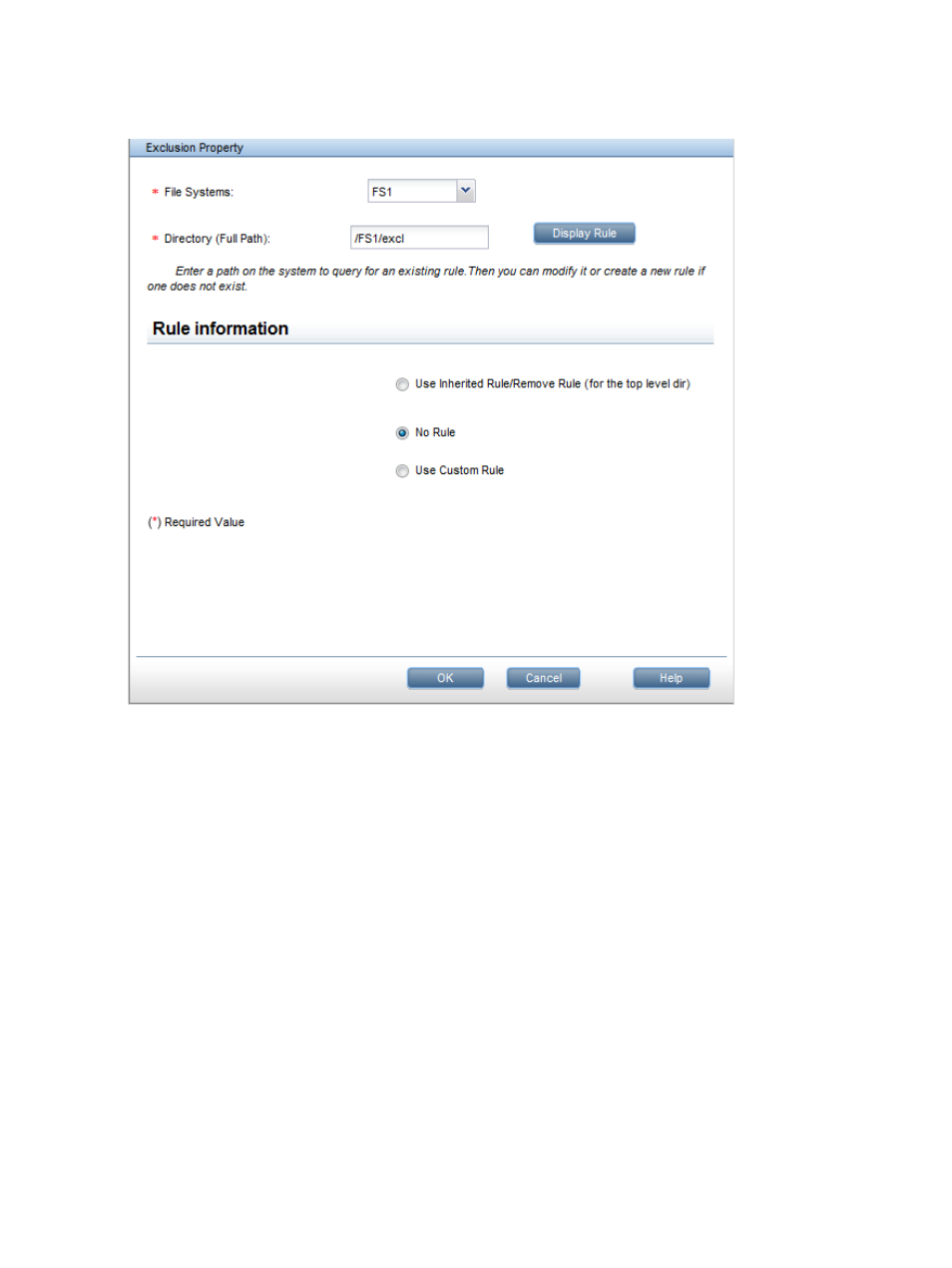
on their file extension or size. To configure exclusions on the GUI, click Exclusion on the AV Enable
Disable panel. On the Exclusion Property dialog box, select the file system and then specify the
directory path where the exclusion is to be applied.
By default, when exclusions are set on a particular directory, all of its child directories inherit those
exclusions. You can overwrite those exclusions for a child directory by explicitly setting exclusions
on the child directory or by using the No rule option to stop exclusion inheritance on the child
directory.
Select the appropriate type of rule:
•
Inherited Rule/Remove Rule. Use this option to reset or remove exclusions that were explicitly
set on the child directory. The child directory will then inherit exclusions from its parent directory.
You should also use this option to remove exclusions on the top-most level directory where
exclusions rules have been are set.
•
No rule. Use this option to remove or stop exclusions at the child directory. The child directory
will no longer inherit the exclusions from its parent directory.
•
Custom rule. Use this option to exclude files having specific file extensions or exceeding a
specific size. If you specify multiple file extensions, use commas to separate the extension. To
exclude all types of files from scans, enter an asterisk (*) in the file extension field. You can
specify either file extensions or a file size (or both).
156
Configuring Antivirus support
